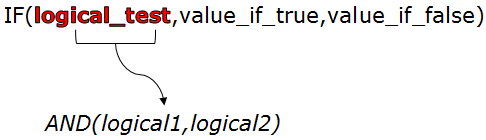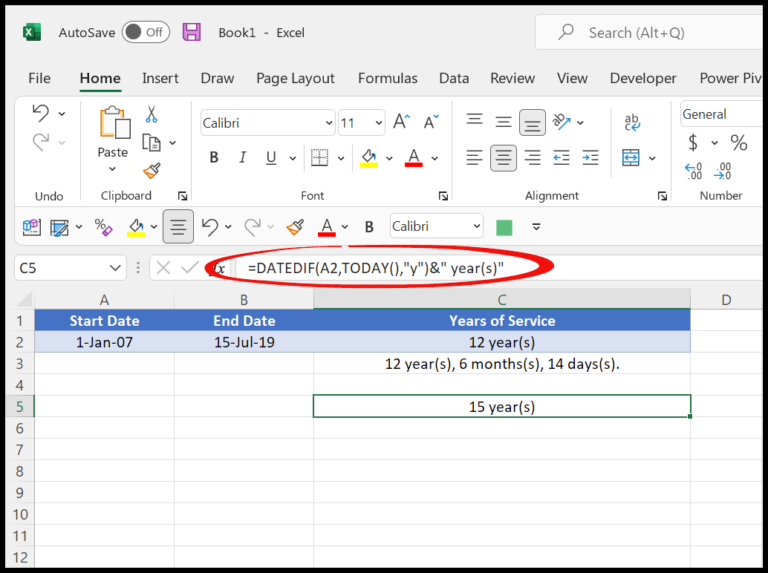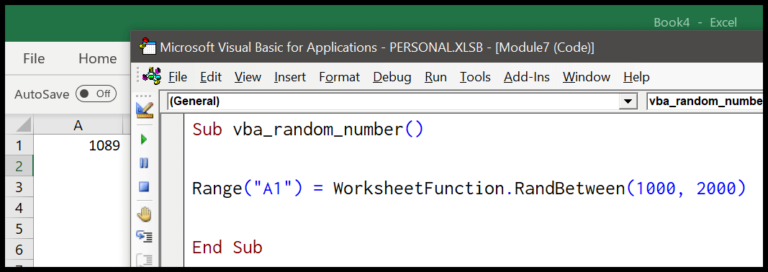In the world of Excel VBA, some functions are hidden MVPs, and among those, the FIX function deserves a spotlight. This nifty bit of functionality lives within the mathematical branch of VBA’s built-in features. Its party trick? Taking a number you feed it and chopping off the decimal places, leaving you with a clean integer. It’s like giving your number a buzz cut, where it goes from potentially long and unwieldy to short, neat, and much more manageable.
Now, you might have heard about its sibling, the INT function. They share a lot of family traits, as both are about getting to the integer essence of a number. But there’s a cool distinction: while INT is all about rounding down, FIX is your go-to for lopping off without leaning up or down—it’s incredibly objective that way. Whether I’m automating spreadsheets or just trying to simplify my data, these functions, especially with the Visual Basic Editor’s feature set in Office VBA, are my bread and butter.
Syntax
Fix(Number)
Arguments
- Number: The numeric value I need to process.
| Data Type | Description | Requirement |
|---|---|---|
| Double | Accepts both positive and negative. | Required input. |
- Returns: The resulting integer value after handling decimals.
For a positive number: I get the integer part before the decimal point.
For a negative number: I get the negative integer just smaller in value.
Example
In Excel VBA, the Fix function helps me quickly extract the integer part of a numerical value. Here’s a straightforward procedure I use:
Sub example_FIX()
Range("B1").Value = Fix(Range("A1"))
End Sub
Given Example 1:
- A1: -98.12
- B1 after Macro: -98
What the code does is simple: it takes the value in cell A1, trims off the decimal, and places the result in B1. No rounding here; just a clean cut.

Notes
- When I use a function that truncates numbers, if I toss in a NULL, it just gives me back a NULL.
- If my number’s less than zero, it’ll snag the closest negative integer that’s not too small.