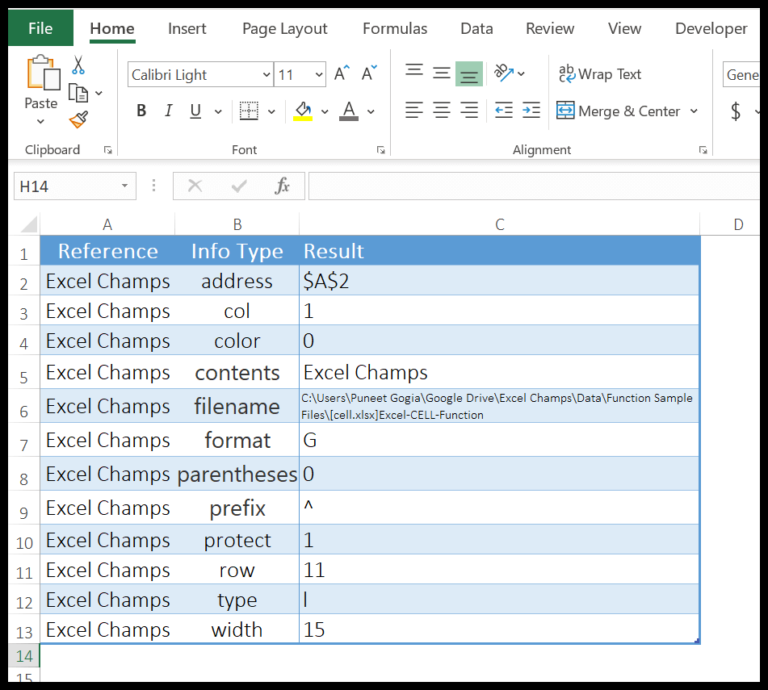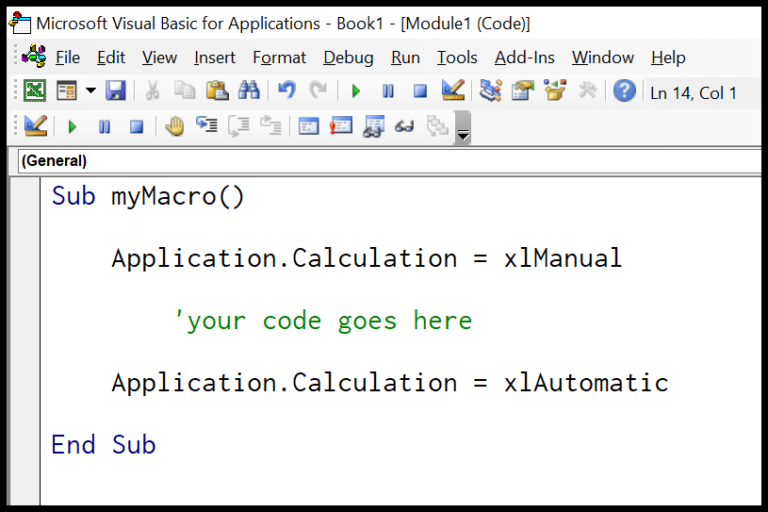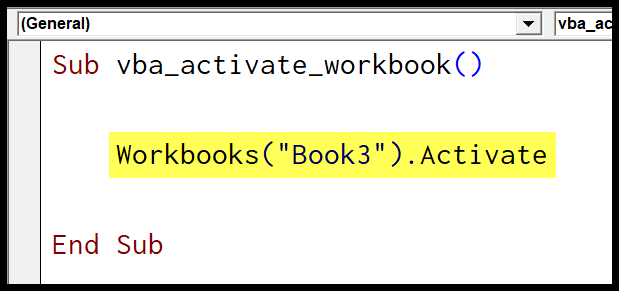In the world of Visual Basic for Applications (VBA), there’s a neat tool in the financial toolkit that I find particularly handy—the DDB function. It’s like a trusty calculator for figuring out how much value an asset loses over time using a method called the double declining balance.
Using this function, I can specify not just the initial cost and the salvage value of the asset, but also its lifespan. And if I’ve got a different notion about how quickly things should depreciate, I can just throw in my own depreciation rate. It’s fascinating to see how the double declining balance differs from other methods; it’s got a knack for representing how some assets might lose value faster in the early stages.
Syntax
Here’s how I detail my DDB function in Excel:
- **Cost**: The asset's initial price.
- **Salvage**: Asset's value after full use.
- **Life**: Total asset lifespan.
- **Period**: Depreciation period.
- **\[Factor]**: (Optional) Accelerated depreciation.
In VBA, it looks like:
DDB(Cost, Salvage, Life, Period, [Factor])
Arguments
In working on asset depreciation calculations, I deal with a few key pieces of info:
- **Cost**: My asset's initial cost. Think of it as the starting line for our depreciation race.
- **Salvage**: What's this asset worth in the end? That's my salvage value.
- **Life**: Also known as “useful life” or "lifetime." It's the total number of periods that I'm spreading the depreciation over.
- **Period**: This is the specific time frame, say a year—depyear—or a month—monthlife, for which I'm crunching numbers.
- **Factor**: That's my depreciation rate. When I forget to specify it, it defaults to 2, since most of the time it's about the double-declining balance method.
Here’s a handy bullet list of these components for quick reference:
- Cost (initial cost, initcost)
- Salvage (salvage value, salvageval)
- Life (useful life, lifetime)
- Period (number of periods, monthlife, depyear)
- Factor (depreciation rate; optional argument)
Example
Sub example_DDB()
Range("B6").Value = DDB(14500, 500, 10, 10)
End Sub
In my VBA code above, I use the DDB function to calculate asset depreciation:
- Cost: $14,500
- Salvage: $500
- Life: 10 years
- Period: Year 10
This snippet plugs the numbers into the DDB formula and sets the cell B6’s value to the calculated depreciation for the 10th year, which is $389.
Notes
- Depreciation Method: I’m using the double-declining balance method because it allows assets to depreciate quickly initially, slowing down over time.
- VBA Function: The
DDBfunction in Excel calculates this accelerated depreciation. - VBA Errors: If there’s a mishap, like setting a salvage value below zero or depreciation period issues, VBA throws a
#NUM!error. - Excel Functions: The
SLNfunction is there for straight-line depreciation, but I preferDDBfor an accelerated rate. - Macros: Crafting macro code? Remember to handle errors to avoid
#VALUE!snafus. - Templates: Excel templates make life easier, but tweaking formulas to match the double declining balance method is needed.
| Errors | Causes |
|---|---|
#NUM! error | Negative salvage value; period > life; factor <= 0 |
#VALUE! error | Non-numeric inputs; incorrect argument types |