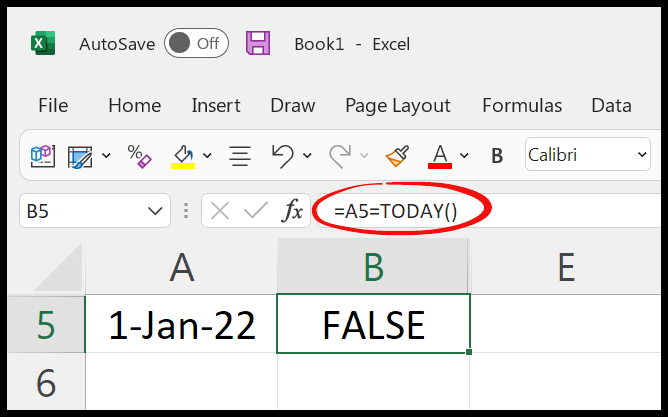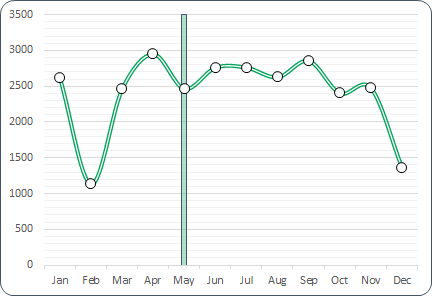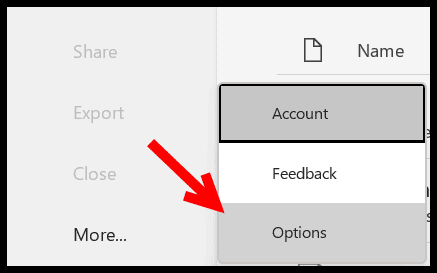In my experience working with Excel and its VBA environment, one function that comes in handy is the VBA DAY function. This little gem is perfect when you’re knee-deep in dates and need to pluck out the day part. Imagine you’ve got a string of dates and all you need is to tabulate the days; this function has got your back, simplifying your code by returning just the day number from any date value you throw at it.
Whether you’re automating a report or setting up a date-driven analysis, understanding how to work with the DAY function can save you time and hassle. It’s straightforward and focuses on doing one thing well—extracting the day part from a complete date, whether it’s the 1st or the 31st. That’s pretty neat in my book because it means you can focus on the bigger picture while VBA takes care of the nitty-gritty date details.
Syntax
Day(Date)
- Date: The date I want to extract the day from.
Arguments
- Date: I use a valid date to extract the day as an integer.
Example
I’ve got some VBA code to share that’ll help grab the day of the month from a date. Let’s check it out:
Sub example_DAY()
' Assuming A1 has a date, B1 will show the day number of that date
Range("B1").Value = Day(Range("A1"))
End Sub
So, if I type 15-May-19 into cell A1, running this macro will pop the number 15 right into B1. Think of it as a simple way to break down a date value.

Notes
- Errors: When I feed a non-date or unrecognizable date to a date function, I’ll hit a run-time error 13.
- NULL Values: If my date argument is NULL, the function’s going to return NULL as well.
- Syntax: In the VBA Editor of Excel,
Day(date)is the syntax wheredateis a valid date or a date variable. - Usage:
- VBA Day: This built-in function’s handy to pull the day part from a date.
- AutoMacro: For quick VBA tasks, AutoMacro is a tool I find useful.
- VBA Date Functions: When I need to find differences between two dates or extract parts like month or year, these functions are my go-to in Excel.
Examples:
Sub ShowDay()
MsgBox Day("10/13/2024") ' Returns 13 as a numeric value
End Sub
In a Worksheet: I can use =DAY(DateValue) directly to get the same result on my spreadsheet without diving into the VBA module.
Pro-tip: Always confirm my date formats line up with the system settings in Excel, otherwise Office 365 might not recognize my dates.