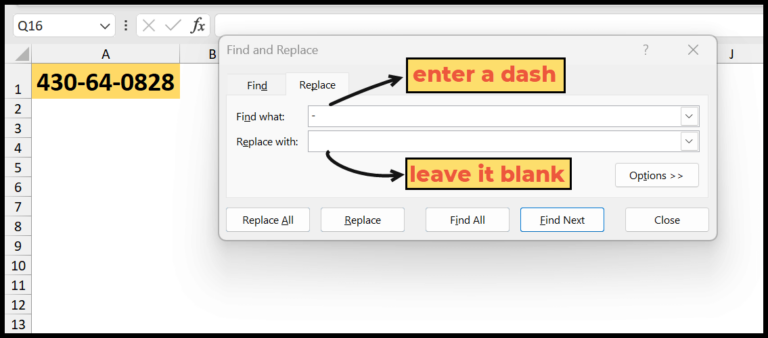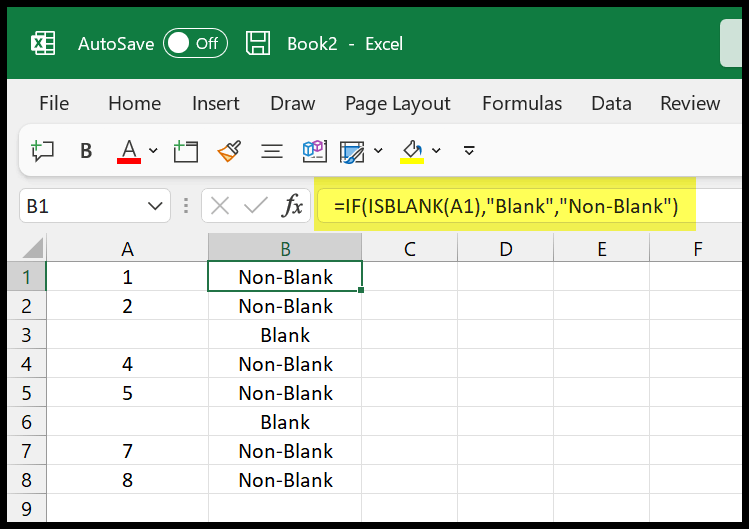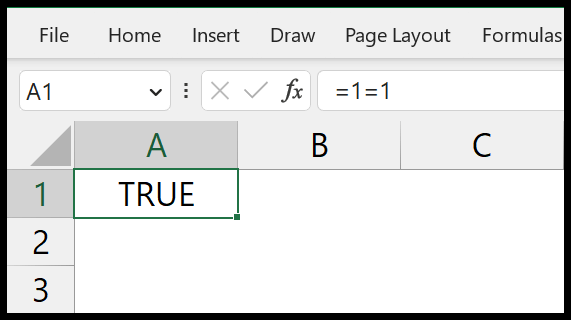In the world of Excel VBA, data type conversions are a routine part of the job, which is where the CDEC function becomes handy. This function particularly shines when I need to handle numbers with a high level of precision. It allows me to convert numeric values into decimals with up to 28 places after the decimal, helping me manage extremely small or large numbers with ease.
Excel VBA’s prowess in automation is exemplified by functions like CDEC, which not only expand the precision of numerical operations but also make sure the data fits appropriately into my spreadsheet models. Whether it’s financial calculations or engineering metrics, having the ability to accurately record and manipulate decimal figures is crucial, and the CDEC function is just right for the task.
Syntax
CDec(Expression)
Arguments
In my VBA script, I use CDec to make sure I get a decimal with extreme precision. Check it:
- Expression: Value I’ve got to convert.
- Returns: Numeric value, now as a decimal.
Here’s the thing about CDec in VBA:
| Argument | Purpose | Type |
|---|---|---|
| Expression | Convert this | Variant |
So, when I toss an expression into CDec, I get a precise decimal value back. Cool, right? No fuss, just a straight-up decimal, accurately reflecting the value I feed it.
Example
Sub example_CDEC()
Range("B1").Value = CDec(Range("A1").Value / Range("A2").Value)
End Sub
In this snippet of code, I’m taking the values in cells A1 and A2, performing a division, and then wrapping the result with the CDec function to ensure it’s processed as a decimal data type. For instance, if A1 contains 10 and A2 contains 9, the result will be precisely converted to 1.11111111111111 and then stored in cell B1. This illustrates the practical use of data type conversion in VBA, specifically using CDec to handle numeric values with precision.
Notes
- Decimal Data Type: Capable of 28 decimal places, it’s great for precise calculations.
- Conversion Caveats: Beware of type mismatch or overflow errors during conversion.
- Error Handling: Running into a type mismatch (
Error 13) means I’ve hit a non-numeric value during conversion. - Range Limits: Supplying values beyond the scope of decimal returns an error.
- Data Type Conversion Functions: These manage my transition from one data type to another carefully, minimizing rounding errors.