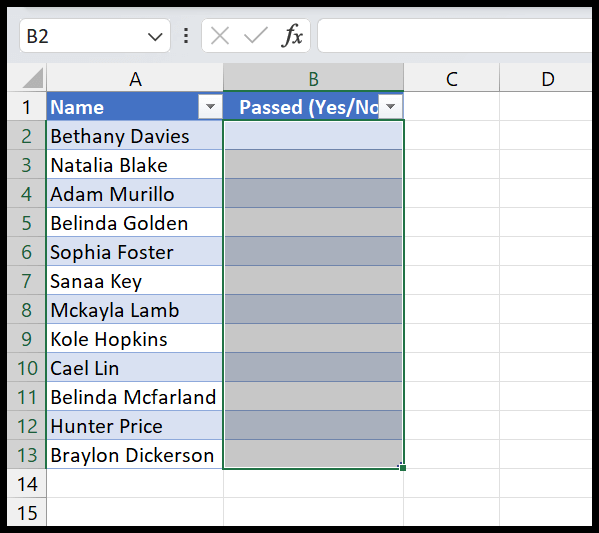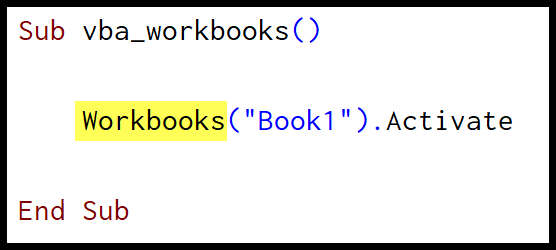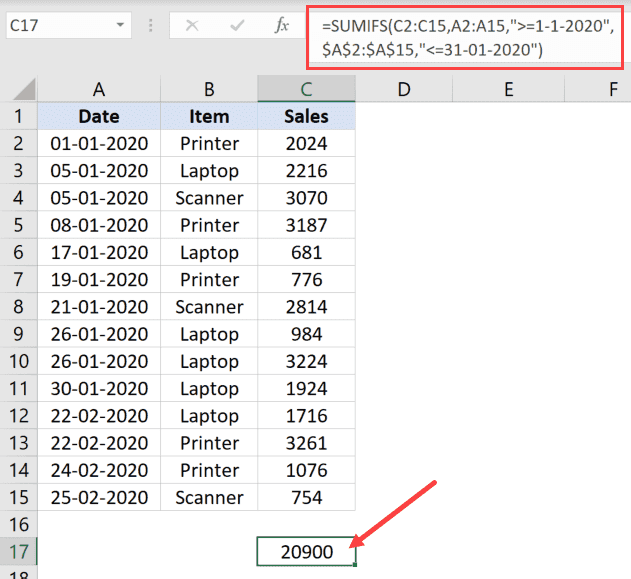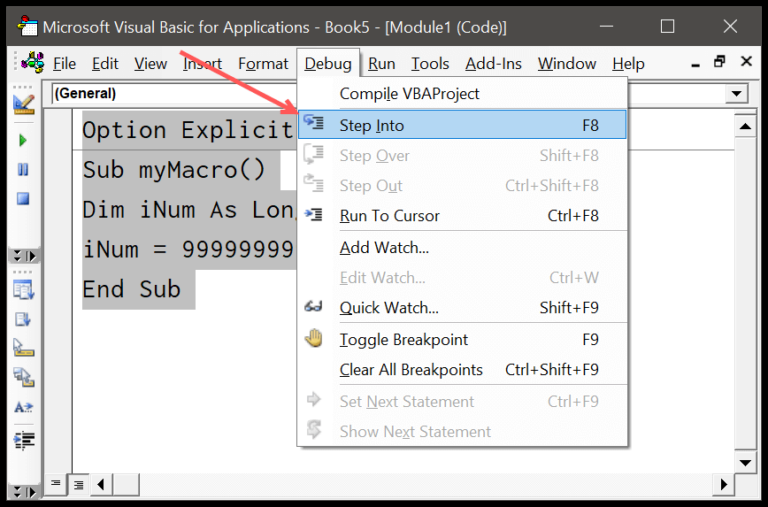As an avid user and enthusiast of Excel, I’ve discovered that one of the software’s most powerful features is its functions. These are predefined formulas that can perform specific calculations using the values I input as arguments, streamlining complex calculations and analysis in a spreadsheet. Whether it’s for financial reporting, data analysis, or simply organizing personal expenses, Excel’s functions are indispensable in making data more accessible and easier to manipulate.
My time spent dealing with Excel has taught me that functions can be much more than just simple arithmetic. They range across various categories, such as statistical, logical, text, and more, each catering to different kinds of tasks I might encounter. Mastering these functions has not only saved me time but also opened up new possibilities for diving into data in ways I hadn’t considered before.
What is a Function in Excel
In Excel, I often use functions to handle complex calculations with ease. Think of each function as a mini-program:
- Functions simplify creating formulas.
- They do specific calculations using provided arguments.
- Results pop right into my cell.
It’s about mixing and matching these tools to get the most out of my data.
Components
Function Arguments
In Excel, when I talk about function arguments, I’m referring to the specific pieces of data that functions need to work with. Let’s break this down a bit:
- Required Arguments: These are non-negotiable; I’ve got to input them for the function to do its job. For example, the
SUMfunction needs at least one number to add up. - Optional Arguments: These are like extra helpers that I can choose to use or not. For example, in the
VLOOKUPfunction, the last argument is optional and defines whether I’m looking for an exact match or an approximate one. - No Arguments: Sometimes, a function just does its thing without any help from me—like the
NOWfunction, which simply inserts the current date and time.
Here’s a quick peek at how I would use them in some common functions:
SUM(range of cells): Adds up all the numbers in the given range.AVERAGE(cell1, cell2, ...): Calculates the mean of the specified cells.MAX(range): Finds the highest number in a range.COUNT(range): Counts how many cells in a range contain numbers.IF(condition, value_if_true, value_if_false): Checks a condition and returns one value if true, and another if false.
And when it comes to more complex tasks:
SUMIF(range, criteria, [sum_range]): Adds up cells in a range based on a condition.INDEX(range, row_num, [column_num]): Returns a value from a specified place within a range.INDIRECT(ref_text, [a1]): Returns a reference specified by a text string.OFFSET(reference, rows, cols, [height], [width]): Returns a reference offset from a starting cell.
Knowing which arguments to include and when can make or break my spreadsheet’s functionality. Each argument is like a friend telling the function what to bring to a party—without them, it’s just an empty room.
How to INSERT a Function in Excel
I usually start by typing an equals sign = followed by the function’s name, like SUM. Then comes an opening parenthesis:
- Type
=SUM( - Include the arguments, which could be cell references or values
- Finish with a closing parenthesis
) - Finally, press Enter
Here’s a quick example with numbers: =SUM(5, 10) or with cells: =SUM(A1, B1). After hitting Enter, Excel does the math!
Major Types
Text Functions:
- Helpful for wrangling and analyzing textual data.
Date and Time Functions:
- Date functions like
TODAY()andDAY()help analyze data based on the current date. - Time functions come in handy when time values are involved in data. The
NOW()function returns both current date and time.
Logical Functions:
- Make conditional formulas simple and powerful.
Math Functions:
- Central for calculation and analysis. Functions like
MIN(),MAX(), andAVERAGE()aid in basic statistical analysis.
Statistical Functions:
- With functions like
COUNT()and=AVERAGE(), data analysis becomes much more efficient.
Lookup Functions:
- Essential for finding specific data points within a dataset.
Information Functions:
- Useful for extracting insight about supplied values.
Financial Functions:
- Simplify common financial calculations.