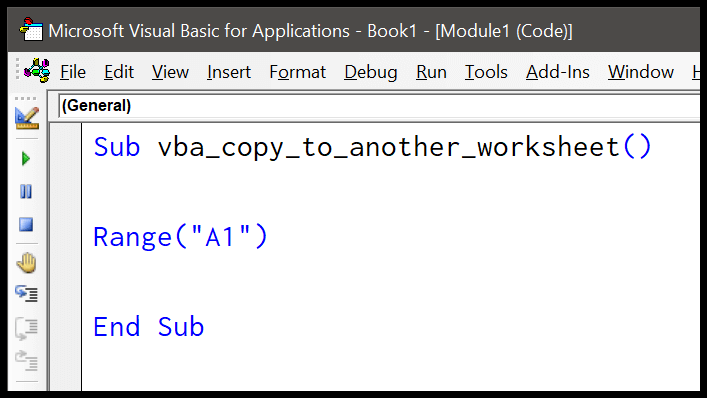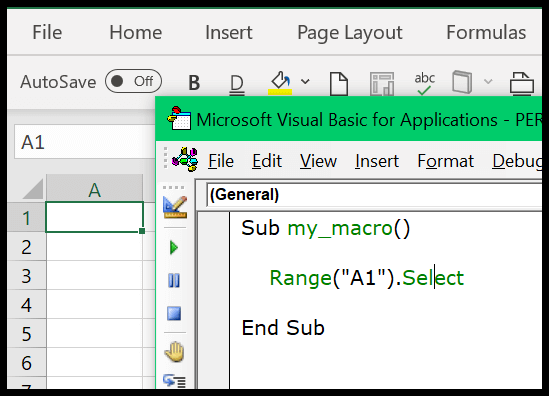In my experience with automating tasks in Excel, one handy tool in Visual Basic for Applications (VBA) is the VAL function. Part of the data type conversion functions in VBA, its main job is to simplify our lives by converting text that looks like a number into an actual numeric value. This comes in super handy when working with spreadsheets and you need to manipulate values that are initially read as text due to various formatting reasons.
One of my favorite aspects of the Excel VBA VAL function is its straightforward operation which is perfect for international applications where data format can vary. It’s incredible how it effortlessly strips out any non-numeric characters from a string, leaving you with just the pure number for easy calculation and analysis within your Excel template. I’ve found it to be an essential function for creating more dynamic and error-free spreadsheets.
Syntax
Here’s the scoop on how I use the Val function in VBA:
- Val(String)
- String: The text I want to convert into a number.
Arguments
-
String: The text I need to convert to a numeric value.
Component Description Numbers I extract these from the string. Non-numeric Ignored after the first numeric sequence. Spaces Treated like any other non-numeric character. Symbols E.g., $ or %, ignored unless they denote a negative sign. Decimal points Recognized for the numeric value. Commas Treated as non-numeric characters.
Example
Sub example_VAL()
Dim resultA1 As Double
Dim resultA2 As Double
resultA1 = Val(Range("A1"))
resultA2 = Val(Range("A2"))
Range("B1").Value = resultA1
Range("B2").Value = resultA2
End Sub
Here’s a neat piece of VBA code I put together using the Val function:
- I used
Valto convert the text in cells A1 and A2 of my spreadsheet to numbers. - If I type ‘123 cookies’ in cell A1, 123 appears in B1 after running the macro.
- Typing ‘Hello123’ in A2, surprisingly, B2 remains empty since ‘Hello’ isn’t a number.
The Val function is pretty straightforward – it doesn’t care about text that comes after the numerals. I find this super handy for quick data extraction without the fuss.
Notes
- Conversion: I handle strings to numbers like a pro; just don’t sneak non-numeric characters past me.
- Decimal Separator: A period’s cool with me – I get it means business, like in “3.14”.
- Symbols & Characters: I grok dollar signs and other funky bits, as long as they make sense in money talk.
- Octal & Hexadecimal: If you’re talking complex like 0x5A3, make sure it’s at the start, or I’ll miss the point.
- Errors: Mix in letters or unexpected symbols, and I’ll just stop—no mess, no fuss.
- Addition: Trying to sneak in a plus sign? I’ll play along as long as it’s part of the initial numbers game.
- Hours: Tick-tock; time formats are nifty, but for me, it’s about the digits, not the colons.