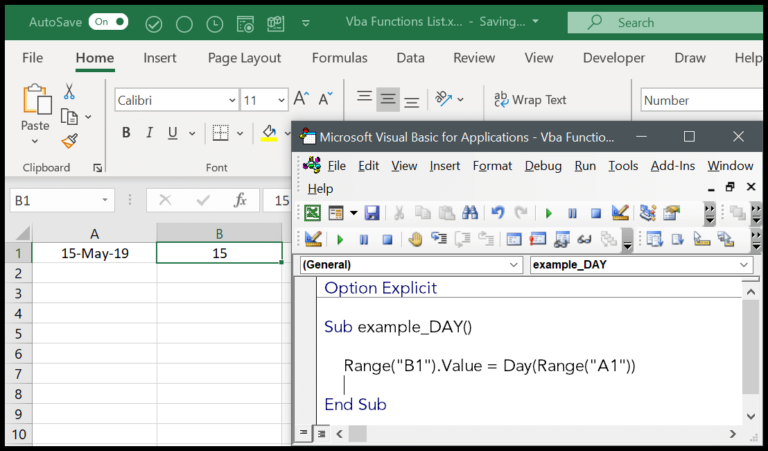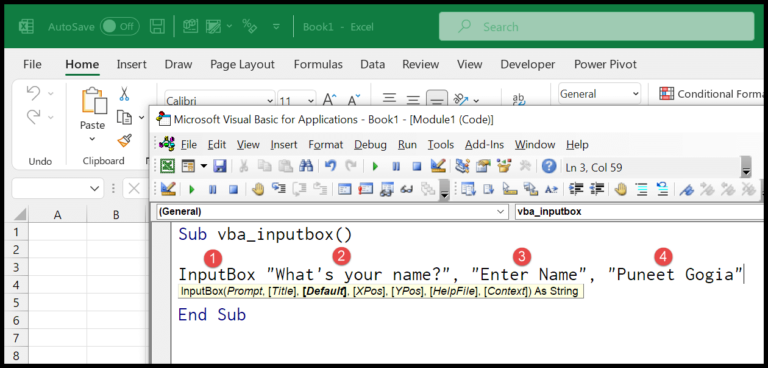In working with Visual Basic for Applications (VBA), I’ve come to appreciate the versatility of its string handling capabilities. String functions, specifically, are a staple in text manipulation within VBA routines. They facilitate a range of operations, from simple tasks like concatenating phrases to more complex processes such as substring extraction and pattern analysis. One particularly handy feature is the VBA STRING function—this little powerhouse allows repeated generation of a specified character, creating patterns or filling spaces with ease, which proves extremely useful in formatting and data preparation tasks.
Diving into the world of VBA string functions opens the door to efficient text data management in my macros. Whether it’s adjusting input data for consistency, creating informative messages for users, or shaping output for reports, understanding how to work with strings is integral. The ability to repeat a character using the STRING function, for instance, has been a timesaver. It’s fascinating how just the first character of an input string is replicated, creating a uniform sequence that can be harnessed in countless ways within my VBA-driven solutions.
Syntax
| Function | Description | Example |
|------------|--------------------------------------------|--------------------------------|
| `Len` | Gets string length | `Len("Hello")` → 5 |
| `Left` | Extracts left part of a string | `Left("Hello", 2)` → "He" |
| `Mid` | Extracts substring from a string | `Mid("Hello", 2, 2)` → "el" |
| `Right` | Extracts right part of a string | `Right("Hello", 2)` → "lo" |
| `Find` | Finds position of a substring | `Find("e", "Hello")` → 2 |
| `Replace` | Replaces part of a string with another | `Replace("Hello", "e", "a")` |
| `Trim` | Removes spaces from a string's ends | `Trim(" Hello ")` → "Hello" |
| `LTrim` | Removes spaces from left end of a string | `LTrim(" Hello")` → "Hello" |
| `RTrim` | Removes spaces from right end of a string | `RTrim("Hello ")` → "Hello" |
| `UCase` | Converts a string to uppercase | `UCase("Hello")` → "HELLO" |
| `LCase` | Converts a string to lowercase | `LCase("Hello")` → "hello" |
| `Split` | Breaks a string into an array of substrings| `Split("Hello World", " ")` |
| `JOIN` | Joins array elements into a single string | `Join(Array("H","e"), "")` → "He"|
| `StrConv` | Converts string to specified format | `StrConv("Hello", vbUpperCase)`|
- **`Concatenate`**: I use `&` or `+` to join strings like `"Hello" & " World"`.
- **`Like Operator`**: I use `Like` to compare strings with patterns like `"Hello" Like "H*"`.
*Note:* I often use `VBA like operator` with wildcards for pattern matching.
Arguments
- Number: I specify how many times a character should repeat. It’s an integer and cannot be Null.
- Character: I choose a single character or a variant string. If I input
Null, the result isvbNullString.
Remember, carelessness with whitespaces or long values can lead to unexpected results. Keep it tight and precise!
Example
Here’s a simple slice of VBA code I played around with:
Sub example_STRING()
Range("A1").Value = String(5, "Y")
End Sub
In this snippet, I’m using the String function to generate a sequence of “Y”s. It’s programmed to repeat the “Y” character 5 times. What happens is pretty neat — Excel pops this string into cell A1, and you’ve got “YYYYY” as the output. It’s a handy trick for filling cells with repetitive text.

Notes
- Character: Inputting a Null character returns Null.
- Sub: Ensure character code is not Null to avoid errors.
- Val: Negative numbers trigger a run-time error in VBA.
- Result: Valid entries return the desired output; invalid inputs cause errors.