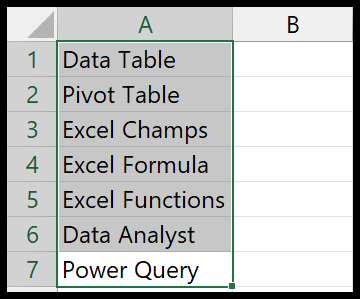In my experience with Excel VBA, or Visual Basic for Applications, working with numbers often involves tapping into the power of built-in functions. Take the SQR function for instance; it’s a handy tool that I use frequently when I need to find the square root of a given number. I’ve found that it simplifies complex calculations, and it’s especially useful in a variety of mathematical scenarios within the Excel environment.
Playing around with Excel from versions 2003 to the latest 2019 release, the presence of the SQR function has been constant, highlighting its significance in the VBA toolkit. This particular function is categorized as a Math/Trig Function and is a testament to the versatility of VBA in performing mathematical operations directly within Excel worksheets or in macro-enabled scenarios. For me, it’s one of those features that underscores the robust capabilities of Excel in handling data analysis and automation tasks.
Syntax
**Sqr**(Number)
Arguments
| Argument | Description | Data Type |
|---|---|---|
val |
The number I’m finding the square root of. | Double |
valshould be a positive number or zero.- It can be an integer or decimal value.
- Negative numbers aren’t allowed, since their square root is complex.
Example
Sub example_SQR()
' Stores the result of SQR function in cell B1
Range("B1").Value = Sqr(Range("A1"))
End Sub
In this macro, I’m using the Sqr function to calculate the square root of the value in cell A1. If A1 has the value 625, Sqr will return 25, which will be displayed in cell B1. It’s a simple illustration of how to use VBA code for mathematical operations directly in cells. It can be activated with a message box (MsgBox) or tied to a button in Excel for user interaction.
Notes
- Encountering a run-time error 13 implies a type mismatch; check if the input is numeric.
- A negative input triggers a run-time error 5, indicating an invalid procedure call or argument.