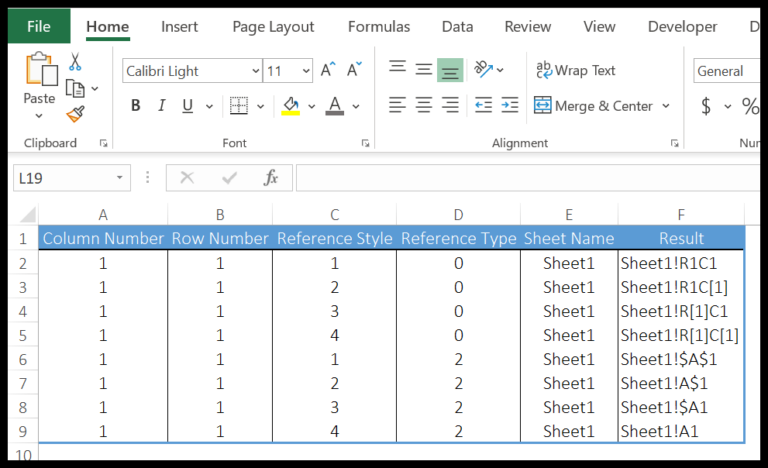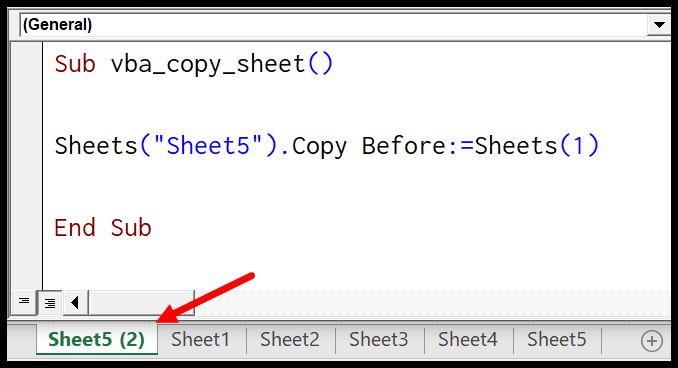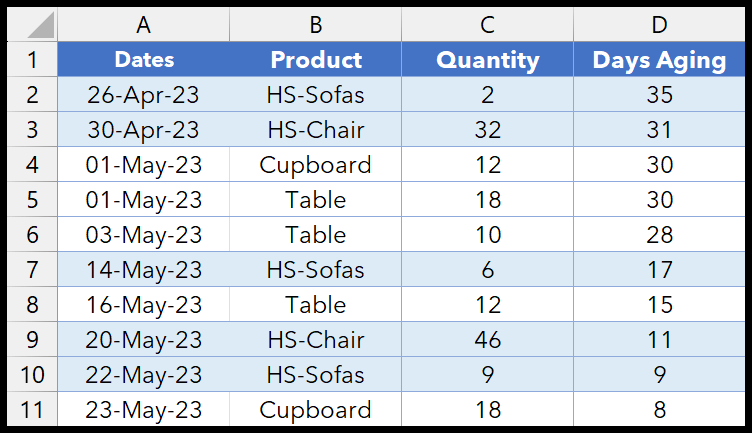Sin functions are fundamental in trigonometry and extend their usability to various applications, including scripting in Visual Basic for Applications (VBA). In VBA, which is embedded in programs like Microsoft Excel, the SIN function plays a critical role. It helps me calculate the sine of a given angle, which is necessary when working on automation of tasks involving mathematical computations. It’s not just pure mathematics though; the functionality this offers can be a game changer in fields like engineering and finance where sinusoidal models often apply.
Understanding the SIN function is essential for anyone looking to harness the full power of Excel’s VBA scripting. It’s one of those things that, once I get the hang of it, tasks that involve trigonometric calculations become more streamlined. Knowing the power of the SIN function in Excel allows me to solve complex problems perhaps faster than I might with a traditional calculator, simply by automating those calculations directly within spreadsheets.
Syntax
Sin(number)
My code needs this to calculate the sine of an angle. The number is in radians.
Arguments
Here’s a breakdown of what I need to specify when I use the Sin function:
- Number: It’s a kind of input where I put my angle in radians.
- Double: Generally, the outcome I get is a double precision floating-point number.
To clarify, here’s how I make sure my angle is in radians:
- If I’ve got an angle in degrees, I just multiply it by
pi/180to convert to radians.
Now, when I say “number,” I mean any numeric value—like 120 or myangle—that I want the sine of. It might be a plain old integer or any numeric expression that’s valid in this context.
Example
I’ll walk you through a VBA code snippet that calculates the sine of an angle stored in a spreadsheet cell. Remember to first convert degrees to a radian measure in Excel before using the Sin function.
Sub example_SIN()
' The angle is in cell A1, in radians
' The result will be placed in cell B1
Range("B1").Value = Sin(Range("A1"))
End Sub
To run this:
- Open Visual Basic for Applications (VBA).
- Insert this subroutine.
- Press F5 to execute.
Here’s the breakdown:
- A1: Cell with the angle in radians.
- B1: Cell where the sine value appears.
- Conversion: Use
Degrees * PI() / 180to convert to radians. - Calculation: Applies the
Sinfunction for the result. - Rounding: Use the
Roundfunction if needed.

With this, you’ve got a hands-on example to compute the sine in VBA. Simple and effective!
Notes
Range For Trigonometric Functions:
- Sine (SIN), cosine (COS), and tangent (TAN) functions return values between -1 and 1.
- The cosecant (mycosecant) is the reciprocal of the sine value.
Error Handling:
- When I input non-numeric values into trig functions, I often get a run-time error 13.
Conversion Between Degrees and Radians:
- To convert the function’s result to radians, I multiply it by pi/180.
- Alternatively, multiplying by 180/pi gives me degrees.
Compatibility:
- The trig functions are consistent across Excel versions, from Excel 2003 to Excel 2019.
Utilizing Trigonometry in Excel:
- Cosine (COS) gives the ratio between the adjacent side and hypotenuse of a right triangle.
- In commands, ATN can find the angle from a tangent value.
- The ratio for sine (SIN) compares the side opposite the angle to the hypotenuse.
| Function | Ratio | Result Type |
|---|---|---|
| SIN | Opposite/Hypotenuse | Number |
| COS | Adjacent/Hypotenuse | Number |
| TAN | Opposite/Adjacent | Number |
| ATN | Tangent Value | Angle |
Building Excel Commands:
- I use CommandButton to create interactive elements.
- To select cells, I use the ‘Select’ command, and ‘Find’ to search.
Feedback & Documentation:
- I always check the documentation for updates and copy the correct functions into my work.
- I leave feedback when I spot inconsistencies or errors for future improvements.