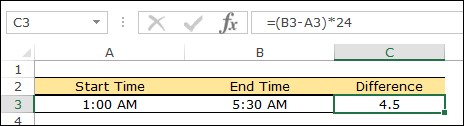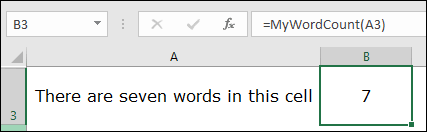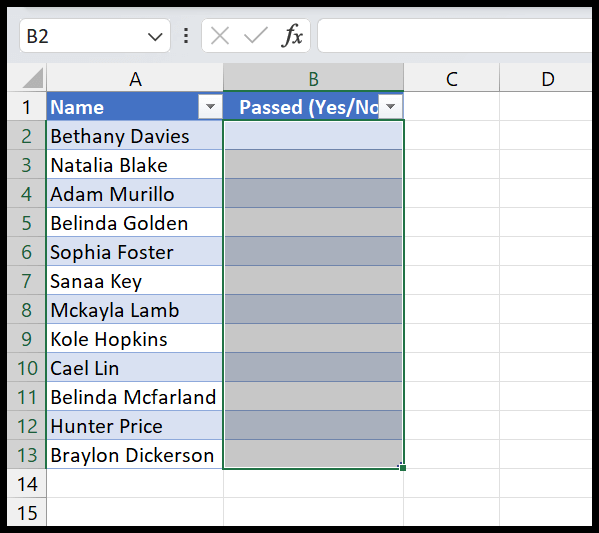In programming, especially when working with Excel using the Visual Basic for Applications (VBA), rounding numbers is a common task. Sometimes, I might want to display only two decimal places for a currency value or truncate a number to fit into a graphical chart without cluttering it with too many digits. That’s where something handy like the VBA ROUND function comes in. It lets me take any number and decide how many decimal places I want it to have, essentially giving me control over the precision of my numerical data.
I often use the ROUND function in my VBA scripts to ensure consistency in my reports or to prepare data before performing calculations. Rounding can be critical for aesthetic reasons in displayed data, but it can also be functionally important to avoid rounding errors in complex calculations. With just a simple function, I can make numbers easier to read and work with, which is essential for delivering clear and precise information.
Syntax
- **Function**: `Round`
- **Where to Use**: VBA, Excel
- **Purpose**: Round a number
- **Syntax**: `Round(Number, [NumDigitsAfterDecimal])`
- `Number`: The value I want to round.
- `NumDigitsAfterDecimal` _(Optional)_: Digits after the decimal to include.
Arguments
- Number: I specify the numeric value that needs rounding.
- [NumDigitsAfterDecimal]: Here, I decide how many decimal places to consider. If I leave it out, it defaults to rounding to the nearest integer.
Example
When I use VBA’s ROUND function, like this:
Sub example_ROUND()
Range("B1").Value = Round(Range("A1"), 2)
End Sub
I’m telling Excel to take whatever value I have in cell A1 and round it to two decimal places. Then the rounded figure is placed in cell B1. Simple as that! If I run into an error, I check if the Len function helps me determine if my cell content is causing issues. For more involved calculations or arrays, this basic structure becomes crucial in my macros, especially when working with Excel 2007 and later versions.