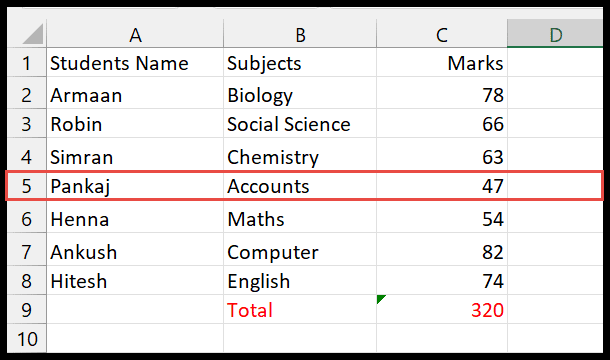As someone who has spent a considerable amount of time toggling between Excel spreadsheets and VBA code, I’ve learned that mastering the exchange of data between a worksheet and an array can drastically improve performance. Arrays provide a swift way to manipulate a large set of values all at once without the need to interact with the worksheet each time, which can significantly enhance the speed of your scripts. Working with the Range object in VBA is intrinsic to managing data in Excel, and being able to convert a range to an array effectively means you’re passing data blocks efficiently for processing within your VBA code.
In Excel VBA, utilizing arrays can streamline complex tasks and contribute to a more organized script. When you grasp how to directly pass values from a range into an array, you not only save time but also reduce the load on Excel’s resources, making your macros run faster on the screen. Microsoft has invested in making Excel a powerful tool, and by leveraging arrays with the Range object, I capitalize on that power, especially when dealing with substantial data sets or complex calculations.
Steps to Add a Range into an Array in VBA
First up, I like to set up a dynamic array. To do this right, I’ll declare my array using the variant data type. It’s super flexible and can handle just about any type of data I throw into it.

Now, I’ll need one more variable – this time to count how many cells I have in my range. It’s like taking attendance before a field trip to make sure no value is left behind. This count will also double as my loop counter.

Then I’ll go ahead and assign my range to the array. It’s a simple step but crucial for what comes next.

To make sure everything is in place, I’ll run a loop that puts all the values up in the immediate window. It’s a quick check to ensure that the cells have moved into my array without a hitch.

Here’s the kicker: once I’ve got a single column data down, pulling off a multi-dimensional array is no sweat. It’s basically the same process with a tiny twist to accommodate those extra dimensions.

By running a nested loop, I can traverse through each row and column of my range and put every single piece of data exactly where I need it. It’s kind of like organizing my own little data party, and everyone’s invited.