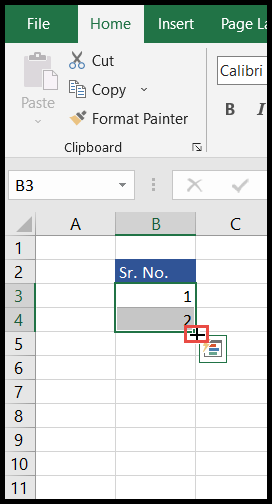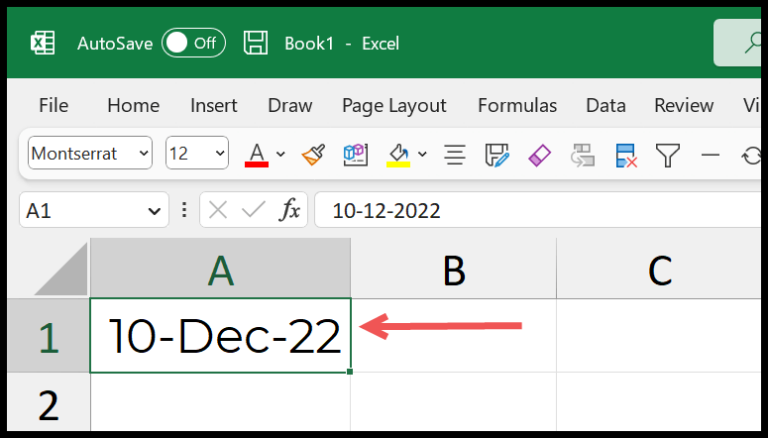In the landscape of programming within Excel, I often find myself working with various number systems. One such instance is when I need to convert decimal numbers to octal format. That’s where the Oct function in Visual Basic for Applications (VBA) comes in handy. VBA is the underlying programming language for creating macros in Microsoft Excel, and it provides a suite of functions to manipulate data in different ways.
As I dig into the functionality of the Oct function, I realize its usefulness spans beyond simple conversions. It belongs to the data type conversion functions in VBA, enabling me to convert numbers to octal notation simply by coding a line that looks something like Oct(number). The outcome of this is a string representing the octal equivalent of the initial decimal number, which can be quite useful in computational tasks where different numeral systems are pivotal.
Syntax
Here’s how I use it:
- Convert to Octal:
Oct(Number) - Expected Input: Any valid numerical value that you want to convert.
Details:
| Input | Output |
|---|---|
| Decimal number | Octal equivalent as a string |
| Hex number | Prefix with &H |
Example:
MyOct = Oct(10) ' Returns "12"
MyHexOct = Oct(&H1A) ' Returns "32"
Make sure the number doesn’t get rounded if it’s too big.
Arguments
- Number: The integer I want to convert to octal.
Example
In my latest VBA project, I created a snippet using the OCT function. Here’s a quick look at my VBA code where I apply it directly in an Excel worksheet:
Sub example_OCT()
Range("A1").Value = Oct(989)
Range("A2").Value = Oct("&H3E6")
End Sub
- sub example_OCT(): My subroutine that does the magic.
- Octal value: It’s what this OCT function spits out. For instance,
989turns into1735. - Excel function integration: Plopped these values right into cells A1 and A2.
My subroutine, example_OCT(), takes decimal and hexadecimal numbers and converts them neatly into octal. I simply run the code, and bam—cells A1 and A2 display ‘1735’ and ‘7166’, proving how painless converting values can be in Excel.

Notes
- When I feed non-numeric values or unrecognizable numbers into the function, I get a type mismatch error, specifically a run-time 13 error.
- If the number I input isn’t whole, VBA rounds it to the nearest integer before proceeding.