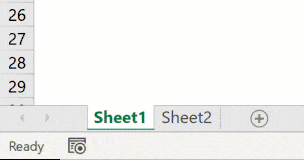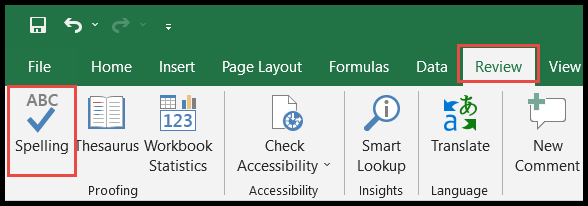I’ve been diving into the practical tools that Microsoft Excel offers, and I’ve stumbled upon a handy feature within Visual Basic for Applications (VBA) — the NPER function. It’s a financial function that’s incredibly useful for figuring out the number of payments required to settle a loan or to reach an investment goal with consistent payment amounts and interest rates. Whether you’re managing personal finances or dealing with corporate loans, understanding how to apply this function can simplify the complex arithmetic involved in amortization schedules.
In my experience, leveraging the power of Excel’s VBA NPER function in spreadsheets has been a game-changer, especially when I need precise calculations for financial planning or debt management. The function’s efficiency lies in its ability to process data with the variables provided, enabling users to forecast financial outcomes and payment timelines. It’s not just about crunching numbers; it’s about gaining clarity and control over financial projections.
Syntax
My rundown of NPER goes like this:
- Rate: the interest rate for each period.
- Pmt: the payment made each period.
- Pv: the present value of the loan/investment.
- Optional:
- [Fv]: the future value, remaining after the last payment.
- [Due]: specifies when payments are due.
This function returns the number of periods (nper).
Arguments
When I’m working with the NPer function in VBA, I keep track of a few key things to calculate the number of payment periods needed for my investments or loans.
- Rate: This is my interest rate per period. For a loan with annual interest, I’d divide by the number of payment periods in a year.
- Pmt: My regular cash payment each period. It stays constant through the life of the loan or investment.
- PV: The principal amount or the present value that I’m borrowing or investing.
- FV (Optional): If I have an end goal I want to reach, I’ll use this to specify the future value; otherwise, it defaults to 0.
- Due (Optional): Here’s where I decide if my payments are due at the start (1) or end (0) of each period. If I don’t specify, it’ll assume payments are due at the end.
Remember, the interest rate and the payment amount should match up with the payment period. For example, if I pay monthly, I’m looking at a monthly interest rate and monthly payments.
Example
Sub example_NPER()
' Calculate and store the result in cell A9
Range("A9").Value = NPer(0.08 / 12, 1000, 96000)
End Sub
In this snippet of VBA code, I automate a calculation to find out how many periods it will take to pay off a debt or reach an investment goal. Here’s how it works:
- Calculate: Uses NPer to calculate periods.
- Parameters: Interest rate (annually divided by 12), a fixed monthly payment of $1,000, and a present value of $96,000.
- Save: Stores the result in cell A9.
- Result: This formula returns 67.17 periods.
I select the cell ‘A9’ to view the outcome of the formula execution, which helps in understanding the function.
Notes
- When I set up my loan or investment calculations in Excel, I make sure the “rate” and “nper” align in terms of time units.
- I’m aware that if my savings plan isn’t on track, VBA might give me an error, indicating my future value can’t be reached with the current settings.
| Aspect | Consideration |
|---|---|
| Error Handling | Stay alert for potential errors due to unrealistic plans |
| Loan Management | Align rates and periods for accuracy in car loan or education funding |
| Investment | Confirm annuity consistency to manage savings effectively |
- I find Excel’s
NPERfunction essential for tracking my cash balance over time, ensuring both cash inflows and outflows are considered. - It’s important for me to manage these inputs carefully to avoid future value errors in my calculations.
- I run my financial scenarios in various versions of Excel, whether it’s Excel 2003, 2010, or Excel 2011 for Mac, to ensure compatibility.
- For VBA-related security, I ensure I follow the latest security documentation and best practices to safeguard my financial data.
- If I stumble upon issues, I explore resources like VBA tutorials and turn to Excel’s help documentation for guidance.
- Feedback is valuable; I sometimes share my findings on blogs or provide feedback to content creators to help enhance the body of knowledge.
- And when it’s about VBA arrays or learning to properly use “int” and “double” variables, I seek out a structured VBA tutorial to sharpen my skills.
Remember: An accurate plan considers both positive numbers (cash inflows) and negative numbers (cash outflows) to reflect real-world scenarios.