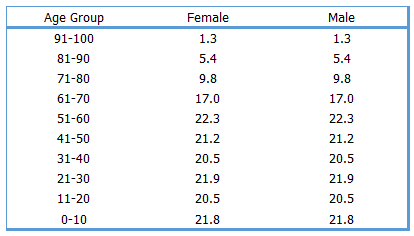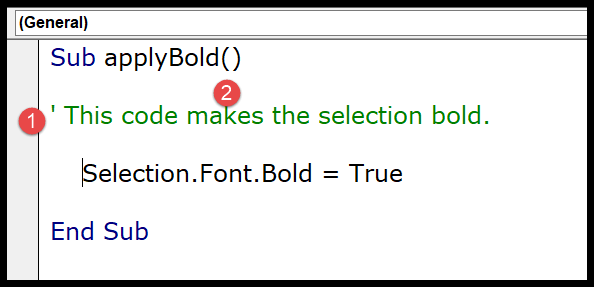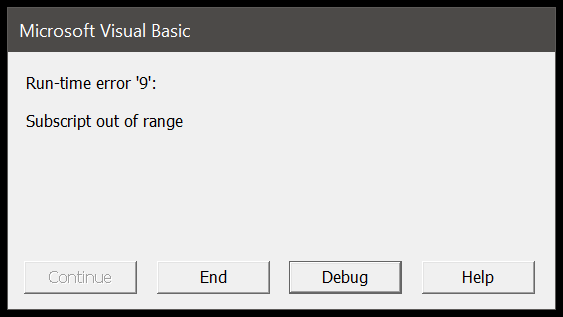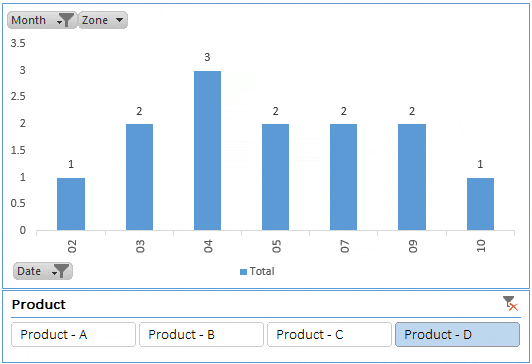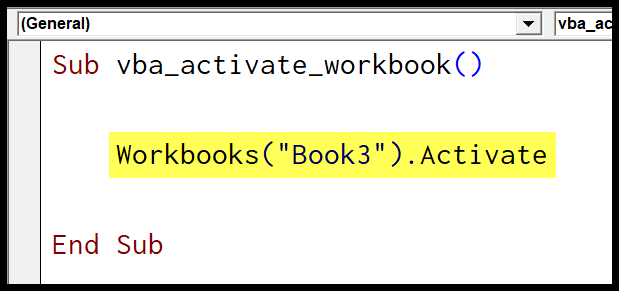When I’m working with complex data in Excel, I often find myself reaching for multi-dimensional arrays to keep things organized. If you’re not familiar with them, think of arrays as a way to store a collection of data in an ordered way. Now, a multi-dimensional array is just an extension of this idea—you’ve got yourself a full grid, sort of like a table or worksheet with rows and columns. VBA, the coding language used in Excel, makes this pretty straightforward.
In programming within Excel, you’ll notice using arrays can really streamline your process, especially when you’re manipulating large datasets across different sheets. Whether it’s sorting through information or performing calculations, I find arrays are incredibly useful tools. They are like the backbone, providing structure to the otherwise cumbersome data in worksheets, and the Immediate Window in the VBA editor becomes a close friend for checking this data on-the-fly. I’ll walk through how to set up two-dimensional and even three-dimensional arrays to get a workbook organized in no time.
Create a Multi-Dimensional Array in VBA
I often find myself using multi-dimensional arrays in VBA to handle complex data structures. They’re particularly useful when I need to represent data in a table format, such as rows and columns—similar to a spreadsheet.
Here’s how I go about creating a 2D array:
-
Declare the Array: Start with the
Dimstatement. For instance,Dim myArray(x, y)wherexandyrepresent the dimensions.Dim myArray(5, 2) As VariantThis line of code sets up my array with 6 total elements: 5 rows and 2 columns.
-
Populate the Array: Once declared, I’ll fill each cell with data using a nested loop or individually, like so:
myArray(1, 1) = 1 myArray(2, 1) = 2 and so on... -
Define the Data Type: At the end of my
Dimstatement, I specify the data type, which can beInteger,String,Variant, etc., depending on what kind of data I plan to store.
For arrays that might change size, I’d use the ReDim statement to resize it dynamically, while preserving the data with ReDim Preserve.
To access an element of the array, I’d use myArray(row, column), and to iterate through all elements, I’d use a For loop with counters, typically using the functions LBound and UBound to get the lower and upper bounds of my array dimensions.
Creating and manipulating these multi-dimensional structures is integral to handling intricate data sets efficiently in VBA.