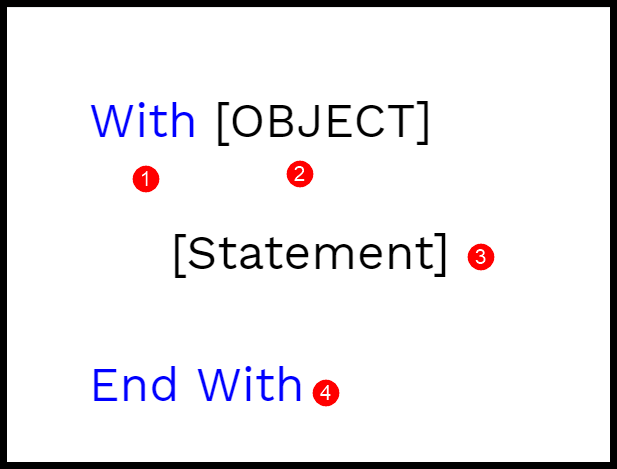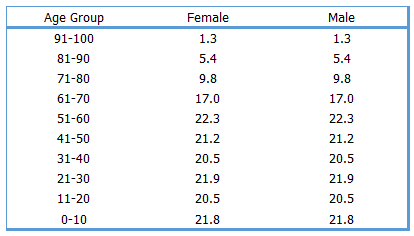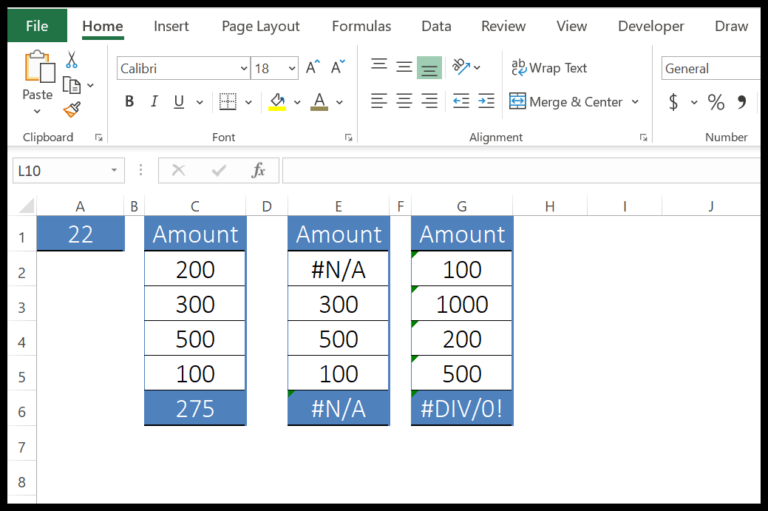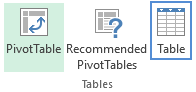In the realm of Excel VBA, manipulating dates is a common task that can be tricky without the right functions at your disposal. That’s where the VBA MONTH function comes into play. It’s a straightforward tool that extracts the month number from any given date. This can be incredibly handy, especially when you’re dealing with various date formats and you need to isolate just the month. Whether you’re summarizing data by month or setting up month-specific triggers within your macros, this function simplifies the process, letting you focus on the more complex parts of your code.
The beauty of the MONTH function lies in its simplicity—take any date, feed it into the function, and out comes the month. This seems relatively basic, but when you start integrating it into larger blocks of VBA code, its importance becomes apparent. It allows you to break down a date into a more usable piece, sidestepping the need to wrestle with the day or year components when they’re not required. Plus, by using a function native to VBA, you’re ensuring that your macros run efficiently and without a hitch.
Syntax
Month(Date)
- Usage: I get the numeric month from a specific date.
- Example: To grab the month of February 12, 1969:
MyDate = #2/12/1969#MyMonth = Month(MyDate)-> MyMonth = 2
Arguments
In VBA, when I use the Month function, I need:
- A date variable: It’s the input where I grab the month.
- The date must be a valid date that VBA recognizes.
- What I get out is an integer value representing the month.
- The numeric expression returned ranges from 1 (January) to 12 (December).
- If my date is in a string expression, I’ll ensure it’s in a short date format.
Example
Sub example_MONTH()
Dim myDate As Date
Dim myMonth As Integer
' Assign the date from a cell reference
myDate = Range("A1").Value
' Get the month number using the MONTH function
myMonth = Month(myDate)
' Output the month number to cell B1
Range("B1").Value = myMonth
End Sub
In this snippet, I take a date from cell A1, use Month() to fetch the current month’s index, and then display this month number in cell B1. For instance, if A1 contains “1-Jan-2019”, cell B1 will show “1”, signaling January—the first month.