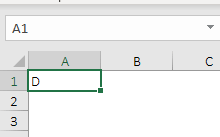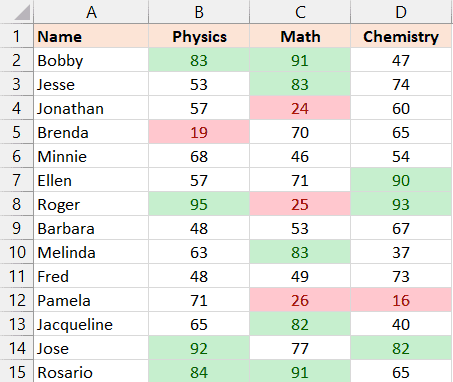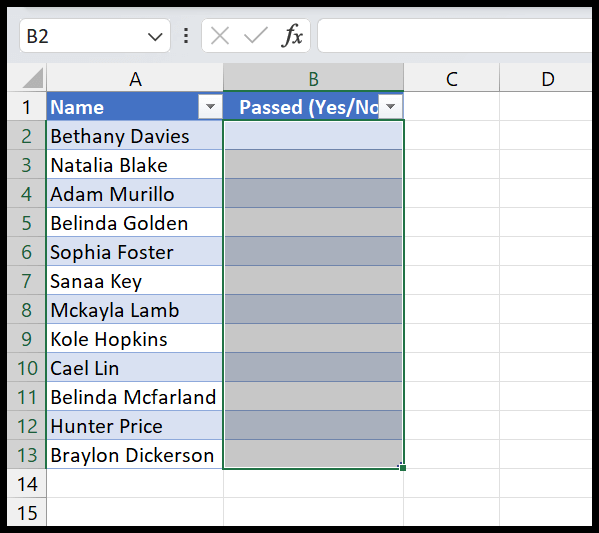Time management in programming is essential, especially when working with specific hours, minutes, and seconds. In the realm of Excel’s Visual Basic for Applications (VBA), the MINUTE function emerges as a handy tool. I find it simplifies the process by retrieving the minute portion from a time value. This function resonates with the worksheet’s MINUTE function, streamlining compatibility between VBA and Excel’s built-in functions.
Using VBA’s MINUTE function allows you to focus on just the minute segment, disregarding other components like hours and seconds. It’s helpful in scenarios where minute-specific data is crucial, such as tracking minutes for billing hours or scheduling tasks. This specialized function reflects the practicality of VBA’s role in automating and customizing Excel tasks for user-specific needs.
Syntax
Minute(Time)
Arguments
- Time: I provide a time value, and VBA extracts the minute part, within the 0 to 59 range.
Example
Here’s a snippet of VBA code where I use the Minute function:
Sub example_MINUTE()
Range("B1").Value = Minute(Range("A1"))
End Sub
In my Excel workbook, I’ve got a time value in cell A1. My objective? Extract the minutes. When I run this procedure, the minute number—say, 34—shows up in cell B1. It’s a straightforward way to transfer minute values between cells without manual input.

Notes
- When I pass a NULL value, I get NULL back.
- Incorrect time formats trigger a run-time 13 error.
- My code has to be in a supported format; otherwise, it won’t be recognized.
- I double-check my settings to match the development environment for Excel 2007.
- The VBA tutorial I found emphasizes checking for locale settings discrepancies.
- Important to catch errors early to avoid content issues on the screen.