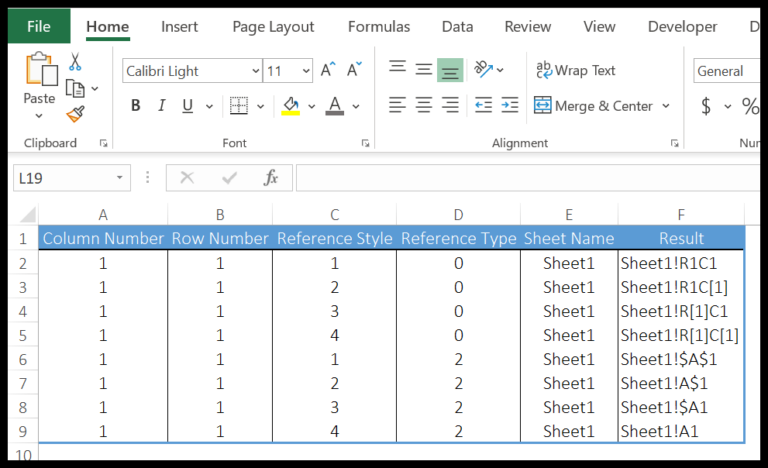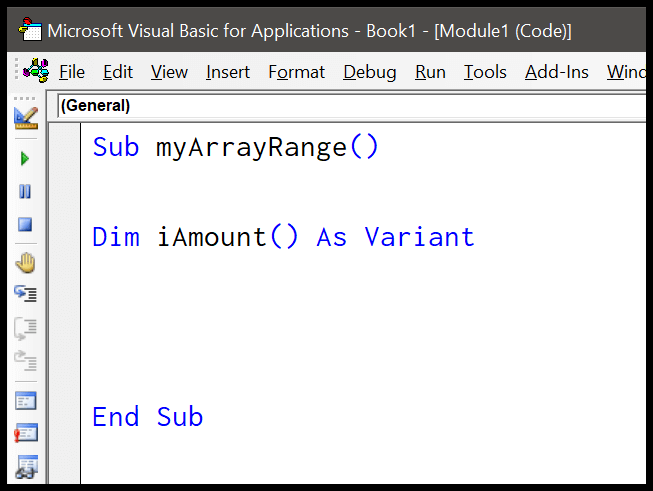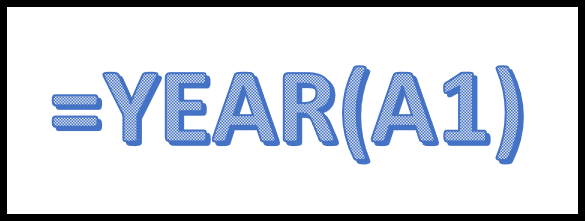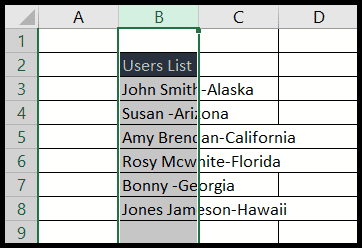In my experience, the LOG function in Visual Basic for Applications (VBA) proves to be a handy tool for mathematical operations in Excel macros. Essentially, applying this function enables me to compute the logarithm of a given number—a process which is fundamentally the opposite of raising a base to a certain power. I find myself frequently using this function when I need to transform multiplicative relationships into additive ones, which is a common requirement for data analysis and financial modeling.
As I dive into VBA, I appreciate the versatility of the LOG function because it adapts seamlessly with macro code to automate complex tasks. VBA, the backbone of macro code in Microsoft Excel, simplifies the process of performing repetitive calculations, and the LOG function fits right into this landscape. It’s not just about doing mathematics; it’s about leveraging the capabilities of Excel to make more informed decisions based on the logarithmic scale of data.
Syntax
Function Log(Number)
- Here’s what I use in my VBA code to compute logarithms:
- Log—This is the function.
- Number—I’ll put the value here that I’m interested in finding the log for.
Arguments
- Number: Required. A positive
Doublerepresenting the numeric value for the natural log calculation. - Range: The
numberargument must be greater than zero. - Return: This function yields a
Doubledenoting the natural logarithm. - Base: The natural logarithm uses
e(approximately 2.718282) as the base. - Calculations: I can calculate base-n logarithms by manipulating the natural log result.
| Parameter | Description | Data Type |
|---|---|---|
number | Positive number, greater than zero | Double |
return | Result of the natural logarithm calculation | Double |
base e | The constant e is used as the logarithmic base | Constant |
base-n log | Derived by dividing the natural log by log(n) | Calculation |
Example
Sub example_LOG()
' Put the natural logarithm of the value in A1 into B1
Range("B1").Value = Log(Range("A1"))
End Sub
In my quick VBA tutorial, I just showed how to grab the value from cell A1, calculate its natural logarithm using the Log function, and output the result in cell B1. After running this, you would see the logarithmic result right there in B1—assuming A1 has a number for us to work with!
- Input: Number in cell A1
- Output: Natural logarithm in cell B1
Notes
- In my Excel VBA procedures, non-numeric inputs or zeroes trigger errors when using functions like
Log. - I always double-check my values before calculations to avoid run-time errors 5 or 13.
- Remember,
Logis useful for trig functions and is available in Excel versions from 2003 to 2011 for Mac and beyond. - To display the calculation results, I use
MsgBoxorDebug.Printin the Immediate Window. - I often use modules to organize my code, making it easier to run and debug.
Sub CalculateLog()
Dim Number As Double
Number = 10 ' Example number, change as needed
If Number > 0 Then
MsgBox Log(Number) ' Displays the logarithm
Else
MsgBox "Input must be a positive number."
End If
End Sub
To run this, I simply insert the procedure into a module and select it to execute.