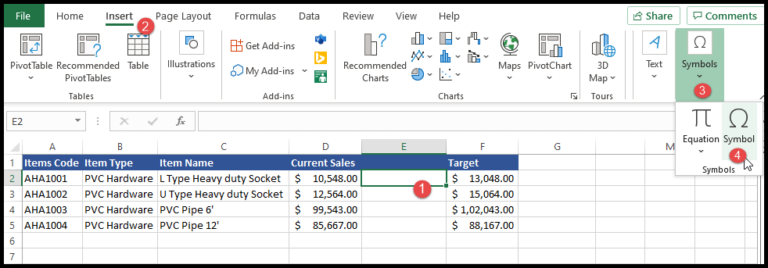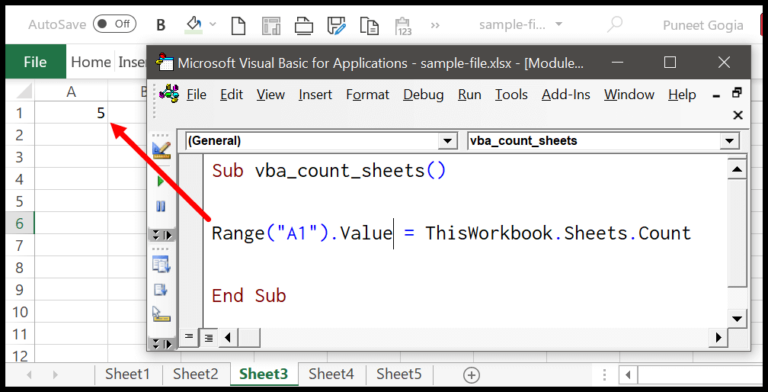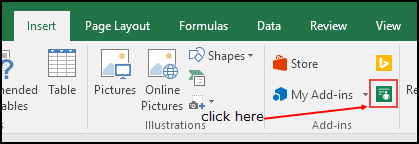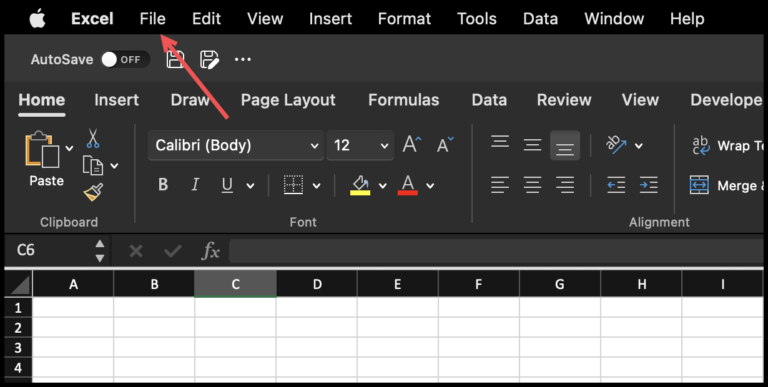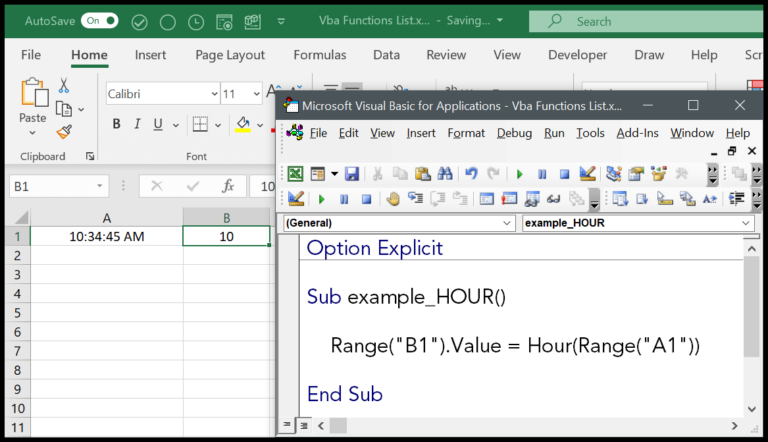When working with text in Excel, transforming string cases is a routine task. I often use Visual Basic for Applications (VBA), an integral part of Excel, to automate these kinds of tasks. One handy function in VBA for dealing with text is the LCASE function. It’s pretty straightforward: it takes any string you give it and converts all the characters to lower case. Just imagine how many times you’ve received data where the text is a jumbled mix of uppercase and lowercase, and you needed it to be consistent for better readability or to meet data standards.
Understanding functions like LCASE is essential for anyone looking to master Excel VBA. This function mirrors the LOWER function found in Excel’s worksheet functions, making it familiar for those who have worked with Excel’s in-built text functions. LCASE is categorized under text functions in VBA, which are frequently used to manipulate and format strings within Excel macros, facilitating automated text processing, which saves time and reduces human error in large spreadsheets.
Syntax
Function LCase(ByVal String As String) As String
Description: I convert a string to all lowercase letters.
Returns: The result is a string with all uppercase characters converted to lowercase.
In VBA: This function is part of VBA’s built-in string manipulation capabilities.
Usage:
Input Output “Hello World!” “hello world!” “VBA Function” “vba function” “LCASE Example” “lcase example” Note: If I give it a string with numbers or special characters, they stay unchanged because only case functions apply to letters.
Arguments
- String: I input the text string needing lower case conversion.
- Examples:
"HELLO"->"hello""World"->"world"
- Requirements:
- It must be a valid string expression.
- Can’t be
Null; that gives meNullback.
Here’s a simple format of what the function expects from me:
| Parameter | Description | Required |
|---|---|---|
| string | The text string I provide, which is case-sensitive. | Yes |
Remember, it’s the uppercase letters in the string that I’ll see turned into lowercase. All other characters remain untouched, so I get a predictable result every time.
Example
Here’s a snippet of VBA code that utilizes the LCase function:
Sub example_LCASE()
Range("B1").Value = LCase(Range("A1"))
End Sub
In this bit of code, I’m converting the text in cell A1 of an Excel spreadsheet to lowercase. The result is then displayed in cell B1. This is a simple yet effective way to handle text transformation in Excel using VBA, especially when preparing data for uniformity in an Excel template.
Notes
Alright, let’s break it down:
- Lower vs. Upper Case: I use
LCaseandUCasein VBA to flip cases. - Non-Letter Characters: Switching cases? Punctuation and numbers don’t change.
- Cells & Ranges: These functions work with text in cells or a range.
- Excel Worksheets: That’s where my magic happens, changing text cases.
- Macros: I plug
LCaseandUCaseinto macros for automating tasks. - Feedback & Support: Need help or got thoughts? Excel’s support’s got my back.
Here’s how my cells shape up using these tools:
| Function | Purpose | Example | Result |
|---|---|---|---|
LCase | Convert to lower case | LCase("Hello!") | hello! |
UCase | Convert to upper case | UCase("Goodbye!") | GOODBYE! |
StrConv | Convert to proper case | StrConv("hi there", vbProperCase) | Hi There |
Remember, while sorting or searching in VBA, case sensitivity is a thing. And if I stumble upon a null character, they’re left untouched – just like numbers and punctuation. Got uppercase characters you wanna see in lowercase? Just LCase ’em and you’re golden. Same goes the other way around with UCase. The beauty of it? No need to worry about messing up your non-letter characters—they’ll stay as they are.