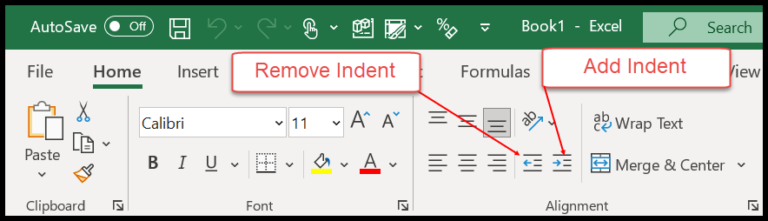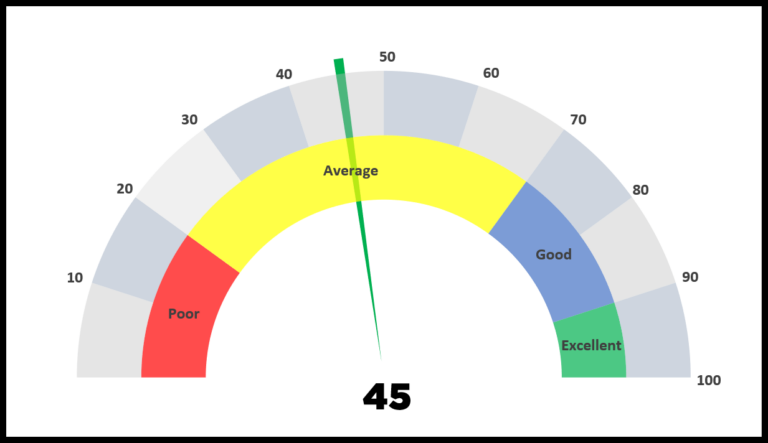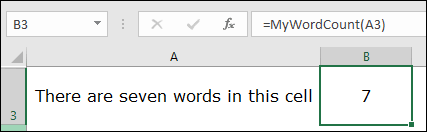In my experience working with Visual Basic for Applications (VBA), one of the handiest functions I’ve come across is the ISERROR function. It’s kind of a lifesaver when I’m neck-deep in spreadsheet formulas and need to sniff out errors efficiently. What it does is pretty straightforward—it takes a look at the expression I throw at it and tells me whether it’s an error by returning TRUE or FALSE. Just like its counterpart in Excel’s worksheet functions, it’s part of the information category, which is all about helping me manage my data better.
I’ve found that using the ISERROR function is crucial when I’m creating more complex VBA macros that need to run smoothly in various versions of Excel, whether it’s Excel 2019 or even the older Excel 2003. Given how critical spreadsheets are in Office 365 and basically any instance where data management is key, this function is a star player in my VBA toolkit. It helps me avoid those ugly #VALUE! or #REF! errors that can throw a wrench in my workflow.
Syntax
Here’s what I use:
IsError(Expression)
- IsError: my go-to VBA function to check if there’s an error.
- Expression: the part where I put the thing I’m testing.
Super simple, right? Just gets straight to the point.
Arguments
- Expression: I’m checking if it’s an error.
- Return Value: True if error; otherwise, False.
Example
Here’s how I use the VBA ISERROR function to check for errors:
Sub example_ISERROR()
Range("B1").Value = IsError(Range("A1"))
End Sub
In this macro, IsError figures out if cell A1 contains an error, like #N/A. If it does, “TRUE” pops up in cell B1. It’s a super handy way to catch errors on the fly in Excel worksheets!