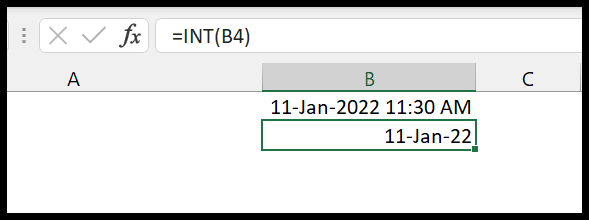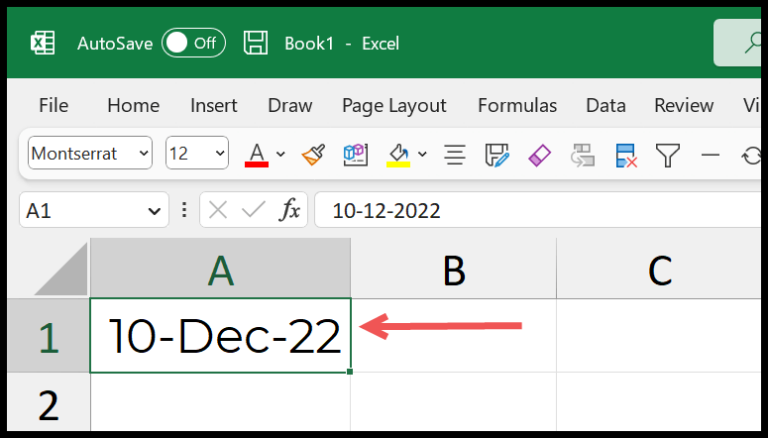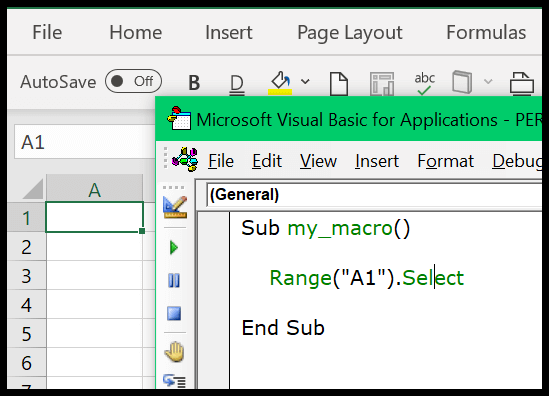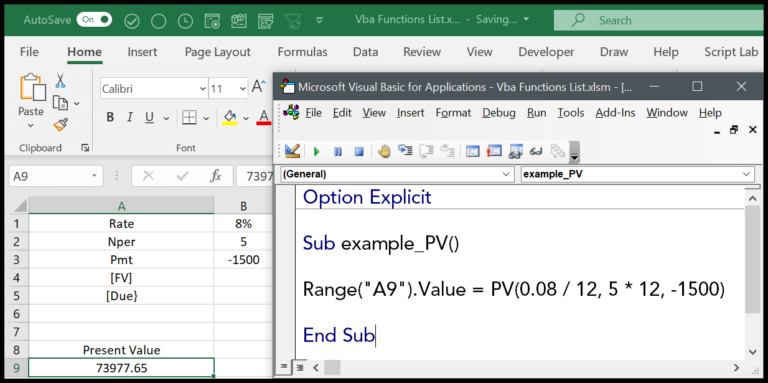In my experience dabbling with Excel VBA, I’ve found it to be an incredibly powerful tool for automating repetitive tasks. It’s like having a magic wand that can transform tedious spreadsheet manipulation into a few clicks. VBA, which stands for Visual Basic for Applications, is the programming language native to Microsoft Office applications. Essentially, it’s what you’d tap into if you want to supercharge Excel.
One thing that really stands out is how VBA allows you to make complex decisions with the IF statement. By utilizing the AND operator within an IF statement, I can check for multiple conditions at once. If both conditions are met, VBA nods in agreement and returns true, but if even one condition disagrees, it’s a flat-out false. This kind of logic really accelerates my workflow and keeps those repetitive tasks in check.
Combining IF AND
When I’m writing macros in VBA, combining multiple conditions is like having a two-layer security system. Both conditions must pass to get the green light. Let me break it down:
Sub ExampleMacro()
If condition1 And condition2 Then
' Code to execute if both conditions are TRUE
Else
' Code to execute if any condition is FALSE
End If
End Sub
Here’s how I use the IF and AND together in the VBA world:
- Start with the
IFkeyword. - Check my first condition right after
IF. - Then I whip out the
ANDkeyword, like a gatekeeper waiting for the next visitor. - Finally, I lay down the second condition for inspection.
For illustration, imagine I want to display a message only if the number 1 is still equal to 1 (which it always is), and 2 is greater than 1 (which is also a fact). Just like the following example:

Sub myMacro()
If 1 = 1 And 2 > 1 Then
MsgBox "Both of the conditions are true."
Else
MsgBox "Maybe one or both of the conditions are true."
End If
End Sub

But what if I set a trap with one condition that’s false? Say, 2 being less than 1 – shocker, I know. Running this code below, I get a different message because my AND operator is very particular – both must be true to win the prize.
Sub myMacro1()
If 1 = 1 And 2 < 1 Then
MsgBox "Both of the conditions are true."
Else
MsgBox "Maybe one or both of the conditions are true."
End If
End Sub

And, whenever I’m unsure, I simply run my macro to test my hypothesis. Just another day in the lab, mixing up IFs and ANDs!

Multiple Conditions with IF AND
In VBA, when I want to make sure several conditions are all true, I use the IF statement with AND. It works like a charm when I stack conditions together. Suppose I need to run a check on three different conditions to decide the next step:
Sub myMacro2()
If 1 = 1 And 2 > 1 And 1 - 1 = 0 Then
MsgBox "All the conditions are true."
Else
MsgBox "Some conditions are false."
End If
End Sub

I simply stack additional conditions using the AND operator. Here’s the rundown:
- AND Operator: All conditions must be true for the compound expression to be true.
- ELSE Branch: This is where I tell my macro what to do if any condition doesn’t check out.
Example with Failed Condition:
Sub myMacro3()
If 1 = 1 And 2 < 1 And 1 + 1 = 0 Then
MsgBox "All the conditions are true."
Else
MsgBox "Some conditions are false."
End If
End Sub

It’s a straightforward way to make decisions based on multiple factors. If you’re pondering about ElseIf, that’s another can of worms. Think of it as a sibling to If, but it jumps in only after the original If condition fails. It’s perfect when there are multiple distinct paths to take, but that’s a story for another day.