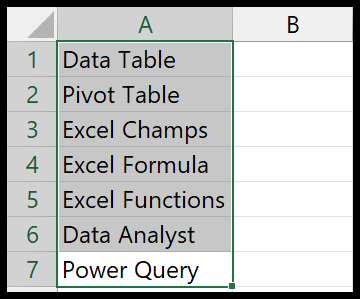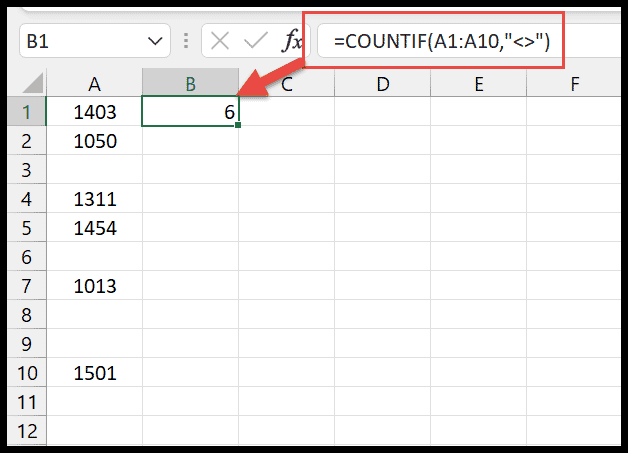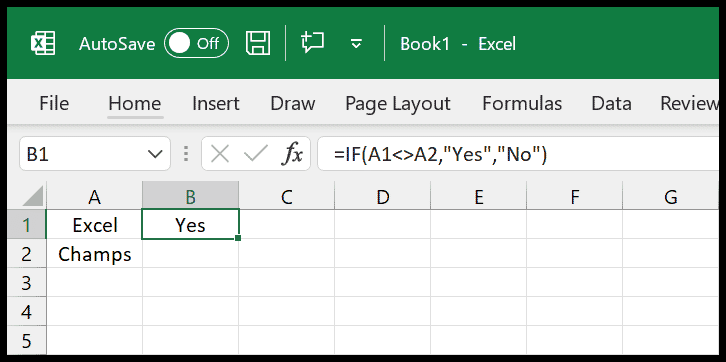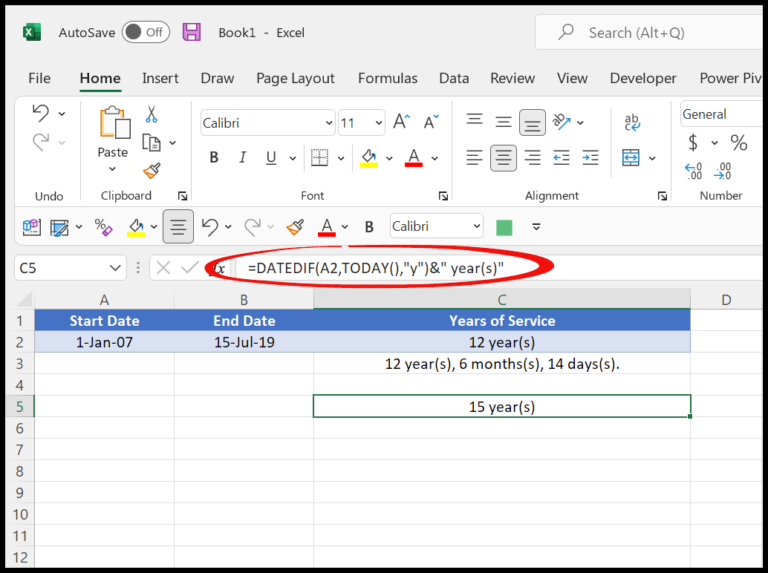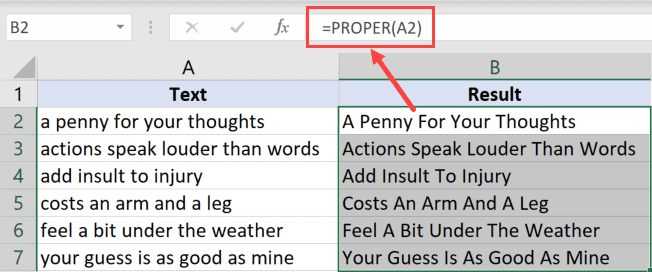In the world of data manipulation and presentation, having the ability to customize date and time values is vital. That’s where the FORMATDATETIME function comes in handy for those of us using Visual Basic for Applications (VBA). I find it incredibly useful for converting date and time values into more readable strings.
As someone who frequently works with VBA, I’m always exploring different VBA functions to streamline my workflow, and FORMATDATETIME is a function I often reach for. It’s categorized under data type conversion functions and allows for a variety of formatting options, giving me the flexibility to present data in the exact format needed.
Syntax
FormatDateTime(Expression, [NamedFormat])
Arguments
| Parameter | Description | Type |
|---|---|---|
| Expression | The date or time value I want to format. | Variant |
| NamedFormat | Specifies the format. If omitted, defaults to vbGeneralDate. Options include: | Enumeration |
- vbGeneralDate: Displays a general date and/or time, matching my system’s settings.
- vbLongDate: Formats the Expression as a long date, like “March 31, 2024”.
- vbShortDate: Gives me the Expression in a short date format, such as “03/31/2024”.
- vbLongTime: Returns a formatted Expression with a long time string, think “5:30:45 PM”.
- vbShortTime: Shows the Expression with a short time, akin to “5:30 PM”.
When I use these formats on a date like now, I get a string that matches the selected style.
Example
Sub example_FORMATDATETIME()
Range("B1").Value = FormatDateTime(Range("A1"))
End Sub
In this snippet, I’m playing with the FORMATDATETIME function in VBA. Quite straightforward – I take the value from cell A1, format it, and then output the result back into cell B1. If you’re curious to see how the formatted date looks, imagine running this macro and seeing the cell magically update! No message boxes here, just the satisfaction of cells updating in real-time.
Notes
- Range: VBA handles date and time values within January 1, 100 to December 31, 9999.
- Run-time Errors: An error 13 occurs if the value is not a recognizable date/time.
- Office VBA Support: Feedback can improve support; I use the available resources to resolve issues.
- GitHub Issues: For developer tools like Excel macros, any concerns I might encounter, I post there.
- XML and VBA: I often integrate XML when developing with VBA to manage data efficiently.
- Path Operations: I ensure all file operations—open, close, save, save as—are correctly implemented.
- Editing Actions: Functions such as copy, select, cut, and insert help me manipulate data with precision.
- Buttons: These interface elements trigger macros, offering me a more interactive experience.
- Additional Resources: To extend my knowledge, I explore external tutorials and documentation.