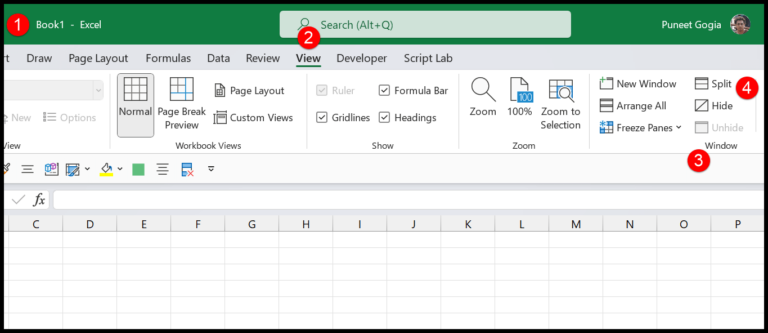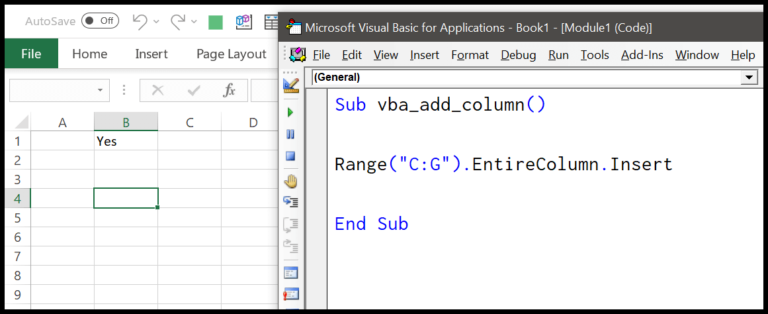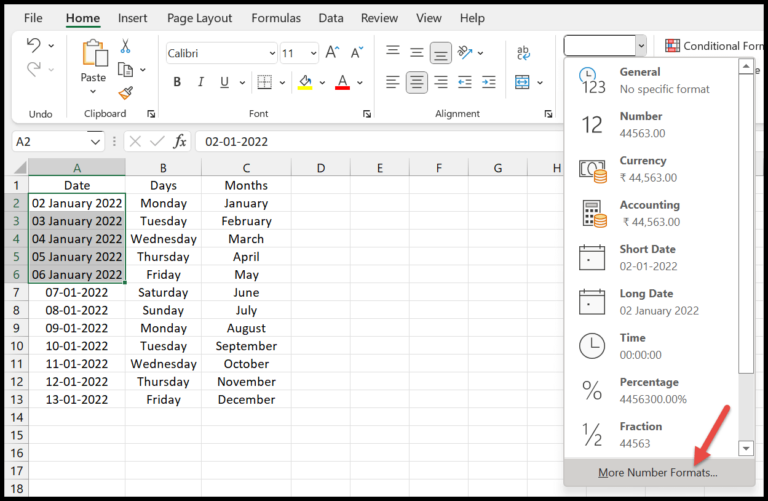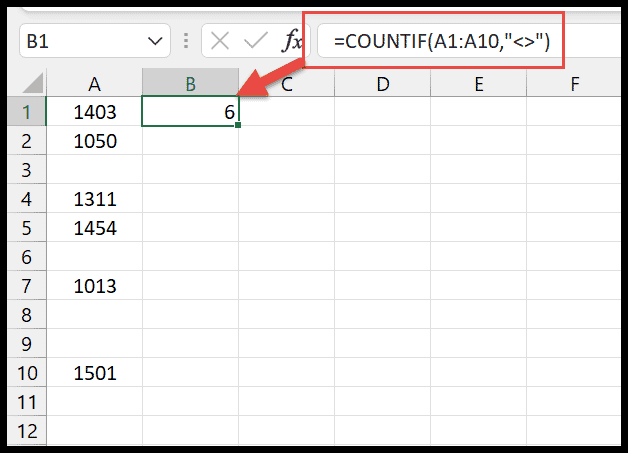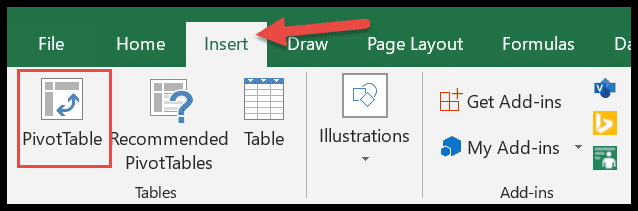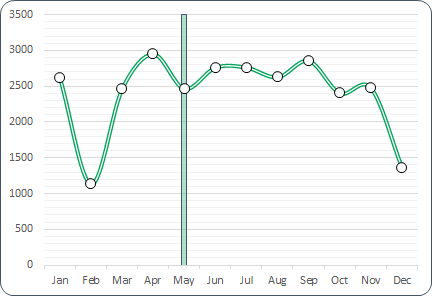In working with Excel’s VBA, I often find that having precise control over data types is crucial, especially when dealing with financial figures. This is where the CCur function comes into play, a handy feature in VBA’s arsenal for data type conversion. Essentially, it takes a numerical value and converts it into a currency data type. This might sound pretty straightforward, but it’s actually important because the currency data type is specifically designed to hold monetary values with a high level of accuracy.
So why does accuracy matter so much here? Well, the currency data type boasts an extensive capacity to handle numbers—up to 15 digits to the left of the decimal and 4 digits to the right, to be exact. This range allows for the precise representation of money and is critical in ensuring that I don’t lose a cent due to rounding errors or overflow. Whether I’m crunching budget numbers or calculating financial forecasts, the CCur function ensures that my VBA scripts deal with those figures accurately.
Syntax
CCur(Expression)
- Expression: The value I want to convert to Currency data type.
Arguments
- Expression: It’s the number I’m changing into currency format.
- Data Type: New format is currency.
- Decimal Places: Rounds for precision.
| Function | Purpose | Argument | Converts To |
|---|---|---|---|
| CCur | Convert to currency with decimal precision. | Numeric value | Currency |
| CInt | Change to an integer. | Numeric value | Integer |
| CDbl | Convert to a double with more precision. | Numeric value | Double |
| CDec | Alter to a decimal with highest precision. | Numeric value | Decimal |
Note: All ensure accuracy up to defined decimal places.
Example
I once needed to display a number as currency in my Excel sheet using VBA, so I wrote a little macro code which looked something like this:
Sub example_CCUR()
Range("B1").Value = CCur(Range("A1"))
End Sub
In this code, I grabbed the value from cell A1—8.5694 to be exact—and then used the CCur function to neatly convert it into a currency data type. When I ran the macro, I saw $8.57 pop up in cell B1, formatted as currency. It’s a handy way to ensure numbers look the way they should, especially when I’m dealing with financial data.

Notes
- When I use a value that’s not a number or unrecognized, VBA gives me a run-time error 13.
- Exceeding the value range between -922,337,203,685,477.5808 and 922,337,203,685,477.5807 results in a run-time error 6.
- These errors are specific to data type conversion using VBA.
- I need to ensure that values fall within the acceptable range to avoid these issues.