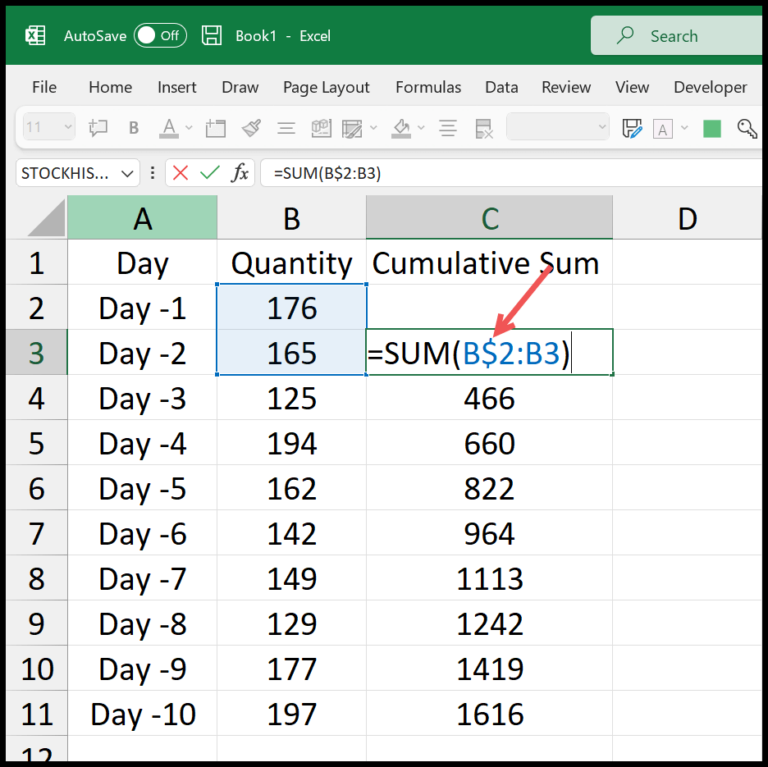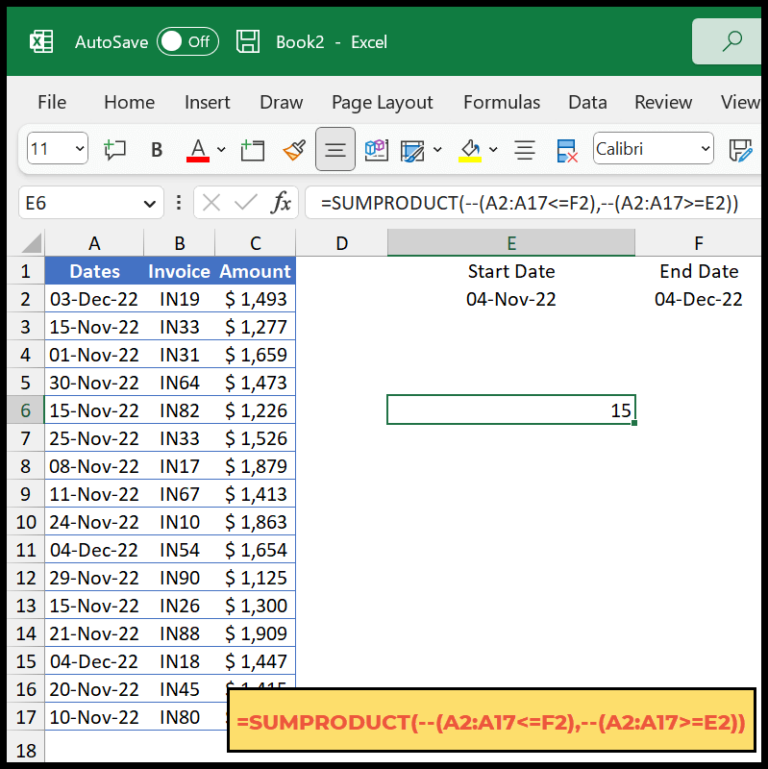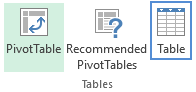When working with Microsoft Excel and coding in Visual Basic for Applications, it’s essential to manipulate numerical data effectively to achieve the desired results in our spreadsheets. One handy tool in my VBA arsenal is the ABS function which excels at simplifying this process. The beauty of this function lies in its ability to strip away the sign of any number you throw at it, ensuring you’re left with just the magnitude, or to put it simply, the non-negative version of the number. Whether the input is positive or negative, ABS hands you back a positive value, making it a staple in my numerical operations.
Syntax
Abs(Number)
Here’s what I know:
- Function:
Absstands for absolute value. - Purpose: It turns any negative number into a positive one.
- Usage: This is a VBA function, which is handy when I’m fiddling with Excel.
- Input:
Numbercan be any numeric expression. - Output: Always a non-negative number, even if I give it a negative.
- Format: The syntax is straightforward—just put the number or formula inside the parentheses.
In essence, whenever I’m after the unsigned magnitude of a number in VBA, I’ll reach for Abs(Number).
Arguments
- Number: I need a valid numeric expression to convert to an absolute value.
- Parameters: Types include integer, single, double, variant.
- Data Type: Ensure variables match expected numeric types.
- VBA Arrays: Pass array elements as individual arguments.
- Range/Cell: Reference ranges or cells in Excel to retrieve numeric values.
- Arguments: Only one number argument is accepted by the function.
Example
When I need to calculate the absolute value of a number in Excel using VBA, I often use the Abs function. Here’s a quick example to demonstrate:
Sub example_ABS()
Range("B1").Value = Abs(Range("A1"))
End Sub
In this macro code, if I have a negative number in cell A1, let’s say -1029, running my macro will take that number, figure out its absolute value, and then pump that as a positive number into cell B1. It’s a straightforward but handy way to deal with negative values, especially when prepping data for analysis where only magnitude is of interest.
Notes
- In Excel VBA, I make sure to use numeric values to avoid runtime errors.
- I remember that if I pass NULL to a function, it will just give me back NULL.