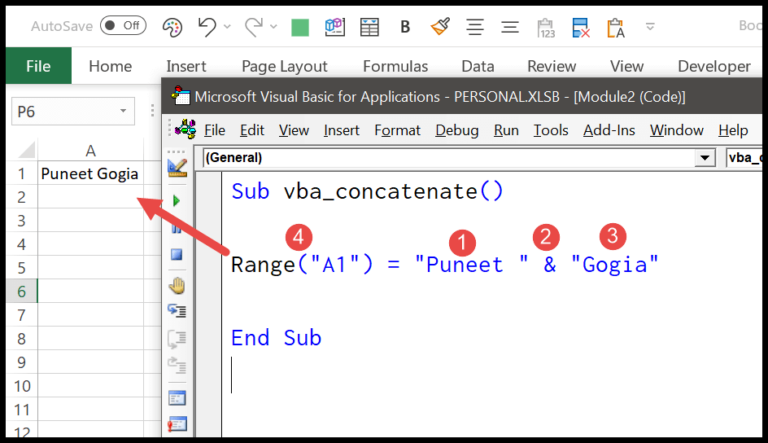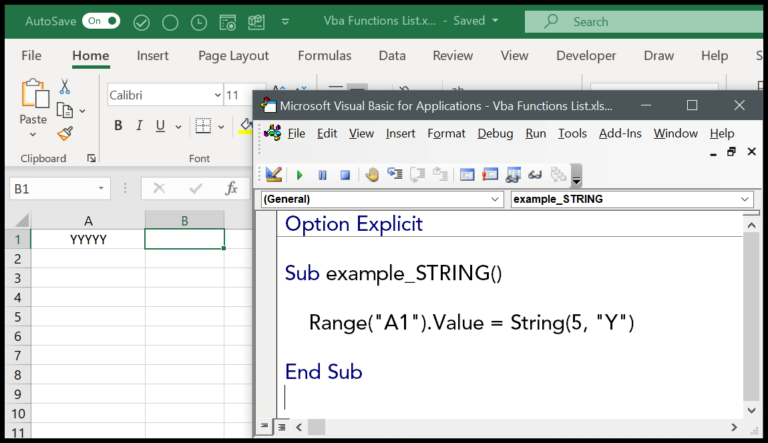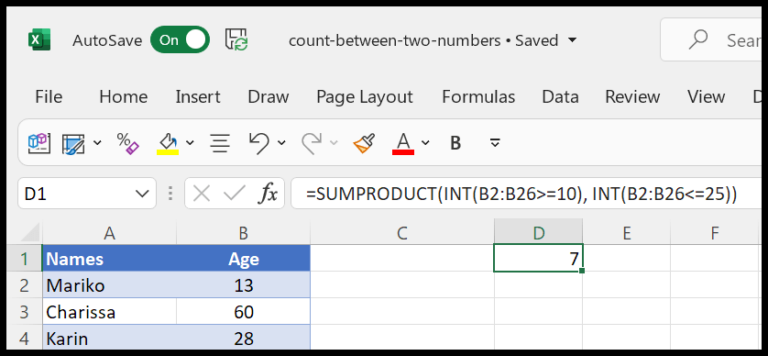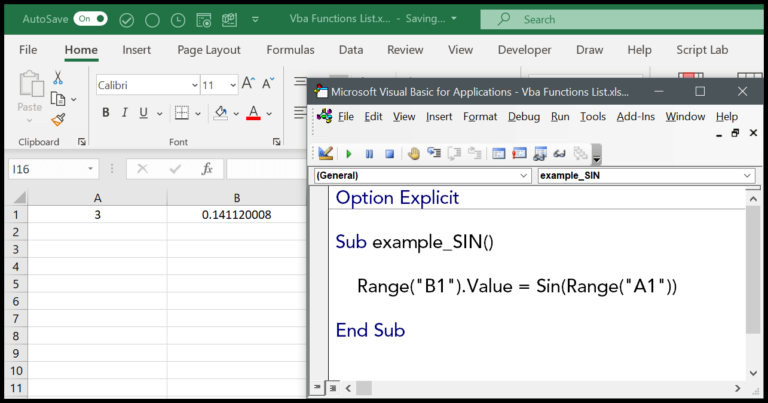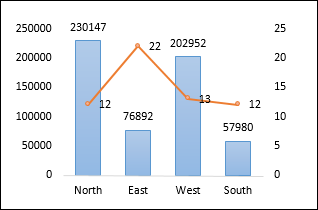I’ve been getting to grips with Excel’s powerful capabilities for streamlining workflow. It’s fascinating how Excel supports up to a hundred levels of the “Undo” function. This feature has saved me countless times, especially when making complex edits on a spreadsheet. I can easily revert actions, step by step, all the way back to the version of the file before the last save.
Of course, there are moments when I change my mind after hitting “Undo.” That’s where the “Redo” function shines—it’s the handy counterpart that lets me restore the steps I’ve just undone. Whether I’m working on Microsoft 365 or the desktop versions of Microsoft Office, these functions, accessible from the Quick Access Toolbar or via keyboard shortcuts, make sure no change is ever truly final until I’m content with my file.
Keyboard Shortcuts to Undo and Redo in Excel
In my daily Excel adventures, shortcuts are my best friends—they save me time and the hassle of navigating menus. To quickly undo a mistake, I immediately tap Ctrl + Z on my Windows keyboard; on a Mac, I’d use Command + Z. This handy action reverses my last step, but if I press it repeatedly, it goes back through my action history step by step.
Sometimes, in the heat of the moment, I undo too many actions. That’s when Ctrl + Y (or Command + Y on a Mac) swoops in to redo. This command is like a time traveler, bringing back the changes I regret undoing.
For repeating my last action, particularly when it’s formatting, I’m all about the F4 key on Windows or Command + Y on Mac, which doubles as a repeat function—super useful when I’m applying the same format across multiple cells.
Let’s not forget, these keyboard shortcuts are stack-based, meaning they remember actions in a specific order. I can’t skip steps in the stack; it’s all in or all out.
Here’s a quick reference to keep these shortcuts at your fingertips:
| Action | Windows Shortcut | Mac Shortcut |
|---|---|---|
| Undo | Ctrl + Z | Command + Z |
| Redo | Ctrl + Y | Command + Y |
| Repeat | F4 | Command + Y |
I always encourage folks to utilize these keyboard shortcuts—they’re right there on your keyboard, just waiting to make your Excel journey smoother. Remembering just a few of these can dramatically speed up your spreadsheet game and make those whoops moments a little less stressful.
Steps to use Undo – Redo Using Keyboard Shortcut
- To reverse my last action, like an incorrect entry or formatting change, I press
Ctrl + Z. I can press this combination repeatedly to undo multiple actions. - If I want to restore any steps I’ve undone, I press
Ctrl + Y. Hitting these keys successively brings back my previous inputs or changes up to the desired point.