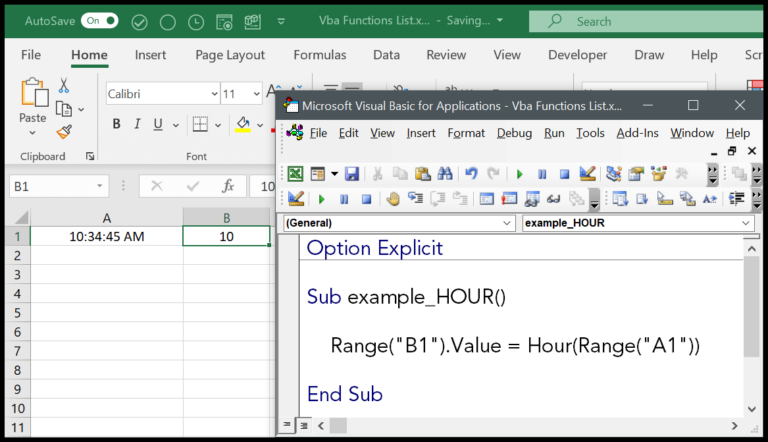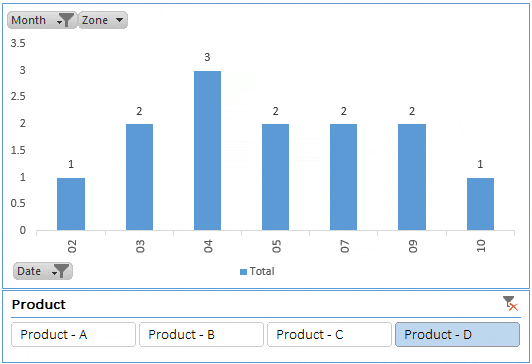I just explored a neat feature in Microsoft Excel that switches data around between rows and columns with ease. It’s called Transpose, and it can be a real timesaver, especially when I’m trying to reorganize my spreadsheets without a lot of manual copying and pasting. Luckily, Excel offers handy keyboard shortcuts to speed things up.
I’ve found that using these shortcuts can make data management tasks more intuitive. To be honest, there’s a certain satisfaction in pulling off a neat transpose with a couple of key presses rather than slogging through menus. Whether it’s through the standard transpose feature or diving into Power Query for more complex maneuvers, knowing these shortcuts is a fantastic trick to have up my sleeve, and it can make going through extensive FAQs about Excel transpose shortcuts seem unnecessary.
Keyboard Shortcut to Transpose the Data in Excel
In Excel, I boost my productivity by using transpose shortcuts:
-
Paste Transpose: I navigate from
Hometab,Pastedropdown; I chooseTransposeto rearrange column headings and rows. -
Transpose Values: To focus just on values, I hit
Ctrl+Alt+V, selectValues, andTransposeto rearrange my data quickly without conditional formatting. -
Quick Transpose: My go-to for speed is
Alt→H→V→T. It’s efficient and preserves original formatting.
Utilizing these, I get my data transposed in no time!
Steps to Transpose Data Using Keyboard Shortcut
When I need to switch rows to columns and vice versa in Excel, here’s how I do it with my keyboard, nice and easy.
-
I start by selecting the range of cells containing my data—like sales data or a large dataset. With the data selected, I copy it by hitting Ctrl + C.

-
Then, I hop over to the target cell where I want my transposed data. To paste it, I simply press Alt, H, V, T in sequence, and bam! My data appears horizontally if it was vertical before—or the other way around.

-
For more control, like if I want just the values or I’m handling array formulas, I press Ctrl + Alt + V. This pops open the Paste Special dialog. Hitting E toggles the transpose function. If it’s just values I’m after, I press V after E, and then Enter to finish.

No fuss, it’s that straightforward. Makes handling my data a breeze, especially when I’m working with pivot tables or need to convert columns to rows for better data manipulation.