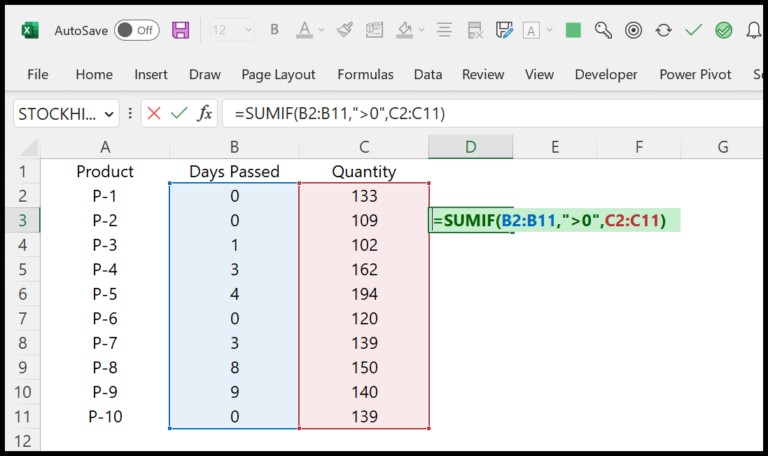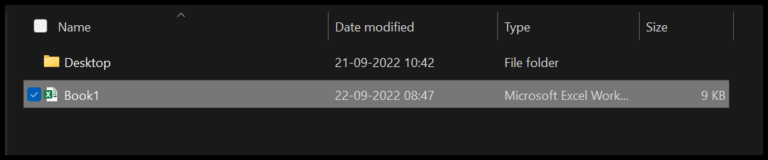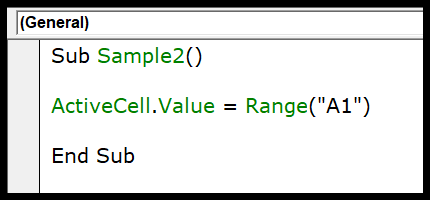In Excel, tackling dates effectively can streamline many tasks, from scheduling to financial analysis. One handy skill I’ve picked up is calculating the total number of days in any given month. This comes in especially useful when I’m building templates or managing dashboards where date-specific calculations are critical.
To pull off this time-saving trick, there’s a simple concoction of Excel functions that works every time: the EOMONTH and DAY functions. By combining these two, I can swiftly determine the exact count of days in a month, which aids in a plethora of data management and reporting tasks.
Formula: Get Total Days in a Month
How this Formula Works
I find that breaking down Excel functions makes understanding them much simpler. Let’s look at the formula =DAY(EOMONTH(A2,0)) and deconstruct it:
- EOMONTH Function: I use
EOMONTHto calculate the last date of the month from a given date in cell A2. When followed by a zero, it specifically targets the end date of the current month. - DAY Function: With the last date in hand, I apply the
DAYfunction to extract the day number from this end date.
The result I get from DAY(EOMONTH(A2,0)) reflects the total days in the month. For instance, pulling the data from the 31st of March would give me 31, equating to March’s total day count. It’s a handy shortcut to calculate the number of days in any month without manually counting or looking at a calendar.
Dynamic Formula
I often find myself needing a quick way to grab the total days in the current month, especially when juggling project schedules and updating my budgeting sheets. It’s pretty handy for payroll calculation, too, since the number of workdays can vary each month. So, I use a neat dynamic formula in Excel that updates automatically:
- Formula:
=DAY(EOMONTH(TODAY(),0)) - How it works:
TODAY()fetches the current date.EOMONTHfinds the last day of the month for the current date.DAYthen gives me the number of that last day – which is the total days in the month.
No manual date entry needed, making project planning a bit smoother.
Get Days in Month using Month Name
If I need to find out the total days in a month and I’ve only got the month’s name in my Excel file, there’s a straightforward formula I can use:
=DAY(EOMONTH(DATEVALUE("01-" & A2 & "-" & YEAR(TODAY())),0))
Here’s what’s happening:
- DATEVALUE(“01-” & A2 & “-” & YEAR(TODAY())): I make a proper date by sticking the first day of the month with the current year.
- EOMONTH(…,0): This gets me the last day of that month.
- DAY(): Finally, it tells me what the date is for the last day, which equates to how many days are in that month.
Whether I write “March” or “Mar” in cell A2, this formula has got me covered. Plus, it updates automatically every year, so no need to mess around when January swings back around! Check out how it looks in action: