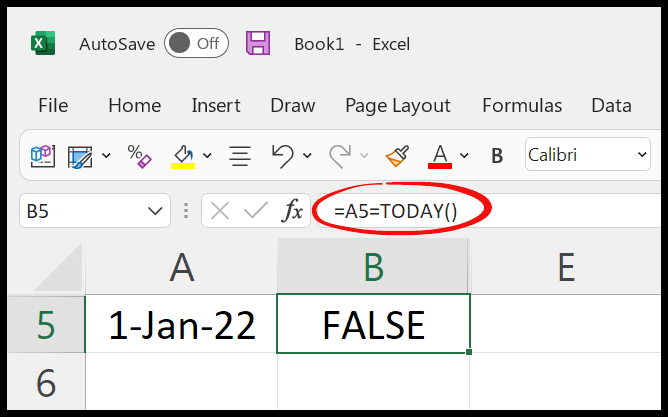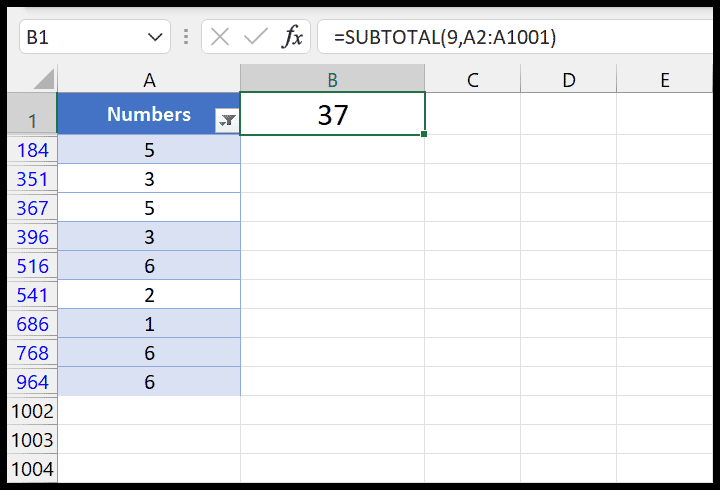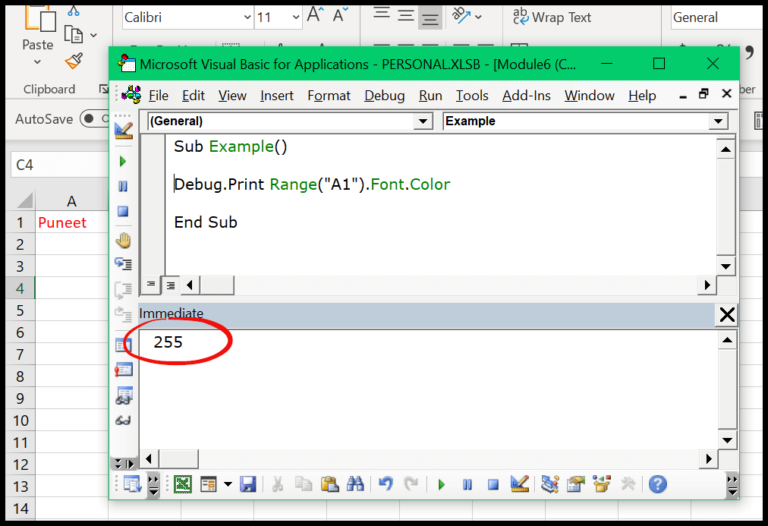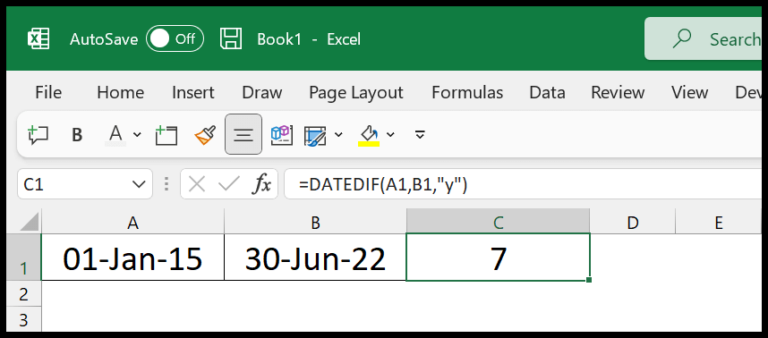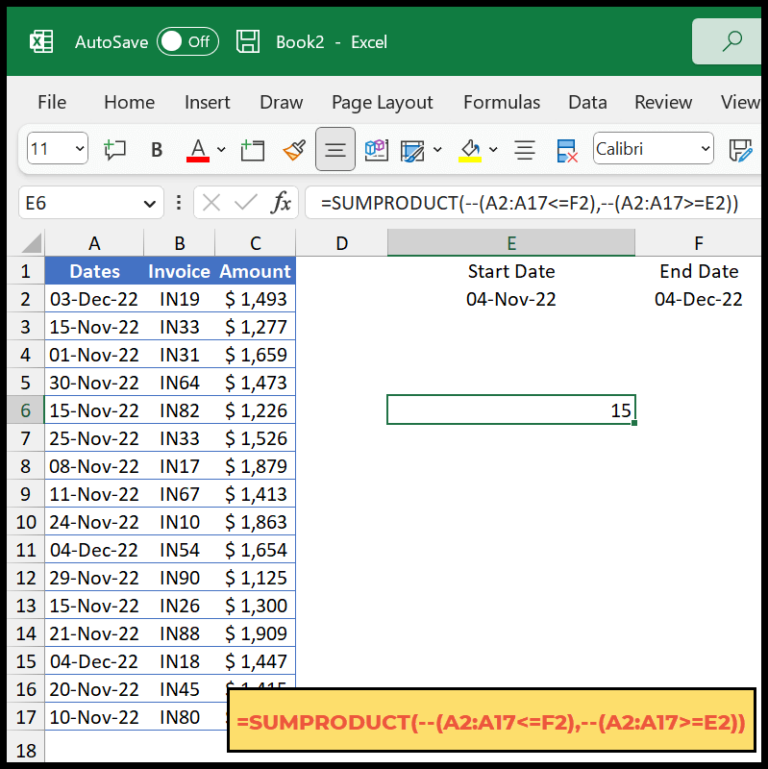When I first dipped my toes into Visual Basic for Applications, I quickly learned that the real power lies in mastering its wealth of built-in functions. These little blocks of prewritten code bring Excel to life, empowering me to automate just about anything I need to do in my spreadsheet—saving loads of time. From simple calculations to handling text and dates, VBA functions work behind the scenes to process data and manage spreadsheets efficiently.
Knowing which function to use and how to implement it in my code amps up my VBA game. There’s a surprising range to choose from, and they neatly fall into categories so I can easily pick the right tool for the task. Whether it’s tweaking cells, running macros, copying and pasting data, or even creating custom formulas, understanding VBA’s functions unlocks a world where Excel tasks become a breeze. Plus, I can even write my own user-defined functions to catapult the functionality of my workbook to new heights.
VBA TEXT (String) Functions
VBA provides a powerhouse of tools to work with strings. Whether you’re trying to measure the length of text, extract specific parts of it, or change its case, there’s a function for it. Here are some handy ones I find myself using regularly:
- MID: I use
MIDto grab a piece from the middle of a string. Just tell it where to start and how many characters you want. - LEFT: When I need the beginning of a string,
LEFTis my go-to. Specify how many characters to slice off the left side. - RIGHT: Conversely,
RIGHTlets me take a chunk from the end of a string by specifying the character count from the right side.
Need to find specific text within a string? There are functions for that too:
- INSTR & INSTRREV:
INSTRsearches from the start, andINSTRREVfrom the end, to find the position of a substring within a string.
Adjusting the case of the text is a breeze:
- UCASE & LCASE: I use
UCASEto convert text to uppercase andLCASEfor lowercase conversions.
And when strings need a bit of cleaning up:
- TRIM, LTRIM & RTRIM: To clear out any extra spaces,
TRIMcomes to the rescue, whileLTRIMandRTRIMfocus on just the left or right side, respectively. - REPLACE: Got something to swap out of a string?
REPLACElets me exchange a specific substring within a string with another.
When the formatting is essential:
- FORMAT: This function allows applying a specific format to a string, giving me control over its presentation.
For something a bit more mathematical and comparative:
- LEN: Counting characters in a string is simple with
LEN. - STRCOMP: When I need to compare two strings and understand how they differ,
STRCOMPgives an integer based on the comparison.
Generating strings with predefined characters or manipulating the sequence:
- SPACE: Creates a string with a set amount of spaces—I find this helpful for text alignment.
- STRREVERSE: Reversing strings is intriguing, and
STRREVERSEcan be quite a fun function to play with. - STRING: Repeat a single character with
STRINGto create a new string.
These functions are VBA’s Swiss Army knife for all things text in Excel, making the task of managing and manipulating strings much less of a headache.
VBA DATE Functions
When working with spreadsheets, I often encounter the need to manipulate date values. VBA DATE functions are incredibly useful for this purpose. For example, if I want the current date, I simply use the Date function. It’s pretty straightforward as it grabs today’s date based on my system’s settings.
Here’s a quick rundown of some VBA DATE functions I use frequently:
-
DateAdd: When I need to add a specific time interval to a date, this function does the job. For instance, I can add days to today’s date if I’m tracking a future deadline.
-
DatePart: Sometimes, I only need access to a particular portion of a date, like just the year or just the month. That’s where
DatePartshines. -
DateSerial: Creating a date from individual day, month, and year components?
DateSerialmakes this a breeze. -
DateValue: I use this when converting a string into a proper date format. Handy when I’m dealing with dates stored as text.
-
Day: Just need the day of the month from a date? The
Dayfunction is the simplest way to get it. -
Dates and Times: Dealing with file dates and times is also easy with functions like
FileDateTime, which fetches the timestamp of when a file was last modified.
To handle year values, I reach for the Year function, which neatly extracts just the year from a date.
The best part is that these functions work together seamlessly. Say, calculating the difference between two dates is done by subtracting the DateValue of one from another, and voilà, you get the number of days in between!
When I use these functions, my date and time handling becomes much more efficient. Trust me, once you start using them, you’ll wonder how you ever managed without them.
VBA TIME Functions
When I’m managing time in VBA, these functions are lifesavers. They let me pick apart, add to, and compare different times with ease. Here are the eight functions I find most helpful:
-
VBA HOUR Function
Just give it a time, and it’ll hand back the hour, plain and simple. -
VBA MINUTE Function
If I need the minutes from a time, this is my go-to. -
VBA NOW Function
This function is like having a watch; it tells me the current date and time straight from the system. -
VBA SECOND Function
Seconds are often overlooked, but this function catches them for me. -
VBA TIME Function
When I only need the time at this very moment, this is what I use. -
VBA TIMER Function
This one’s interesting—it counts the seconds from midnight. A stopwatch starting at 12 AM, basically. -
VBA TIMESERIAL Function
Give me any hour, minute, and second, and I’ll piece them into a proper time. -
VBA TIMEVALUE Function
Whenever I have a string with time, this function is like a translator—it gives me the real deal time value.
Each function comes with its own link, so if I need more details, I know exactly where to click!
VBA MATHS Functions
Working with math in VBA can be a breeze with the right functions. Let’s break down some of the essentials that really spice up calculations:
-
ABS Function: Ever needed the positive version of a number? Easy! I use the VBA ABS Function to ditch any negative signs and keep only the magnitude.
-
SIN Function: Trigonometry can get tricky, but not with the VBA SIN Function, which I reach for whenever I need the sine of an angle—super straightforward.
-
LOG Function: Exponents can backpedal too, and when they do, I enlist the VBA LOG Function to figure out the natural logarithm of a number.
-
ROUND Function: Precision matters, and for getting a number to just the right decimal place, the VBA ROUND Function is my go-to tool.
-
RND Function: Whenever I’m feeling lucky and need a random number, the VBA RND Function surprises me with a value between 0 and 1.
-
MOD Function: Now, if I want to find out what’s left after division, MOD has my back—it’s all about remainders.
-
EXP Function: Raising e to any power is made simple with the VBA EXP Function, perfect for those exponential growth (or decay) problems.
-
TAN Function: And when the angle’s tangent is what I’m after, nothing beats the simplicity of the VBA TAN Function.
These are just the starters—there’s a whole menu of functions VBA offers to handle math with grace. Each has its own charm and purpose, making calculations anything but dull.
VBA Logical Functions
In VBA, we’ve got some cool tools for decision-making. Think of logical functions as your traffic signals: they help dictate which way your code should go, depending on the conditions you set.
Here’s one I often use:
- VBA IIF Function: Picture a fork in the road: If my condition’s met, I take one path; if not, I go down the other. Simple, right?
And hey, don’t forget about the AND and OR functions when more than one condition needs a say in the decision. They’re like adding more traffic signals to guide you. Also, functions like CASE, CHOOSE, and SWITCH can be handy when I need to sift through several outcomes and pick one. It keeps my code tidy and logical—just how I like it.
VBA Information Functions
In Excel VBA, Information functions are like spies that give you critical insights about the data or environment you’re working with. They’re straightforward—either you get a TRUE or a FALSE—and they’re incredibly handy.
For example, when I need to confirm a value is a number, I use the ISNUMERIC function. It simplifies data validations by immediately letting me know if I’m dealing with a number or not.
Then there’s ISEMPTY, which tells me if a cell or a variable doesn’t have a value. It’s a good way to avoid errors that occur from processing blank cells.
We also have scenario-specific functions such as ISDATE, which checks if a value can be considered as a date, and ISERROR, that alerts me if an expression results in an error. Here’s a quick rundown of some functions you might find yourself using often:
- ISARRAY: Checks if an expression is an array.
- ISDATE: Checks if an expression is a date.
- ISEMPTY: Checks if an expression is empty.
- ISERROR: Checks if an expression is an error.
- ISNULL: Checks if an expression is NULL.
- ISOBJECT: Checks if an expression is an object.
For interactions with the environment, I might call on ENVIRON, which retrieves environment variable values. And in the realm of user interactions, the MSGBOX function is a classic, popping up a message box to display information or ask the user for input. It’s pretty versatile, allowing me to customize the buttons and icons displayed.
Lastly, when looking for files, DIR becomes my go-to, helping me to check for a file’s existence or to navigate through a list of files and directories.
By leveraging these functions, I get meaningful checks done with minimal fuss. They are simple to use and integrate seamlessly into larger VBA projects.
VBA Financial Functions
When I’m working with Excel VBA, financial functions are incredibly handy for crunching numbers related to money matters. Let’s dive right in and see what these functions are all about and how they can be useful in managing financial data.
-
DDB – If I need to figure out how quickly the value of an asset is going down, the DDB function is my go-to. It’s awesome for calculating depreciation with the Double Declining Balance Method. I find it super useful especially when I’m dealing with gadgets or machinery that lose value quickly in the initial years. More on this can be found here.
-
FV – Got an investment or loan? Then check out FV to predict the future value. Pretty cool to see where you’ll stand financially in the future. More about FV is available here.
-
IPMT – When I want to separate the interest part from my loan payments, IPMT is the function that breaks it down for me. It helps me figure out how much of my payment is actually going towards interest at any point of the loan term. For more on IPMT, click here.
-
IRR – Investments can be a bit of a gamble, but with IRR, I can calculate the internal rate of return for cash flows that happen at regular intervals. It’s a solid way to measure an investment’s potential profitability. Detective details on IRR are right here.
-
PV – Present value is key when I’m comparing the worth of cash now versus later. Thanks to PV, I can determine the current value of a set of future cash flows given a specific rate. It’s seriously useful for assessing investment opportunities. Check out more on the PV function here.
-
RATE – Need the interest rate for a loan or investment? The RATE function has got my back. It’s like a treasure map leading to the true cost or yield of my financial dealings. If RATE sounds like your cup of tea, learn more here.
These functions help me keep my financial analysis in check and make more informed decisions. Whether I’m planning for depreciation, forecasting future values, or breaking down payments, VBA in Excel has me covered.
VBA ARRAY Functions
In working with arrays in VBA, I often use a handful of functions that make my life easier. To clarify, an array is a collection of items that can be individually indexed. Here’s a glimpse into some of the functions:
-
VBA ARRAY Function: I use this to quickly create an array out of the values I specify.
-
VBA FILTER Function: This is perfect when I need to grab a subset of values from an array based on a specific criterion.
-
VBA JOIN Function: When I have multiple strings that I want to merge into a single string, this function gets the job done.
-
VBA LBOUND Function: For finding the lowest index my array can have, I rely on this function.
-
VBA SPLIT Function: This is really handy when I need to break a string into an array of substrings.
-
VBA UBOUND Function: Conversely, when I want to know the highest index of my array, I turn to this function.
These functions, in a nutshell, offer me a robust toolkit for handling and manipulating arrays in VBA effectively.
VBA Data Type Conversion Functions
When I’m working with Excel and VBA, sometimes I need to shuffle data types around like a Vegas dealer with a deck of cards. Lucky for me (and you), VBA comes equipped with a full deck of data type conversion functions. Let’s run through some of the key players:
-
CInt: This gem takes any expression and attempts to convert it to an integer. It’s like the friend who insists on rounding everything to the nearest dollar.
Example usage:
Dim myResult As Integer myResult = CInt(45.67) ' Returns 46 -
CStr: If you’ve got data that’s not in text form and your macro is craving string, throw it into CStr. It’ll change numbers, dates, booleans – you name it – into a string.
Dim myString As String myString = CStr(123) ' Returns "123" -
CCur: When I’m dealing with money in my code and I need to make sure my arithmetic stays precise, CCur is my go-to function. It takes an expression and formats it as currency, guarding against the sneaky rounding issues that can happen with floating-point arithmetic.
Dim myMoney As Currency myMoney = CCur(123.456) ' Returns 123.456 -
StrConv: Tucked in VBA’s toolbelt is StrConv, which allows me to convert strings to various formats. Need proper casing? How about a conversion to Unicode? StrConv has got my back.
Dim myFormattedString As String myFormattedString = StrConv("hello world", vbProperCase) ' Returns "Hello World" -
Val: Here’s a straightforward buddy – Val. You hand it a string, and it’ll pull out any leading numeric values it finds. The rest? Ignored like last week’s leftovers.
Dim myNumber As Double myNumber = Val("123.45 is the total") ' Returns 123.45
Here’s a quick comparison table with some of the essential conversion functions:
| Function | Purpose |
|---|---|
| CInt | Converts to an Integer |
| CStr | Converts to a String |
| CCur | Converts to a Currency |
| Val | Retrieves the numeric part of a string |
| StrConv | Converts a string to a specified format (like proper case) |
Remember to check out the linked functions like CBOOL, CBYTE, and CDBL for other specific needs. They’re all pretty self-explanatory – just like the rest of the deck.
These functions are a boon when I need to make sure data types align in my VBA projects. They help maintain consistency and prevent those pesky type mismatch errors.
Shuffling data types isn’t always intuitive, but with a little practice, these functions can become second nature. Keep this table handy and you’ll be converting like a pro in no time.
VBA Error Handling Functions
I often use VBA’s CVERR function to decipher errors in my code. Check it out:
- CVERR Function – It’s like translating those cryptic error numbers into something I can understand. Just pop in the error number, and it gives back an error type that’s way easier to work with.