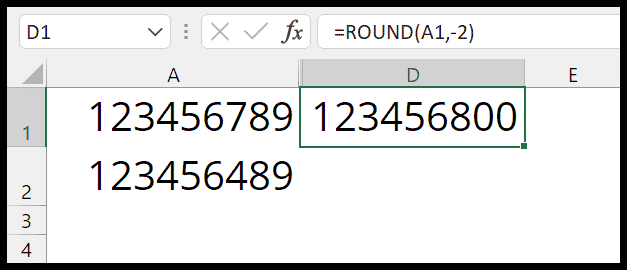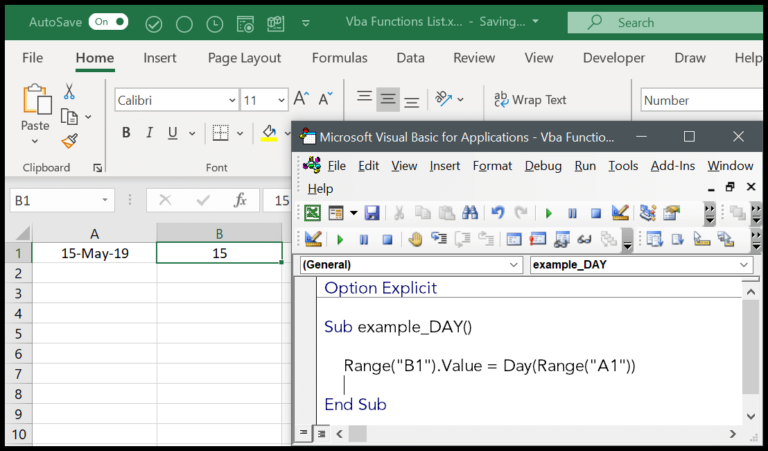I’ve been working through Excel spreadsheets and found a nifty technique that’s extremely useful for streamlining data analysis. When you’re looking to total the numbers associated with a particular keyword or phrase within a column, the SUMIF function is your best friend. This function, paired with wildcard characters, can sum up numbers in a range that meets a specific condition—a lifesaver when dealing with large datasets in Excel or even Google Sheets.
Recently, I explored how to use an asterisk as a wildcard in a SUMIF function to account for partial text matches. This means that if you’re tracking sales and only want to total the cells that reference “Mobile” in your products column, SUMIF can quickly handle that for you without the hassle of sorting and manually adding up each entry. It’s particularly handy in practice workbooks where updating and maintaining accurate records are paramount.
Formula to Sum IF Cell Contains a Specific Text
In Excel, to sum numbers based on text criteria in another cell, I use the SUMIF or SUMIFS function. Here’s the syntax for SUMIF:
=SUMIF(range, "*criteria*", sum_range)
For example, if I want to sum values in B2 where cells in A2 contain the word “Mobile”:
=SUMIF(A2:A10, "*Mobile*", B2:B10)
Here, the asterisks act as wildcards. A single asterisk (*) matches any number of characters, and a question mark (?) matches a single character. Remember, the sum function isn’t case-sensitive.
| Component | Description |
|---|---|
| range | Cells I check for my criteria |
| criteria | Text condition that must be met |
| sum_range | Cells containing numbers to sum |
When dealing with multiple conditions, I switch to SUMIFS, placing sum_range first, followed by pairs of criteria_range and text criteria:
=SUMIFS(sum_range, criteria_range1, "criteria1", criteria_range2, "criteria2")
It helps me sum values when my dataset meets various “and criteria” without any sweat.
Related Formulas
In my adventures with Excel, I’ve discovered some real power moves when it comes to formulas. One of my go-tos is the SUMIF function, an ace up my sleeve for when I need to sum values meeting specific criteria.
- If Totals: I often use the ‘greater than’ operator (>) in
SUMIFto find totals above a certain number. - Non-Match Magic: For summing values that don’t match a criteria,
SUMIFSwith the “<>” operator becomes my lifeline. - Multiple Choice Mastery: With
SUMIFS, you can apply an ‘OR’ logic to sum values over multiple criteria. - Wildcard Wonders: Need to sum based on a partial product name or category? Toss a wildcard (*) into
SUMIFand watch the magic. - Date Range Deliberations: When I’m targeting a specific date range,
SUMIFShelps me sum values within that sweet spot. - VLOOKUP Verve: Merging
VLOOKUPwithSUMIFlets me cross-reference and sum values in a snap. - Counting on COUNTIF: When dealing with text or categories,
COUNTIFis there to tally up occurrences like a digital abacus.
I like to think of these formulas as my toolkit for tackling the array of Excel exercises with precision. They’re solid proof that Excel functions are more than meets the eye, especially when you bespoke them to your needs!