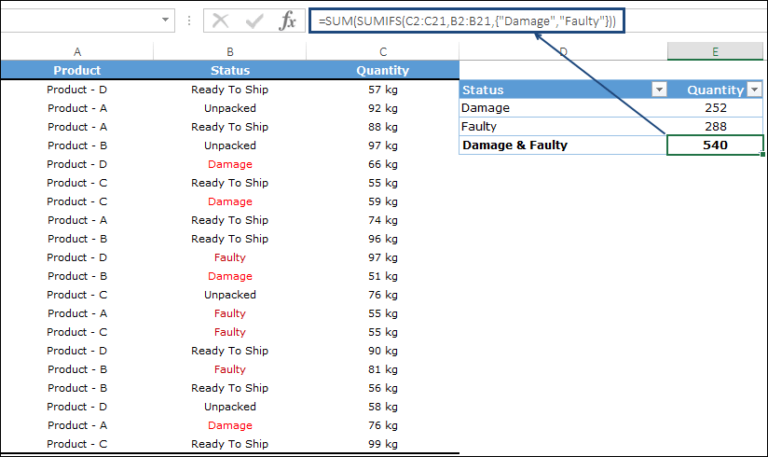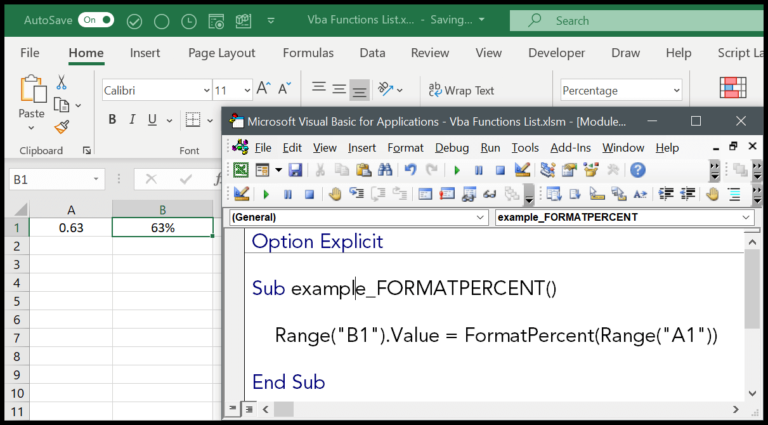Overview
I’ve recently been tinkering with Script Lab. It’s an Office add-in that essentially turns Excel into a playground for coding custom solutions. What I like about it is you can get started directly from Excel’s ribbon once it’s installed.
With Script Lab, you’re tapping into the Office JavaScript API. It’s pretty slick because you’re not just limited to Excel. You can use this with Word, PowerPoint, and even Outlook. But my focus has been mostly on Excel.
After adding Script Lab from the Insert tab, my next task is to make sure it’s accessible on the ribbon, which takes just a few clicks in the options. The handy “Code” button on the Script Lab tab opens up a pane on the right side, and this is where the magic happens.
So, when I dive into the code pane, I usually start fresh by clearing out the existing script, HTML, and CSS sections. And I just go ahead and paste my JavaScript code there. What’s cool is if I’m writing a function like one to calculate the square of a number, the other tabs (HTML and CSS) go away to keep things uncluttered.
function getsquare(num) {
return Math.pow(num, 2);
}
After I pop this function in, I hit “Register” to make it part of my arsenal in Excel. Once registered, it’s smooth sailing from there. All I need to do is type “=ScriptLab” in a cell, find my shiny new GETSQUARE function, reference a cell with a number in it, and voila, I’ve got the square of that number!
It’s been incredible seeing what’s possible beyond the standard Excel functions. The more I experiment with Script Lab, the more I realize it’s not just about what’s built into Excel, but also about what you can build yourself. The feedback loop is almost instant, which makes iterating on ideas a breeze.