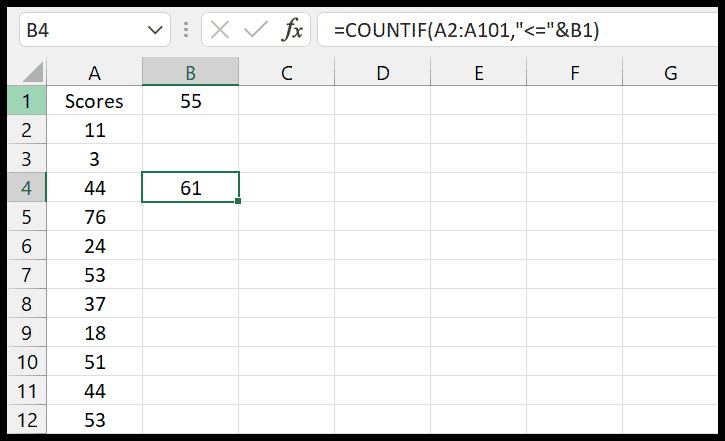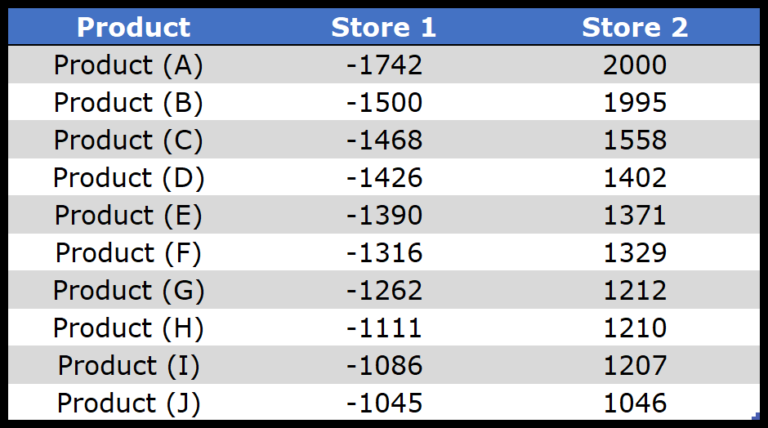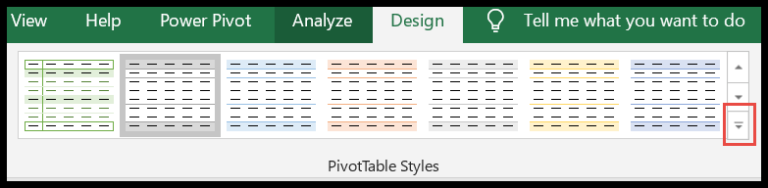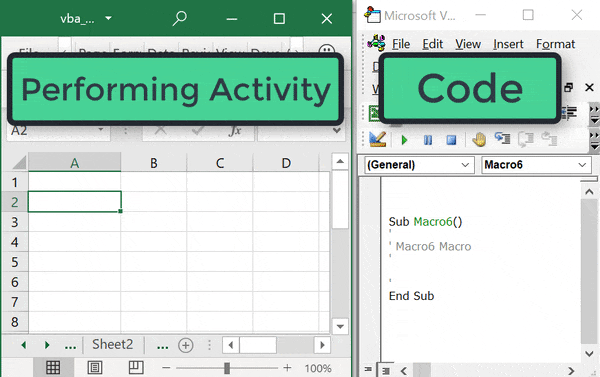Rounding numbers in Excel is a common task, and I’m always surprised by how many different ways there are to do it. Whether you’re organizing data, preparing a financial report, or just trying to make your spreadsheet look cleaner, knowing how to round values can save you a lot of time. Excel has a bunch of functions that can handle just about every type of rounding you might need.
I’ve found that rounding to the nearest half, five, or fifty isn’t just math—it’s almost an art in spreadsheet management. Excel provides multiple functions to round numbers, enabling you to set your desired level of precision or significance. This can be particularly handy when working with financial data where currency values are involved, or when consistency in data presentation is required. Plus, with subscription benefits like access to Microsoft 365, there are always new tips and tricks to learn from Excel experts and communities.
Round to Nearest .5, 5, and 50
When I need to round a number in Excel to the nearest 5 or any other multiple, I often turn to the MROUND function. It’s very straightforward:
- Syntax:
=MROUND(number, multiple) - Purpose: To round a number to the nearest specified multiple.
Let’s dive into a few examples:
- To round 4 to the nearest multiple of 5, I use
=MROUND(A2,5)and it gives me 5. - For larger multiples, like 50, it’s simply
=MROUND(A2,50). If A2 were 52, it would round to 50.
Here’s how it looks with different arguments:
| Value in A2 | Formula Used | Result |
|---|---|---|
| 4 | =MROUND(A2,5) |
5 |
| 52 | =MROUND(A2,50) |
50 |
| 3.7 | =MROUND(A2,.5) |
3.5 |
This rounding method keeps numbers clean and consistent, especially when working with financial data or setting up bins for statistical analysis. The MROUND function can be an unsung hero in your Excel toolbox.
Round Down to the Nearest 5
In Excel, when I need to round down a value to the nearest 5 or 50, I go for the FLOOR function. It’s quite straightforward:
=FLOOR(value, 5)rounds down to the nearest five.=FLOOR(value, 50)handles increments of fifty.

And for those times I’m dealing with halves, =FLOOR(value, 0.5) gets it to the nearest 0.5.

Round-Up to the Nearest 5
In Excel, I use the CEILING function to round numbers up to the nearest 5. Here’s the quick formula I put into a cell:
=CEILING(number, 5)
- For number: Replace it with the cell reference or actual number.
- Multiples of 5: The function rounds up to the closest number divisible by 5.
Here are the visuals to guide you:
- Nearest 5

- Nearest 50

- Nearest .5