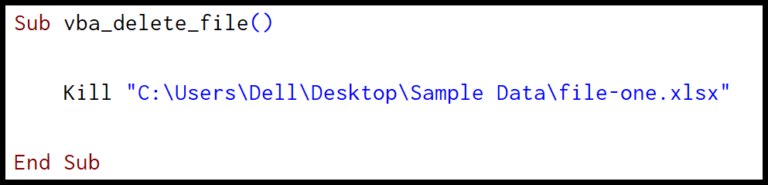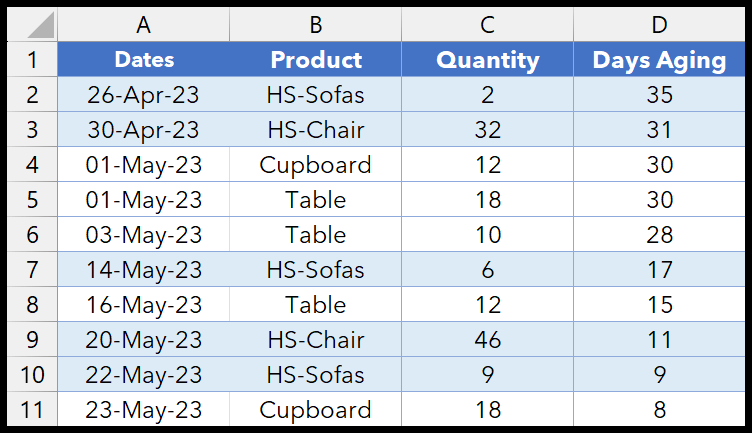When dealing with numbers in Excel, getting things to look tidy can be a bit of a hassle, especially when those numbers are really just too precise for practical purposes. That’s where rounding can come in handy. I’ve been working on simplifying data, and it turns out that rounding numbers to the nearest 10, 100, or 1000 isn’t just about keeping things neat—it can make data analysis a whole lot easier.
What I’ve found is that whether you’re preparing a financial statement, summarizing survey results, or even just trying to get your spreadsheet to behave, knowing how to efficiently round numbers can save you a ton of time. Let me share with you a simple guide on how to use Excel to make your numbers more manageable.
Round a Number to the Nearest 1000
When I’m working in Excel and I need to round a number to the nearest thousand, I use the ROUND function. It’s a straightforward process, and here’s how I do it:
- I start by entering
=ROUND(into the cell where I want to display the result. - Then, I select the cell containing the number I wish to round.
- For the second argument within the function, I type
-3. This tells Excel to round the number to the nearest thousand. - After I close the parenthesis and press enter, Excel gives me the rounded number.
If my initial number is 123456789, Excel returns 123457000. This happens because the last three digits—789—are rounded up to 000 after the 5, which increases the thousands digit by one. But, if the digits following the thousands place are below 500, like 489 in 123456489, the result is rounded down to 123456000.
To gain more control over how the number is rounded, particularly in scenarios where only rounding up or down is desired, the ROUNDDOWN or ROUNDUP functions are at my disposal:
- To always round down:
=ROUNDDOWN(123456789,-3)gives me123456000. - To always round up:
=ROUNDUP(123456489,-3)results in123457000.
Remember that the -3 indicates the thousands place, which is essential for rounding at that precision. This is how I ensure that numbers are approximated to the nearest thousand, keeping my data neat and consistent.
Other Methods to Round a Number to the Nearest 1000
-
FLOOR Function: I like to use this when I need to round down. If I type
FLOOR(123456, 1000)in Excel, I get 123000.Usage: Positive for positive numbers, negative for negative numbers.
-
CEILING Function: For rounding up, this is my go-to. Entering
CEILING(123456, 1000)gives me 124000.Usage: Stick to positive 1000 for positives and negative -1000 for negatives.
ROUND a Number to the Nearest 100
Here’s a quick tip for rounding numbers in Excel:
=ROUND(myCell,-2)
- myCell: Replace with the cell containing your number.
- -2: Tells Excel to round to the nearest hundred.

ROUND a Number to the Nearest 10
To round a number to the nearest 10 in Excel, I simply use:
=ROUND(A1,-1)
Easy as pie, and handy for quick number crunching, no sweat! Here’s how it looks when it’s all set up: