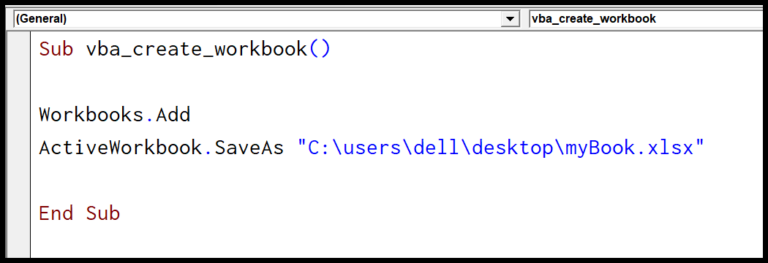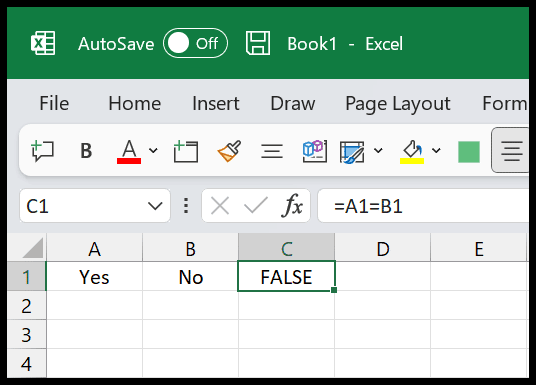I often find myself in a situation where I need to clear a drop-down list from an Excel spreadsheet. Be it for a clean-up or making room for different data types, the process should be swift and hassle-free. Whether it’s about ditching just the list to keep the current value or erasing everything—value included—or taking it up a notch to delete the entire cell, I’ve got a couple of tricks up my sleeve to tackle each scenario smoothly.
For those times when speed is of the essence, I reach for that handy keyboard shortcut Alt ⇢ H ⇢ E ⇢ A, which whisks away the drop-down list in no time. But there’s more than one way to skin a cat, or in this case, to remove a drop-down list. Depending on the end-goal—retaining the cell’s content or starting from scratch—the next steps might vary.
Steps to Remove a Drop-Down List
When I need to remove drop-down lists from cells in Excel, here’s my to-go method:
-
Select Cell(s): I click the cell or drag over the range containing the drop-downs.

-
Data Validation Access: Next, I navigate to the Data tab, click Data Tools, and choose Data Validation. The shortcut Alt → A → V → V also gets me there quick.

-
Clear Validation Rules: In the Data Validation dialog box, I hit the Clear All button to erase the validation criteria from the selected cells.

-
Finalize: I finish by clicking OK to close the dialog box. This way, the cells are cleared of drop-down lists but their content stays intact.

Get Rid of Drop Down List with Clear All Option
When I need to remove a drop-down list from a single cell in Excel, here’s what I do:
-
Click on the cell that contains the drop-down list I want to get rid of.

-
Navigate to the Home Tab, find the Editing group, and click on Clear All.

-
By clicking Clear All, everything in the cell disappears, including the drop-down list.

For multiple cells, holding Ctrl while clicking lets me select them all. If I want to remove drop-down lists in a range, I use the Ctrl+G or F5 key to open the Go To dialog box, then click “Go To Special” for more options. Also, the keyboard shortcut Alt + H + E + A is super handy for clearing content quickly.
Delete Cell Entirely to Remove the Drop Down List
When I need to get rid of a specific drop-down list, here’s a quick method I use:
- Right-click on the cell with the drop-down.
- Click on “Delete“ from the menu.
- In the prompt, choose to delete the entire table cell.

After doing this, the cell and the drop-down are removed without any error alerts. If you want to maintain cell positioning and only remove content, use the other methods discussed.