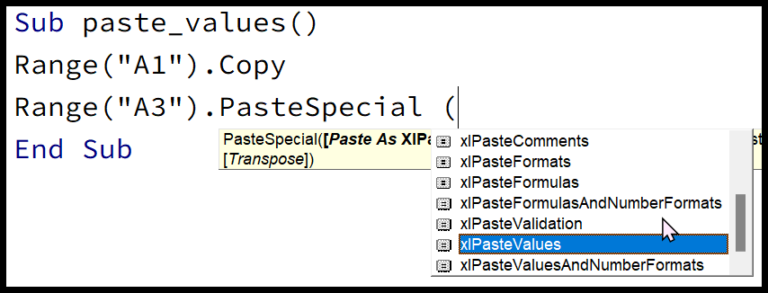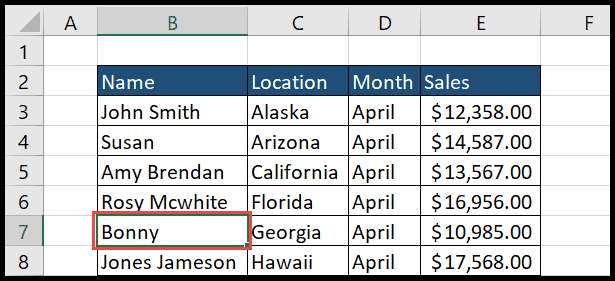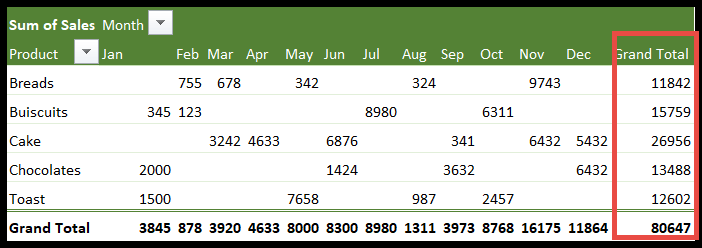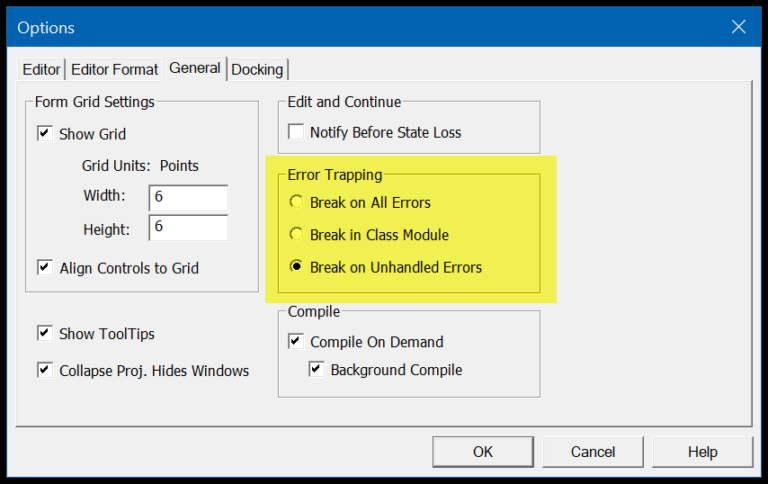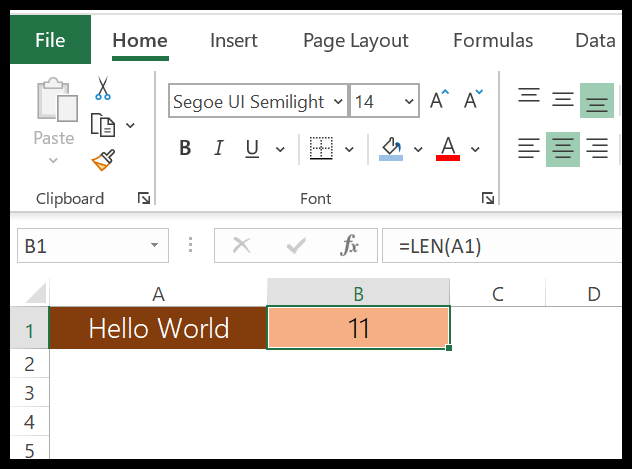In the realm of data analysis, where time is invaluable, there’s no denying that Excel pivot tables are a real game-changer. They turn extensive and complex datasets into meaningful information, summarizing numbers and text for easy understanding and quick insights. But what really sets the workflow on fire are those little-known keyboard shortcuts that boost efficiency—working magic on data with just a few keystrokes.
For anyone moving through Excel sheets and pivot tables, the goal is always to work smarter, not harder. As a seasoned user myself, I’ve come to appreciate the time-saving benefits that pivot table shortcuts bring to the table. There’s a certain satisfaction in bypassing the mouse and letting your fingers fly across the keyboard to sort, filter, and analyze data at breakneck speed. The more you internalize these shortcuts, the quicker the move from raw data to valuable insights, and the closer you get to mastering the art of Excel productivity.
1. Create a Pivot Table
- Select the data or click a cell in the data set.
- Press Alt + N + V; for Excel 2007, it’s Alt + N + V + T.
- A new PivotTable will appear, ready for customization.
2. Group/Ungroup Selected Pivot Table Items
When I need to organize my pivot table, especially with date fields, I can easily group items. For instance, if I have a list of monthly data and want to view just the first half of the year together, here’s what I do:
- I select the cells for January to June.
- I press Alt + Shift + Right Arrow to group them.
To reverse this action:
- I select the grouped items.
- Then I hit Alt + Shift + Left Arrow, and they’re back to individual months. Simple!
3. Hide Selected Item or Field
When you need to declutter your pivot table, you can easily hide any selected item. Here’s how I do it:
- Select the cell or the set of cells in the pivot table.
- Press Ctrl + – on your keyboard.
- The items don’t disappear; they get filtered out and can be brought back from the filter options.
4. Open the Calculated Field Window
To bring up the window for a calculated field or item:
- Press Alt + D
- Then, hit P immediately after
5. Open Field List for the Active Cell
- I press Alt + Down Arrow to display my field settings.
(Bonus) Insert a Pivot Chart from a Pivot Table
Once I’ve selected a cell in my pivot table, pressing Alt + F1 effortlessly creates a pivot chart right there on my current worksheet.