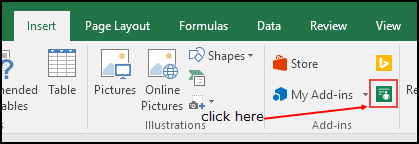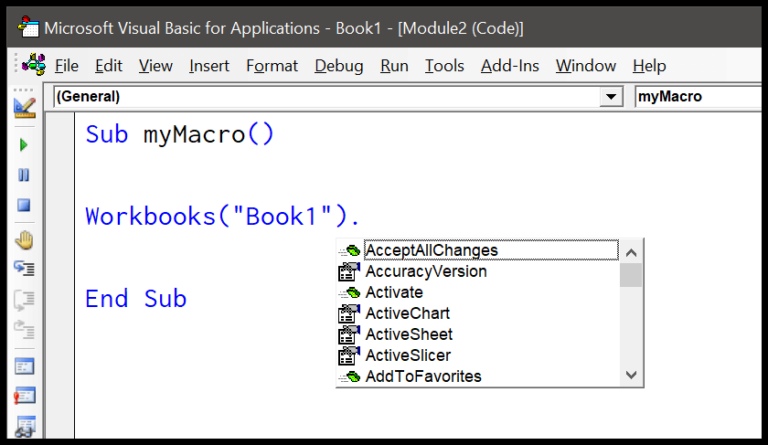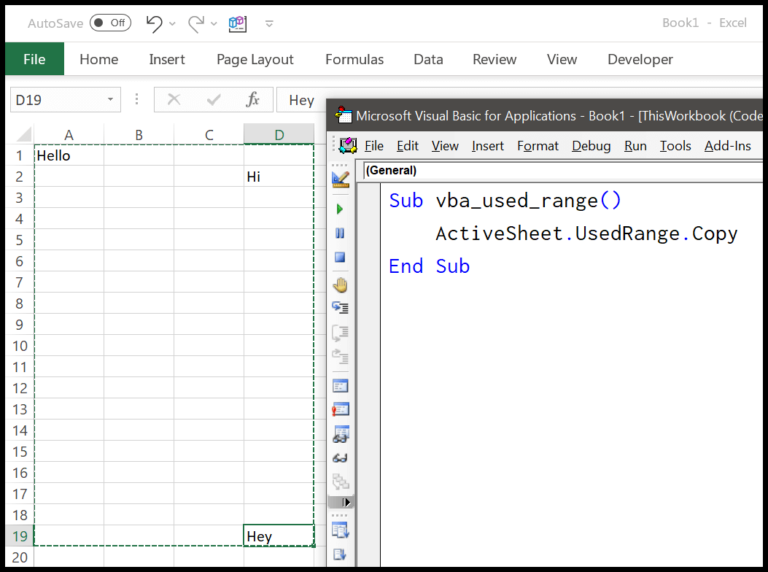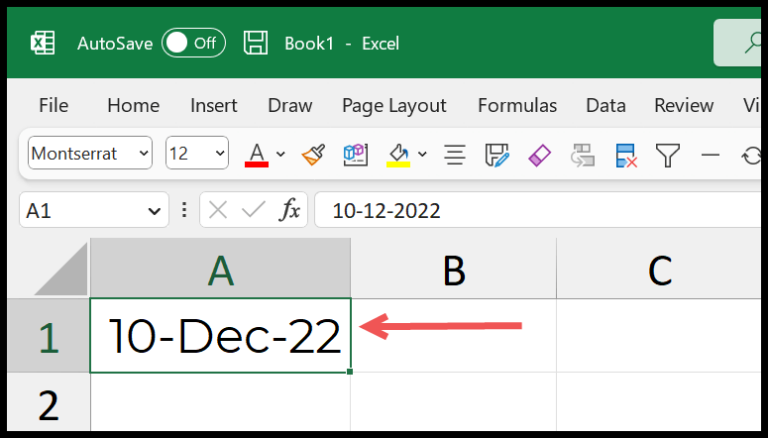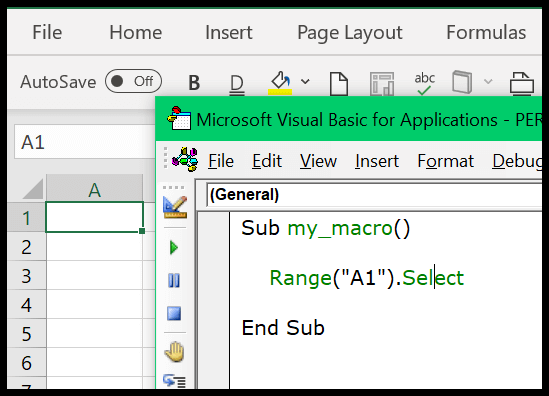Mastering the art of efficiently manipulating spreadsheets is synonymous with harnessing the full potential of Microsoft Excel. I’ve always found that knowing the right keyboard shortcuts can dramatically speed up my workflow, particularly when working with vast rows and columns full of data. Excel isn’t just about entering data; it’s also about how you’re able to transform, format, and present that data. Whether it’s simple tasks like addition and subtraction or more complex operations like applying filters or conditional formatting, knowing Excel’s shortcuts saves me a tremendous amount of time.
One specific area where shortcuts prove invaluable is managing cell contents and their attributes without altering the underpinning structure you’ve meticulously created. Say you have a well-organized sheet but need to adjust the numbers, stripping away formulas and source formatting while preserving the raw values. Instead of going through several steps, using paste as value shortcuts can immediately transform the data just as needed. It’s a nifty trick that boosts your efficiency, whether you’re working on Microsoft 365, running macros with VBA, or ensuring the integrity of your data through validation. It’s like having a Paste Buddy add-in at your fingertips, and it’s already built into Excel!
Keyboard Shortcuts to Paste Values in Excel
To quickly paste values in Excel, I use:
Alt→H→V→V- For Paste Special options like transpose or skip blanks, I’ll hit
Ctrl+Alt+ V and choose from the menu.
Steps to Paste Values Using Keyboard Shortcut
Here’s how I quickly paste values with keyboard shortcuts in Excel:
- First up, copy the data you need with Ctrl + C.
- Next, go to the target cell where you’re pasting.
- Punch Alt, H, V, V in sequence; this pastes the data as values.
- Alternatively, Ctrl + Alt + V brings up the ‘Paste Special’ dialog.
- Just tap V then Enter to finalize pasting values.
By doing this, I ensure only the values are pasted, ignoring formulas, cell formatting, or comments that were originally copied. This method is perfect for moving data without altering the integrity of your cells or the clipboard content. Plus, it helps avoid cluttering your worksheet with unwanted extras.