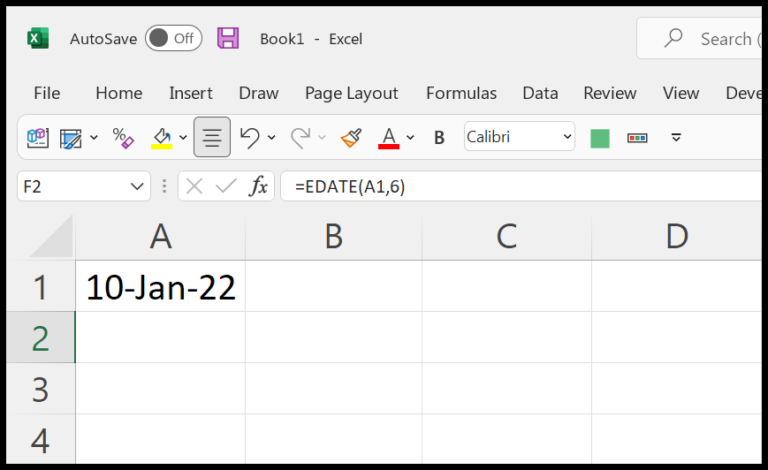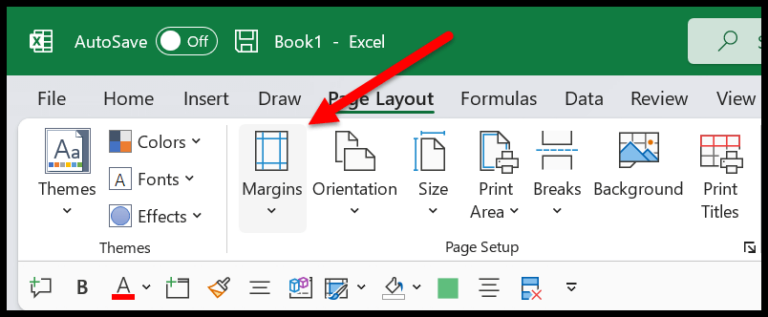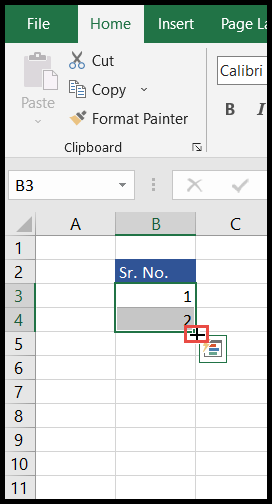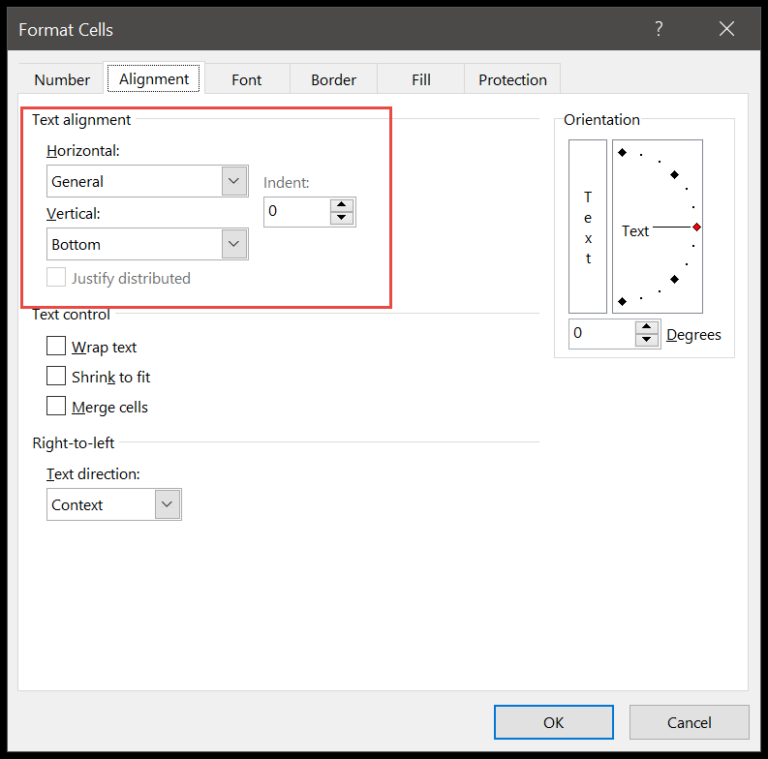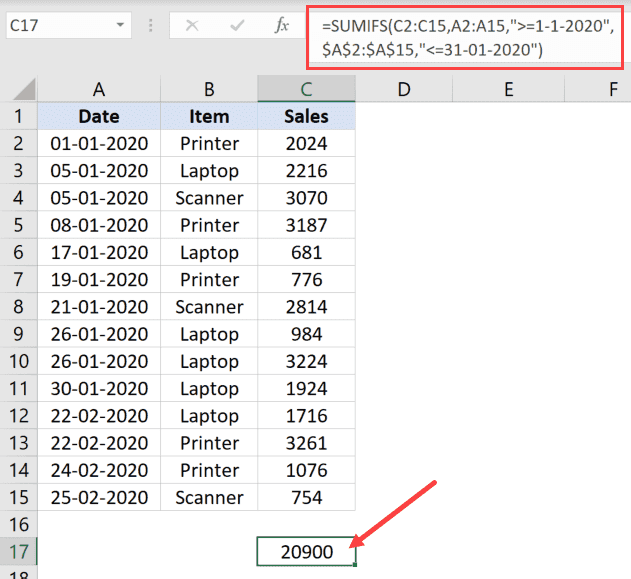As an avid Excel user, I’ve always found that organizing and managing my workbooks could be quite a challenge, especially when dealing with multiple files at once. It’s not uncommon to have a cluttered screen with more Excel files open than I can efficiently work with. Fortunately, Excel offers a neat feature that allows you to hide workbooks without closing them. This is particularly useful when you want to temporarily clear your workspace and focus on specific tasks without losing your place in other open workbooks.
I’ve realized that hiding workbooks is just the tip of the iceberg when it comes to Excel’s capabilities. There’s so much more you can do to boost productivity and streamline your workflow. You can create macros to automate repetitive tasks, use VBA code to customize functions, and even create comprehensive dashboards for data analysis. Ah, and let’s not forget about Excel’s formulas and functions—they’re the heroes that turn complex calculations into a walk in the park. When you delve into Excel, whether you’re using Excel 2007, Excel 2013, or Excel 2016, the possibilities for data management and organization seem almost limitless.
Hide a Workbook (Excel File)
When I need to tuck away an Excel workbook, maybe to reduce clutter or keep sensitive data out of view, I follow a few simple steps:
- I select the workbook I want to hide.
- I head over to the View Tab.
- I find the Window group and click the Hide button here.
It’s a neat trick. The workbook vanishes as if closed, but it’s just hidden, waiting to be revealed again when needed. This helps keep my workspace organized without losing any unsaved work.

Remember, hiding is reversible, so nothing gets lost.
Unhide a Workbook (Excel File)
To reveal a workbook I’ve previously hidden:
- I navigate to the View Tab.
- In the Window group, there’s an Unhide button available when one or more workbooks are hidden.
- Upon clicking this, the Unhide dialog box pops up.
- I then select the intended workbook and click OK to make it visible again.

Keyboard Shortcuts to Hide and Unhide a Workbook
To quickly manage workbook visibility in Excel, I rely on these shortcuts:
- Unhide Workbook:
Alt⇢W⇢H - Open Unhide Dialog:
Alt⇢W⇢U
Pretty handy for speed-demons like me!