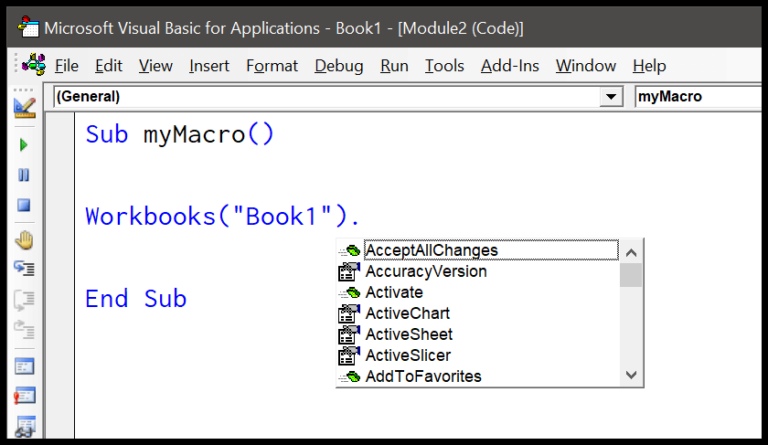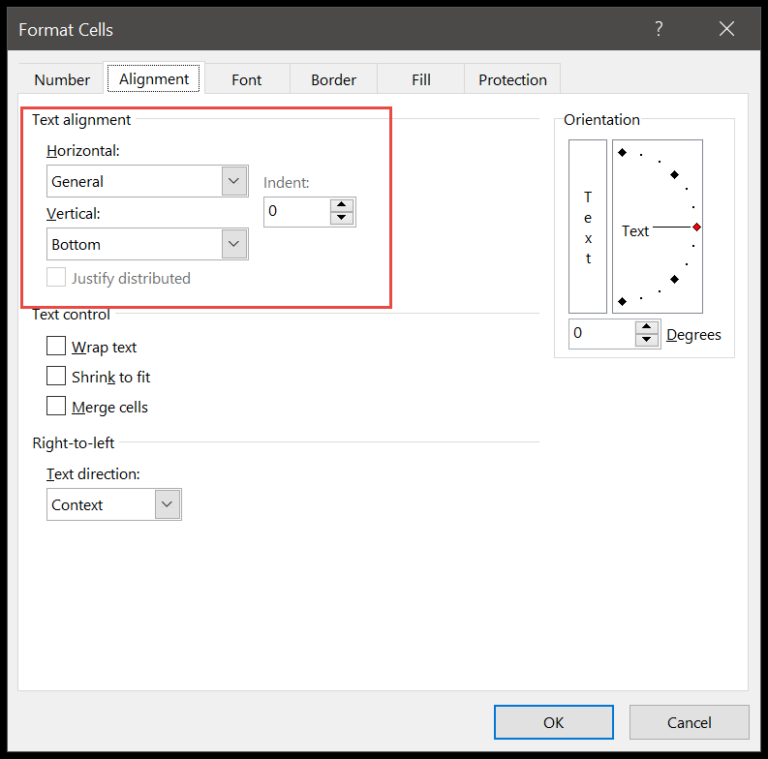Managing Excel workbooks effectively is crucial for keeping organized, especially when dealing with a large number of files. I often find myself overwhelmed with open workbooks cluttering my screen space. To simplify my workflow and avoid the redundancy of closing and reopening files, I’ve learned to use the handy feature of hiding and unhiding workbooks within Excel. This not only cleans up my workspace but also keeps the data readily accessible without the need to reload the workbook.
I remember when I first discovered this function; it was a game-changer for working efficiently in Microsoft Excel, especially from the 2007 version onwards. Hiding workbooks quickly minimizes distractions while unhidden workbooks can be brought back with just a few clicks. Documenting this trick has become one of my best practices for Excel use, which can be a boon for organizational purposes and troubleshooting.
Hide a Workbook (Excel File)
Recently, I discovered a straightforward way to keep certain Excel workbooks out of sight. When I’m juggling multiple workbooks, but need to conceal some for security reasons or to avoid clutter, here’s what I do:
- Select the workbook I wish to hide.
- Navigate to the View Tab on the ribbon.
- Look for the Window group; that’s where the action happens.
- Hit the Hide button and voilà, the workbook vanishes.
It’s still open, just stealthily hidden from view. This trick is perfect for sensitive data, keeping dashboards crisp, or just focusing on what’s essential.

To manage what’s visible, I use this dropdown menu in the ribbon, especially helpful for hiding multiple worksheets or an entire workbook. Simple, yet effective for maintaining that neatness or privacy!
Unhide a Workbook (Excel File)
When I need to bring a hidden workbook back to view in Excel, I hit the Unhide button in the Window group on the View Tab. A dialog box pops up if there are workbooks to unhide.

Here’s my quick guide:
- I head over to the View tab.
- Below, in the Window section, if any workbooks are hidden, an Unhide button shows up.
- Clicking this Unhide brings up the Unhide dialog box.
- I select the workbook I’m looking to reveal and click OK to finalize.
Keyboard Shortcuts to Hide and Unhide a Workbook
In handling workbooks in Excel, I keep it efficient with keyboard shortcuts. Here’s how I do it:
- Unhide a Workbook:
Alt⇢W⇢H - Open Unhide Dialog Box:
Alt⇢W⇢U
Super quick, no need to navigate through menus!