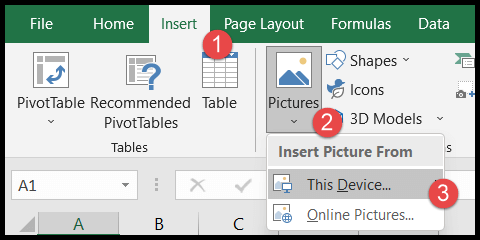I’ve been playing around with Excel spreadsheets and noticed that despite its many features, Excel doesn’t offer a straightforward function to grab the name of the active sheet. But, as with most things in Excel, there’s a workaround. By cleverly combining different functions, you can whip up a solution to extract the sheet name. Moreover, for those who are comfortable with a bit of coding, Excel’s VBA can be used to create a custom function for this purpose.
Managing workbooks with multiple sheets can often lead to confusion, especially when navigating between tabs or referencing data across different worksheets. Having a way to dynamically reference sheet names could save you a lot of time and prevent errors, particularly when dealing with file paths and filenames within complex Excel workbooks. Whether you’re setting data validation rules or just need to keep your workbook organized, learning how to pull sheet names might just be the trick you need.
Use a Formula to Get the Worksheet Name
Ever needed to reference the name of your active worksheet within a formula? It’s simpler than you might think. I usually use a combination of CELL, FIND, and MID functions to extract just the worksheet name. Let’s break down how these formulas work together to get the job done:
-
First, CELL(“filename”) gives us the full file path and active sheet name, like so:

-
Then, FIND(“]”, CELL(“filename”)) zeroes in on the closing bracket
], which appears right before the sheet name. We add 1 to this result to start at the first character of the sheet name:
-
LEN(CELL(“filename”)) counts all characters in the file path, getting us ready to isolate the sheet name.
-
Finally, MID() pulls the sheet name using the start position from FIND+1, all the way to the length calculated by LEN.
The complete formula looks like this:
=MID(CELL("filename"), FIND("]", CELL("filename")) + 1, LEN(CELL("filename")))
Once entered into a cell within your active worksheet, it’ll display just the sheet name, as you can see here:

This is incredibly handy, especially if you’re managing a workbook with a ton of sheets and need to reference sheet names dynamically within other formulas or macros. Trust me, once you get the hang of it, you’ll wonder how you ever managed without it!
Create a User-Defined Function to Get Sheet Name
Here’s how I easily retrieve the name of any worksheet in Excel using a simple VBA user-defined function.
First off, I pop open the Developer tab and hit that Visual Basic button. Then, in the Visual Basic Editor, I click Insert > Module to add a new one.
Here’s the VBA code I use:
Function mySheetName()
mySheetName = ActiveSheet.Name
End Function
I just paste this into the code window, and voila! Now, when I want to grab the name of the active worksheet and display it right into a cell, I head back to my worksheet.
I pick any cell, punch in =mySheetName(), and hit Enter. That’s it! The cell now shows the name of my current sheet.
And for the curious minds wanting to automate more tasks in Excel with VBA, exploring additional functions is definitely worth the time.
Related Formulas
Here’s how I often work with text and strings in Excel:
-
MID Function: Useful when I need to get a specific substring from a text string. I specify the starting point and the number of characters with the
num_charsargument.=MID(text, start_num, num_chars) -
FIND Function: I use this to locate the position of a string within another string. It’s indispensable when working with
MIDto extract a substring.=FIND(find_text, within_text, [start_num]) -
RIGHT Function: When I’m interested in grabbing characters from the end of a text string, this is my go-to function. Particularly handy for getting file extensions from paths.
=RIGHT(text, num_chars) -
CELL Function: I employ this to obtain information about the formatting, location, or contents of a cell.
=CELL("info_type", [reference])
For example, to grab the address of a cell:
=CELL("address", A1)
Remember, each function serves a distinct purpose but can be combined for powerful text manipulation and information retrieval.