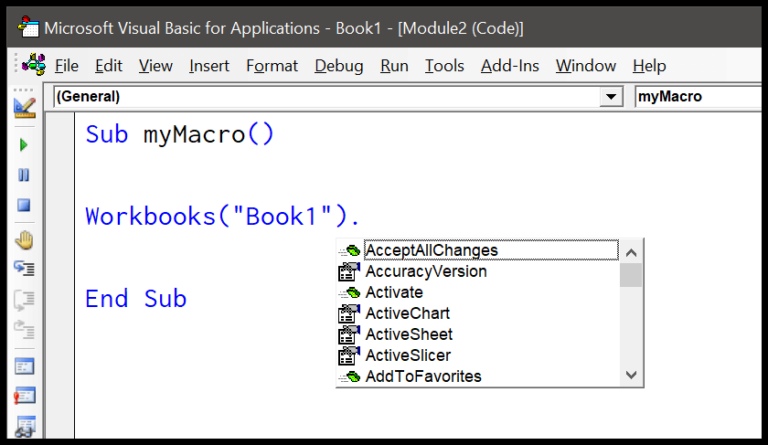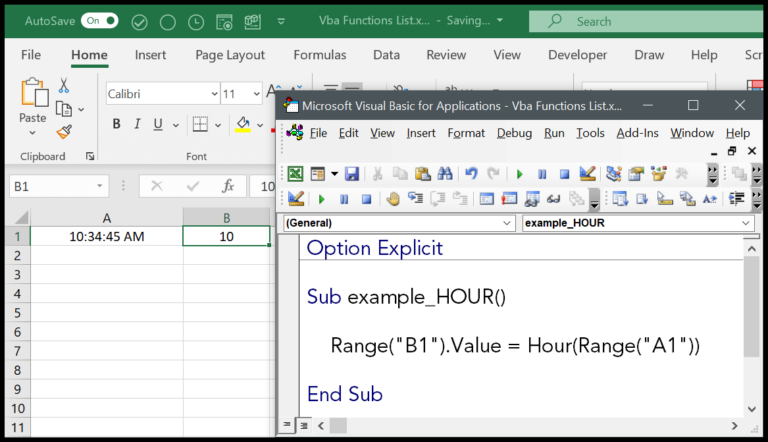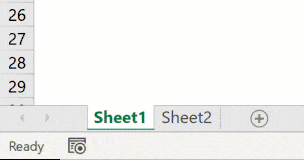Discovering the simplicity of Microsoft Excel is always exciting, especially when it comes to managing dates. I often find myself needing to reference the first day of a month—it’s a common requirement for financial reports, organizing schedules, or starting a fresh series of data entries. Whether it’s for an Excel tutorial or when I’m diving into a new Excel file, Excel’s formula capabilities come to the rescue. With just a simple equation, I can quickly transform any date to the very beginning of its respective month.
Personally, I like to keep my Excel skills polished, as it’s a critical tool for data management. Imagine having a date like the 16th of January and needing to identify the month’s start. I can effortlessly backtrack to the previous month’s last day with a formula, and with a quick addition, voila, there’s the first day of the current month at my fingertips. This trick is not only practical but also showcases the versatility of Excel, and it’s a neat example to include in any Excel tutorial or VBA script.
Formula to Get Beginning of the Month Date
If I’m looking to calculate the first day of the current month in Excel, there’s a straightforward formula I can use. Here’s how it goes:
=A1-DAY(A1)+1

In this formula, A1 refers to the cell with the date value from which I want to find the first day of the month. By using the DAY() function, I extract the day part of that date, say it’s the 16th. I then subtract this integer (16) from the original date, landing on the last day of the previous month. Adding 1 to this result gives me exactly what I need—the first date of the current month.
Here’s a simple breakdown:
- Start_date (A1): The cell with the actual date.
- DAY function: Gets the day component of the date, which is an integer.
- Subtract day value: Removes the day count from the start_date.
- Add 1: Converts the last day of the previous month to the first day of the current month.
It’s like taking a shortcut through the calendar, stripping away the days that have passed and beginning fresh at the month’s inception.

What’s cool is that I can drag the fill handle across a column or row to apply this formula to other dates in my dataset—Excel will adjust the formula accordingly. This saves me a lot of time while working with large datasets or constructing monthly reports.
Use EOMONTH to Get the Beginning of the Month Date
To calculate the start date of the current month in Excel, I use the EOMONTH function like this:
=EOMONTH(A1,-1)+1
Here’s a quick breakdown:
- EOMONTH: Finds the last day of a month.
- A1: The cell with my reference date.
- -1: Rolls one month back.
- +1: Jumps to the first day of the current month.
Using Month Name to Get the First Day of the Month
To snag the first day of a month using its name, I follow a neat trick in Excel. Here’s a formula I use:
=DATEVALUE("1" & "-" & A3 & "-" & A4)
In this magic little line:
- “1” represents the first day of the month, always.
- A3 is where I type the month’s name, like “January.”
- A4 holds the year, like “2024.”
Together, this combo churns out an actual date that’s the first of whatever month I’m considering. Check out how the formula looks in action!