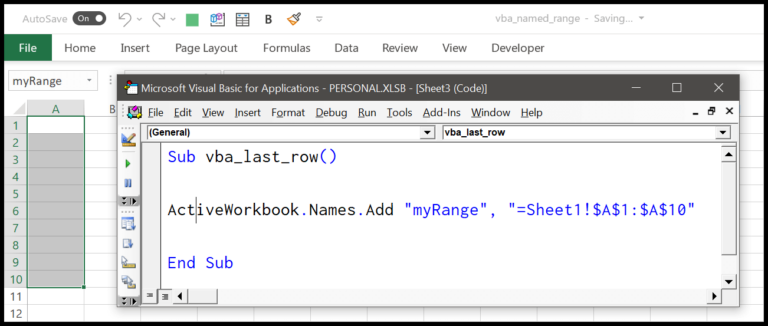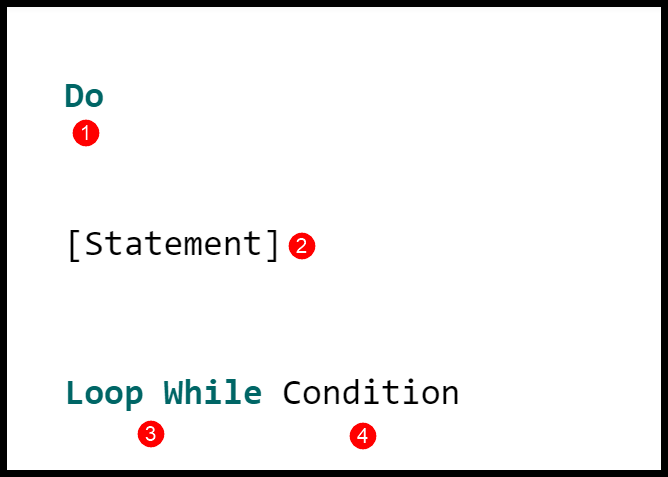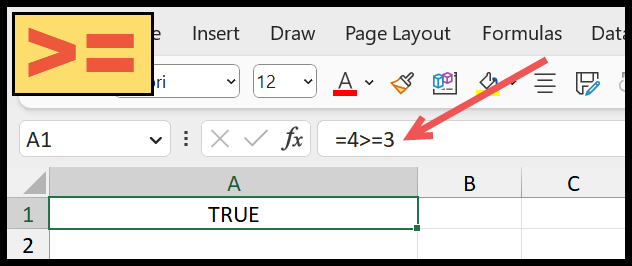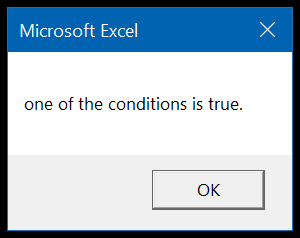When working in Excel, I’ve noticed a common need to draw attention to certain data. It’s like wanting to make some of the numbers stand out at a team meeting, so everyone can focus on the key points. This is where I find the fill color feature incredibly handy. It allows me to splash color into cells, making them pop on the spreadsheet.
I’m not alone in this; many Excel users rely on this tool to organize and emphasize their data visually. It’s simple to select from a rainbow of colors to get just the right shade that says, “Hey, look here!”. Plus, with Excel’s keyboard shortcuts, adding a fill color is just a few keystrokes away, saving me time and effort when I’m prepping for presentations.
Keyboard Shortcut to Fill Color in Excel
I often use a quick sequence to open the color menu in Excel:
- Press
Alt+H+H - Navigate the colors with arrow keys
- Hit
Enterto apply my choice
This doesn’t directly involve RGB, HSL, or SVG color models, but it’s a handy shortcut to the palette where I can then select the specific shade I need.
Steps to Fill Color Using Keyboard Shortcut
In Excel, I often use keyboard shortcuts to speed up my data formatting. Here’s how I do it for filling colors:
- I select the cells needing color.
- I hit
Alt+H+Hto open the color menu. - Then, I navigate with arrow keys to my desired color, like green, yellow, or any standard color.
- I press
Enterto fill the selected cells with the chosen color.

And just like that, my cells visually pop with the new fill color!

Points to Remember
- Fill Property: Once I fill a cell with color, it stays unless I choose to change it – manual intervention is key.
- Conditional Formatting: If I want a cell’s fill color to change with its value, this feature is my go-to.
- Removing Fill: To clear a cell’s color, it’s as simple as pressing Alt + H + H + N.
- More Colors: For a wider palette, Alt + H + H + M opens up the “Colors” dialog box.

- Transparent & No Fill: If I’m looking to undo a color choice, selecting “No Fill” makes a cell transparent again.
- Gradients & Fill Effects: Fancy something more than a flat color? Gradients can be my friend for a visual step-up.
- CSS & HTML: For web styling, I’d use CSS
background-colorfor solid fills orbackground-imagefor gradients, while manipulatingopacityto tweak transparency.
Remember, playing with text-fill-color and the color property can make my text pop against the selected fill – no more plain black on white unless that’s the look I’m going for.