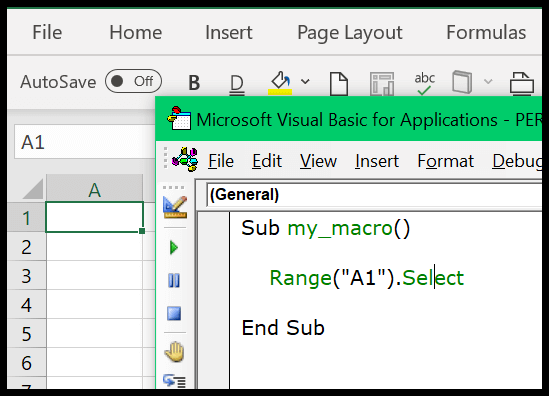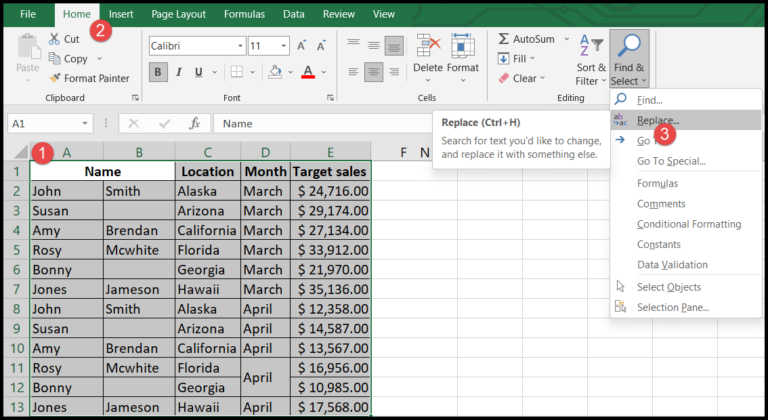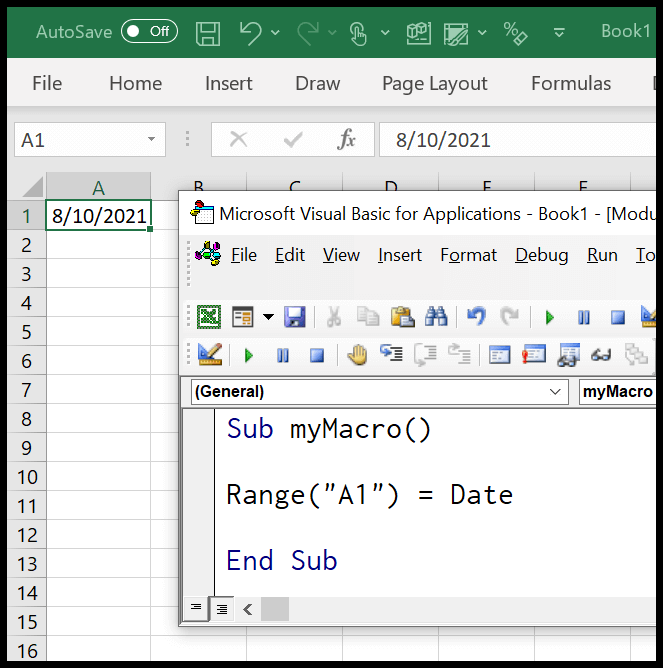In my experience with Excel, automating repetitive tasks can be a total game-changer, especially when dealing with worksheet operations. One of my go-to methods is using Visual Basic for Applications (VBA) with its handy Do While loop. This loop is all about condition checking – it runs over and over as long as the condition remains true. It’s like having a smart assistant in Excel: “If the condition’s right, I’m on it; if not, I’ll sit tight.”
Let me paint a picture. You’ve got an Excel workbook and you want to add new worksheets, but only until there are 12 in total. Here’s where the Do While loop shines. No need to count and add manually; the loop checks the number of worksheets, and if it’s less than 12, it adds another one. It’s like magic – you end up with just the right number of sheets without lifting more than a couple of finger clicks. And the syntax? Super straightforward. You write your condition once, nest your commands, loop it back, and Excel does the heavy lifting.
Do Loop While
Syntax
In VBA, a Do Loop While is a type of loop that runs at least once before it checks whether the condition is true. If the condition remains true, the loop continues. It’s a handy way to ensure that a block of code runs at least one time, regardless of the condition. Here’s a breakdown of the syntax with a visual aid:
- Do: Marks the beginning of the loop.
- Statements: The blocks of code you want to execute repeatedly.
- Loop While: The part of the loop that tests the condition after running the loop once.
- Condition: The criteria that’s evaluated to determine whether the loop will continue for another iteration.

Example to Understand the DO Loop While
Let me walk you through an example where we’ll ask a user to enter a password. We’ll keep prompting them until they get it right or they have tried five times. To accomplish this, I’ll need to define some variables for the password and a counter for the attempts:

I start off with the “Do” keyword and, as you saw in the syntax, there’s no need to establish a condition right away:

Next up, I write a line of code for displaying the input box:

Now, I add a counter to keep track of the number of attempts, making sure not to exceed five:

After that, I use “Loop While” to check both the password and the attempt count:

Finally, if the user enters the correct password within five attempts, a message will be displayed:

Here’s a snippet of VBA code:
Sub vba_do_loop_while()
Dim varPassword As Variant, i As Double
Do
varPassword = InputBox _
("Enter the password to start the procedure:", _
"Check Password 1.0")
i = i + 1
Loop While varPassword <> "CorrectPassword" And i < 5
If varPassword = "CorrectPassword" Then
MsgBox "Your Password is Correct"
End If
End Sub
To explain this code, I’d say that it’s pretty straightforward. An input box appears to collect a password, and the loop keeps reiterating until either the correct password is entered or the user has made five attempts. It’s a useful way to authenticate a simple process in VBA.