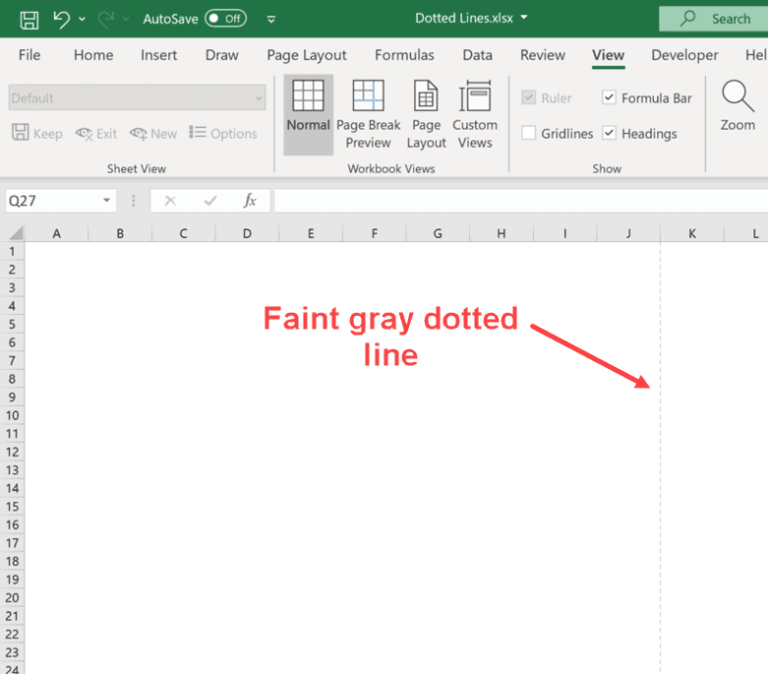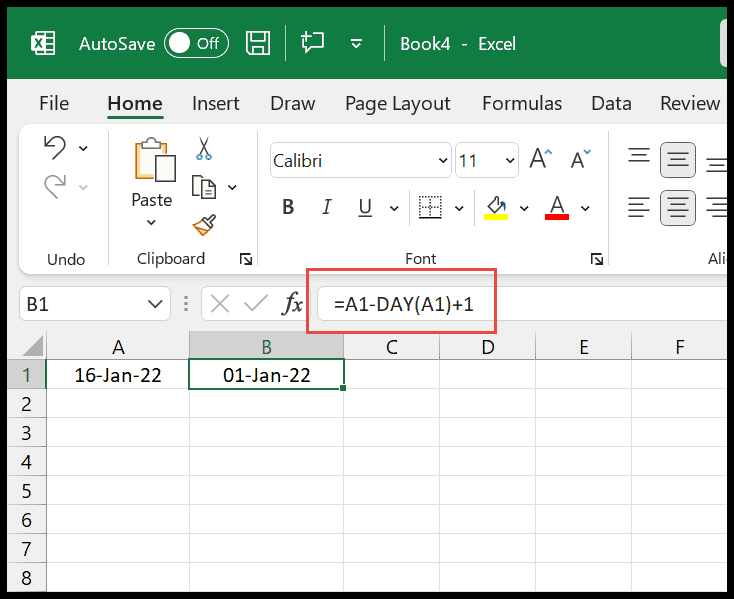Excel is a powerful tool widely used in businesses to manage and analyze data. One of the nifty features I often use is setting up a day countdown for project deadlines or events. This countdown utilizes the TODAY function, which provides the current date that updates automatically each time the worksheet is opened. By subtracting a future date from today’s date, Excel calculates the number of days remaining until that specific event.
In my experience, this function is incredibly useful for keeping track of important dates, ensuring that projects remain on schedule, and helping businesses maintain their workflow without missing any critical milestones. I’ll walk through the steps on how to set this up effectively, ensuring that the outcome is both functional and visually appealing for any Excel user.
Excel Formula to Get Countdown for Remaining Days
Here’s a handy way I calculate the number of days until a certain event in Excel:
- Start the formula: Type
=in a cell. - Reference the event date: Click on the cell that holds your future date.
- Use subtraction: Type
-. - Input TODAY function: Add
TODAY()without any arguments. - Finalize: Press Enter and voilà, you’ll see the remaining days.
For example, if my cell A1 has the event date, my formula looks like this:
=A1-TODAY()
This little trick uses the TODAY function which dynamically updates every day, so your countdown does too. It’s very useful when you want to keep an eye on the time until a project deadline or a special day.
To spice things up and make it more readable, you can append some text like so:
=A1-TODAY() & " day(s) remaining."
Now, you not only get the number but also a clear indication of what that number means.

Remember, this counts down every single day automatically, which is pretty handy for ongoing tracking without the need to manually update anything.


And, if the countdown is in the past, it simply shows zero, so no negative countdown issues to confuse you.