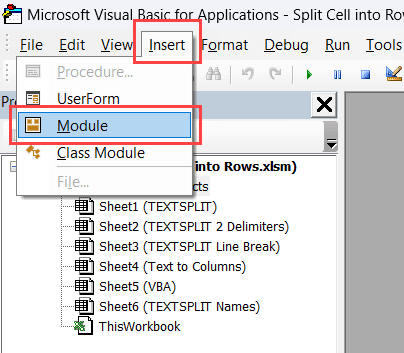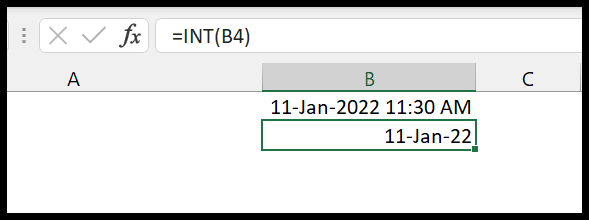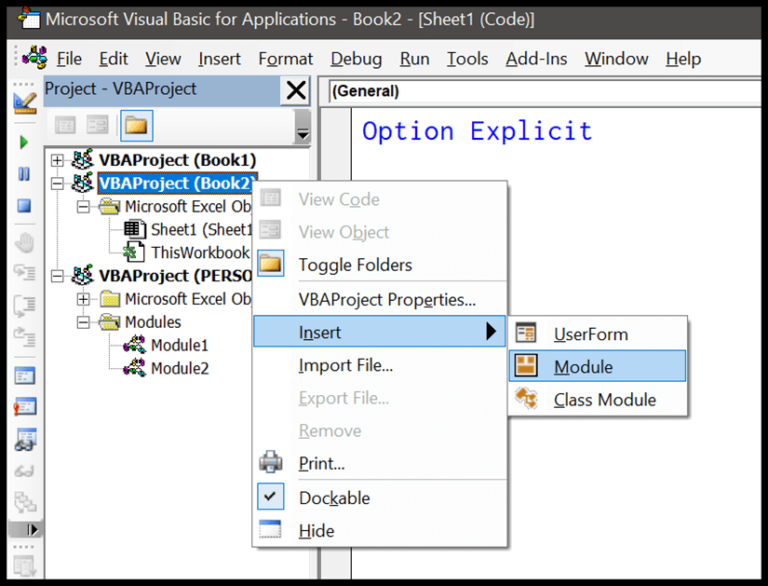Microsoft Excel, a widely-used software for data analysis and spreadsheet management, has a plethora of formulas to streamline your workflow. One task I often come across is counting specific characters within a cell’s text. This might seem daunting at first, but Excel makes it straightforward with a couple of functions. I use the SUBSTITUTE and LEN functions to count occurrences of a character, like finding out how many times the letter “e” appears in a sentence.
When I use this method, I start by determining the total number of characters in the cell using the LEN function. I follow that by using SUBSTITUTE to remove the target character from the text, then LEN again to count the remaining characters. Subtracting this new total from the original count gives me precisely how many times the character I’m interested in appears. It’s a handy trick that makes data more quantifiable, especially when dealing with large datasets where manual counting is impractical.
How this formula works
Let’s break down how we calculate character counts in Excel. I’ll use a simple formula, combining the LEN and SUBSTITUTE functions, to find out how many times a specific character appears in a text string.
The Breakdown:
- Step 1:
LEN(A1)gives me the total number of characters in the cell A1. Let’s say it’s 199. - Step 2:
SUBSTITUTE(A1, "e", "")will replace each “e” with an empty string—kind of like making all the “e”s vanish. - Step 3: The resulting text from step 2, now with all “e”s removed, is measured again using
LENto find the new character count sans “e”.
By comparing the original character count with the new one, I can figure out how many “e”s were in the original string—simply by subtracting the new count from the original. This method isn’t case-sensitive, though, so if I need to distinguish between “E” and “e”, I’ll have to tweak the formula a bit more.
Related Formulas
-
COUNTIF: I use this to tally cells matching exact text.
=COUNTIF(range, "text") -
SUMPRODUCT with LEN & SUBSTITUTE: Handy for counting specific characters across a range.
=SUMPRODUCT(LEN(range)-LEN(SUBSTITUTE(range, "character", ""))) -
Array Formula: Pairs with functions like TRIM for more complex criteria.
{=SUM(--(TRIM(range)="text"))} -
Wildcards (*?):
- Asterisk (*) for any characters
- Question mark (?) for single character
=COUNTIF(range, "*text*")