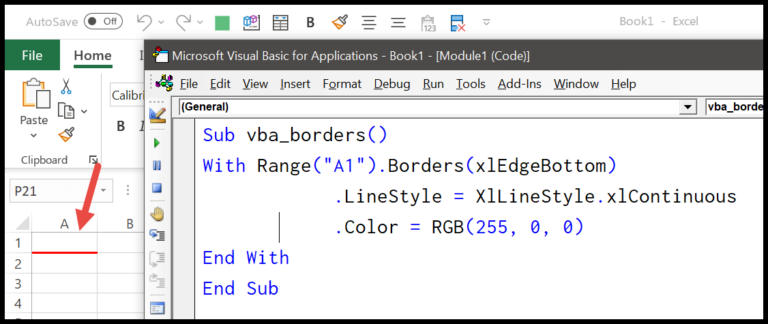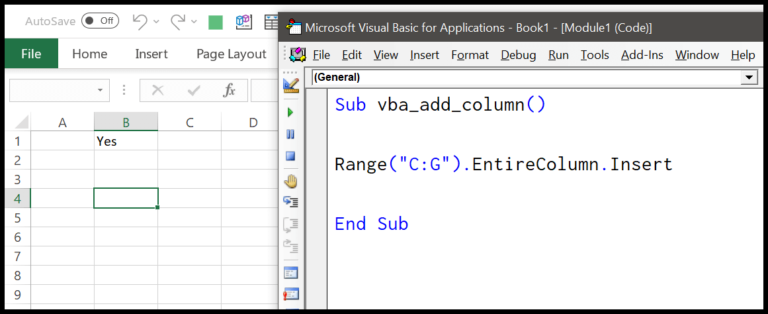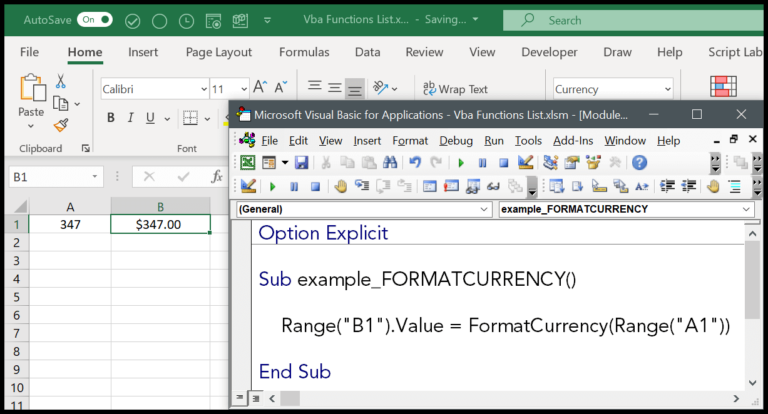When working with data in Excel, I often find myself needing to quantify specific conditions within a dataset. A common task is to count how many numbers in a range are greater than zero, which can be incredibly useful for analyzing positive results in various scenarios, from financial gains to test scores. Fortunately, Excel provides a handy function for this exact purpose: COUNTIF. This function falls under the umbrella of Excel’s statistical functions and offers a straightforward approach to perform this count efficiently.
I usually start with a range of numbers, for example, from -10 to 10, and my goal is to identify how many of these values exceed zero. Utilizing COUNTIF, I simply initiate the function with “=COUNTIF,” select the range for analysis, and use “>0” as the criterion. This setup commands Excel to tally all cells in the specified range that contain numbers greater than zero. Upon pressing enter, the formula instantly delivers the count right in my worksheet, simplifying the process of extracting meaningful insights from my data.
COUNTIFS to Count Greater than Zero and Less than 10
When working with datasets in Microsoft Excel, there might be a need to count numbers within a specific range, say, greater than 0 but less than 10. Here’s the compact formula I use with the COUNTIFS function to do just that:
=COUNTIFS(A2:A19,">0",A2:A19,"<10")

- Range:
A2:A19specifies where to look. - Criteria:
">0"and"<10"define the more-than and less-than conditions. - Function:
COUNTIFSis perfect for handling multiple criteria in separate ranges. - Use: Ideal for counting occurrences of numbers in a range, scrutinizing datasets for entries between two numbers, or even carving out specific data points.
In just one formula, you easily get a count that satisfies both conditions simultaneously.