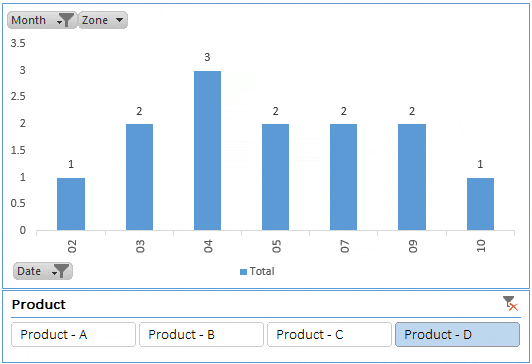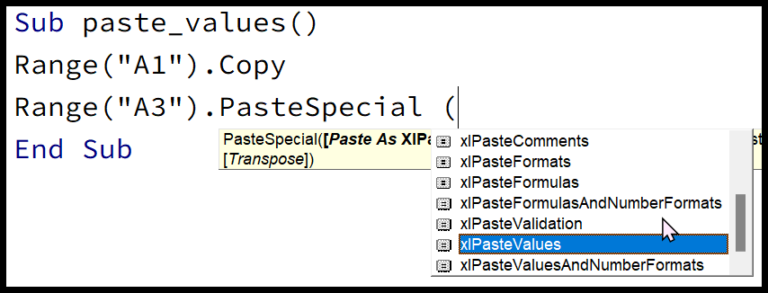When working with statistics in Excel, one of my go-to techniques is calculating the coefficient of variation, or CV for short. This statistic is super useful when you’re looking to understand the consistency and stability of data. Imagine you’re a student trying to assess the variability of scores across multiple tests; the CV can tell you how much they fluctuate in comparison to the average score.
Calculating the CV in Excel doesn’t require any special add-ons; you just need to know the right functions to use. I combine the STDEV.P function, to get the standard deviation, with the AVERAGE function, which gives me the mean of the data set. Then, by simply dividing the standard deviation by the mean, I can get the measure of variability that’s so crucial in many areas, including quality control and financial analysis where concepts like IRR (Internal Rate of Return) and weighted averages come into play.
Steps to Calculate Coefficient of Variation in Excel
When I’m working with data analysis in Microsoft Excel and need to compare datasets, calculating the coefficient of variation (CV) is really handy. Let’s dive right into the steps:
-
Calculate the Standard Deviation:
- I begin by typing
=STDEV.P(into a cell. For example, in cell F1. - Then, I select my data range, like A1 to E1.
- I complete the function with a closing parenthesis.
- I begin by typing
-
Calculate the Average:
- I follow the standard deviation function with a divide operator
/. - Then I type
AVERAGE(and once again select the same data range, A1 to E1. - I finish with a closing parenthesis.
- I follow the standard deviation function with a divide operator
-
Combine the Two:
- The final formula looks something like
=STDEV.P(A1:E1)/AVERAGE(A1:E1). - After inputting, I hit enter to see the decimal result.
- The final formula looks something like
-
Convert to Percentage:
- To make the insight clearer, I change the cell’s format to percentage.
- So, if the decimal result is 0.04, in percentage format it shows as 4%.
This coefficient reflects the variation relative to the mean of my data points, which is super useful for comparison and interpretation, especially when I’m making data-driven decisions. However, I always bear in mind the limitations and ensure that my datasets are suitable for the comparison.
Related Formulas
For assessing variation in data, we apply a handful of formulas:
- Standard Deviation (STDEV): Captures variability by quantifying dispersion.
STDEV.Sfor a sample andSTDEV.Pfor a population. - Mean: The average of a data set.
- Coefficient of Variation (CV):
Standard Deviation / Meanexpresses variability relative to the mean, handy for comparing variability between datasets. High CV indicates more dispersion, low CV, less. - Variance: Square of standard deviation, representing dispersion squared.
Remember, outliers or non-numerical data can skew these measures!