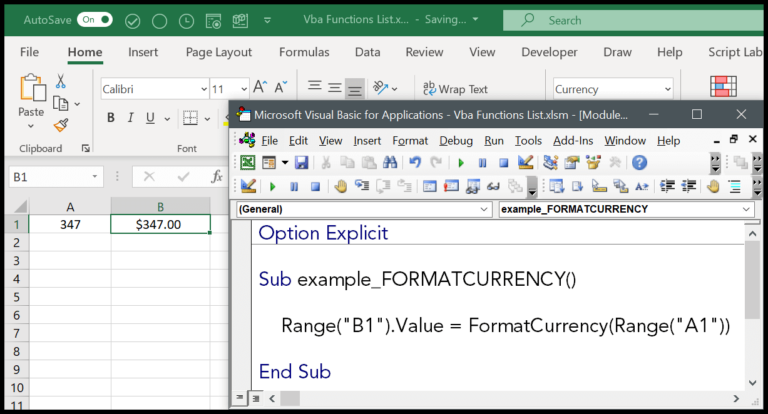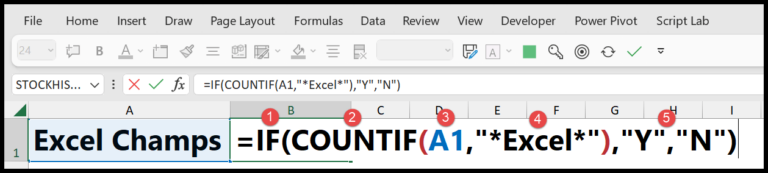Overview
When I work with Microsoft Excel, whether it’s Excel 2021, Excel 2019, Excel 2016, Excel 2013, Excel 2010, or Excel 2007, I often use some handy shortcuts to streamline my workflow. One common task is clearing cell contents without affecting any other aspects of my worksheet.
Quick Key Combinations to Clear Contents:
- Delete Key: Instantly remove data from selected cells, rows, or columns.
- Backspace: Clear the content and jump into edit mode for a single cell.
- Alt + H + E + A: Access the clear contents function directly from the Home tab.
Excel Capabilities for Clearing Data:
- Single Cell to Entire Worksheet: I can target a single cell or extend the clear command across rows, columns, or the whole sheet.
- Preserve Other Elements: I am glad that when I use these shortcuts, Excel keeps my formatting, comments, and formulas intact if I do not opt to clear them too.
- VBA Support: For complex tasks, I sometimes write VBA code to clear cell contents based on a condition or within loops for large ranges.
Remember, there’s also the “Clear” button in the Cells group under the Home tab that provides multiple clearing options, including formats, comments, or only the contents. Excel’s flexibility really supports my need to maintain formatting like borders or cell colors while removing data I no longer need.