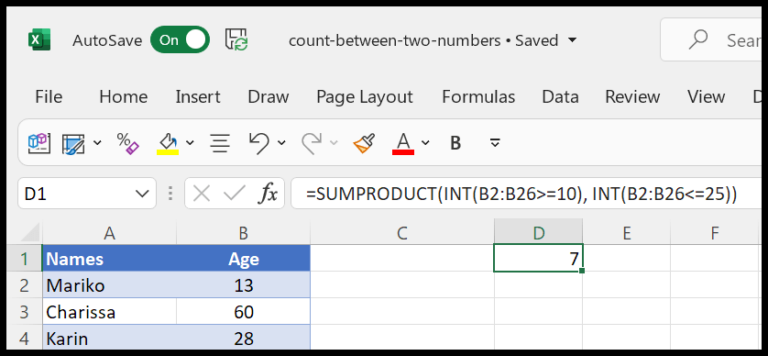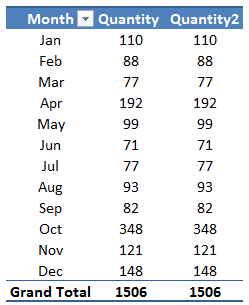Overview
In Excel, the AutoSum feature is a real time-saver when adding up numbers. Here’s what I’ve learned about it:
-
Basic Use: To add up a column or row, click on the empty cell at the end and simply press
Alt+=. This inserts the SUM function which adds the numbers in the selected range. -
Ribbon Access: The AutoSum tool is also found on the Home and Formulas tabs in the ribbon. With a click, it adds a sum formula or other basic functions like average or count.
-
Shortcut Key: The keyboard shortcut Alt +
=is my go-to for quick calculations. Just remember to hit Enter to see the sum. -
Extending Functionality: For more than just sums, this function can calculate the average, max, and subtotal among others, making it versatile for different needs.
-
Selecting Range: It automatically selects adjacent numeric values, but I sometimes adjust the selected range by dragging the fill handle if needed.
-
Limitations: If a cell isn’t empty, AutoSum might not work as expected. Incorrect results can also happen with hidden values due to filters or other functions like SUBTOTAL.
This feature caters to a wide audience, from beginners to those dabbling in advanced Excel functionalities. Even for those using Excel VBA or Power Query, the simple formula generated by AutoSum is often a starting point for more complex automation. Whether on Excel for the web or with a Microsoft 365 subscription, this tool is a fundamental part of Excel’s capabilities.