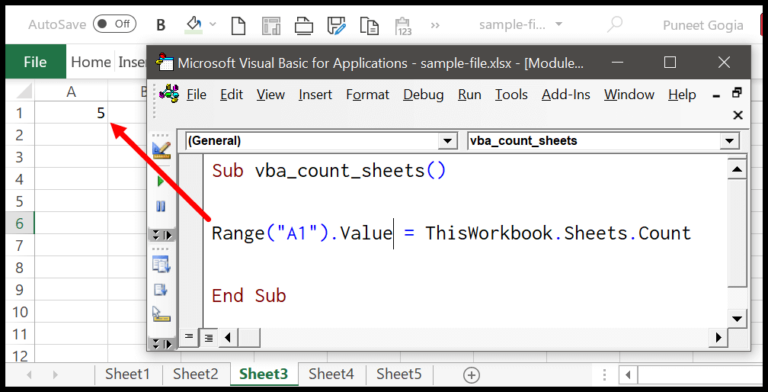In the world of Excel VBA, running into error 438 is like hitting a snag in an otherwise smooth workflow. I’ve noticed that it pops up when I attempt to use a property or method that an object doesn’t actually support. Every object in VBA comes with its own set of properties and methods, but sometimes I mistakenly use one that just doesn’t fit with the object I’m dealing with.
For instance, I can easily activate a workbook, but trying to select a workbook is where the trouble begins because that action isn’t available – workbooks can’t be selected, only activated. So, if I mix up the methods and try to select a workbook, VBA promptly serves me with a runtime error 438, reminding me that the method I aimed to use isn’t on the list for that object. It’s a simple mistake, but it can trip up anyone, no matter how skilled they are at VBA.
How to Fix an Object Doesn’t Support this Property or Method
If you run into a snag with Error 438, it’s likely because you’re asking an object in VBA to do something it just doesn’t know how to do. Here’s my quick guide to get you back on track:
Check Object Compatibility: Make sure the property or method you’re trying to use actually belongs to the object. For instance, the
.Activatemethod works withWorksheetobjects, not withRanges.Dot-Prompt Assistance: When I type a dot after an object reference in the VBA editor, a helpful list pops up. This shows all the actions (methods) and characteristics (properties) that the specific object recognizes.
Object Browser Utility: Hit F2 for the Object Browser. It’s my go-to for exploring objects’ properties and methods in-depth.

Write Error-Proof Code: Here’s how I dodge issues:
- Activate Sheets, Not Cells:
Sheets("Sheet1").Activatebefore usingSelection. - Reference Correctly: Use
ActiveSheet.Range("A1")rather than justRange("A1")if you’re not on the right sheet.
- Activate Sheets, Not Cells:
Remember, if you’re ever unsure about a method or property being valid for an object, just pause and check that list that appears post-dot or swing by the Object Browser. That way, you’ll avoid calling on something that doesn’t exist for your object, and you’ll save yourself from the headaches of Error 438.
Related Tutorials
When working with Microsoft Excel VBA, you might encounter various errors. I’ve found some tutorials that can help you troubleshoot and fix common VBA issues:
Handling VBA Errors: Provides an understanding of error handling in VBA.
Learn MoreCommon VBA Errors: Covers a range of typical errors such as automation errors, type mismatches, and out of memory issues. Each tutorial offers an explanation and potential fixes for these errors:
Error Type Tutorial Link Error 440 Automation Error Error 400 VBA Error 400 Error 5 Invalid Procedure Call Error 424 Object Required Error Error 7 Out of Memory Error Error 6 Overflow Error Error 1004 Runtime Error Error 9 Subscript Out of Range Error 13 Type Mismatch
Trying to understand the source of your Excel VBA troubles? These links are solid stepping stones for anyone dealing with data in Microsoft Excel, especially if you’re using an older version or unique drivers.