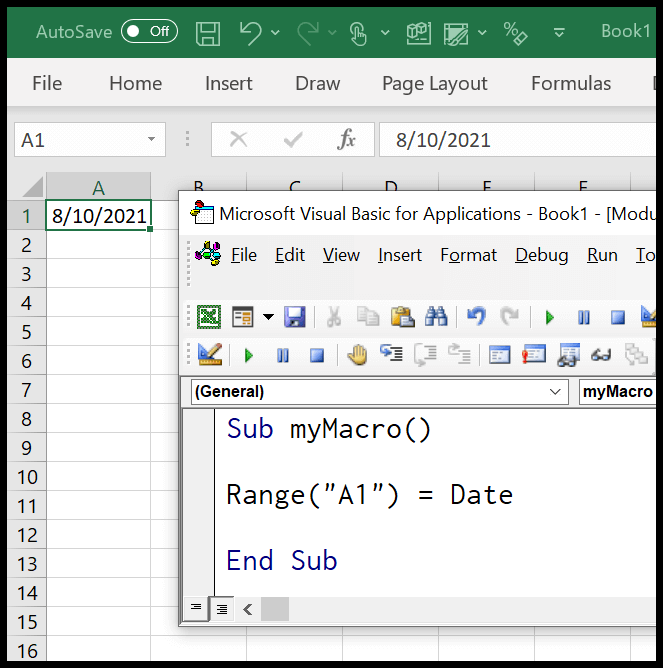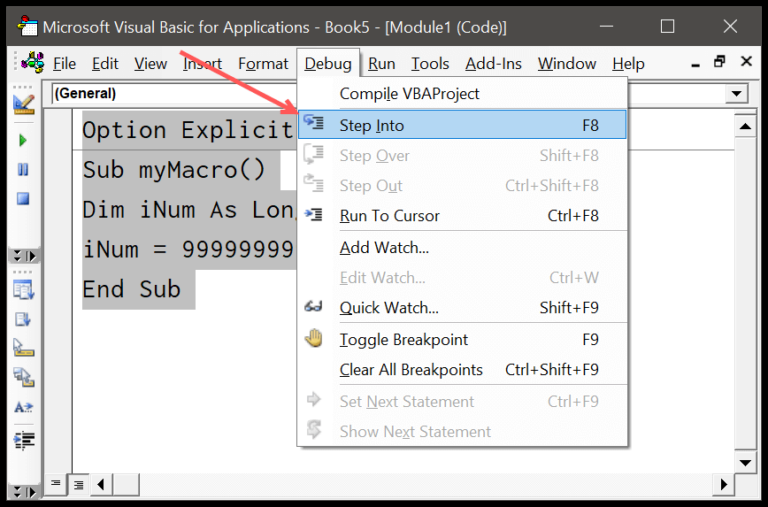I was tinkering with Excel VBA the other day and stumbled upon a neat trick for setting up conditions in a VBA sub or macro—it’s using the IF statement with a twist. Typically, IF checks something simple: if one variable is greater than another, and if it is, the program runs some code. But, did you know that by adding NOT to your IF statement, you can flip your condition on its head? It’s like telling your worksheet, “Hey, do the exact opposite of what you usually do when this condition is met.”
For example, imagine you’ve got two values and you’re checking to see if A is less than B. With a standard IF statement, if A is indeed less than B, we get a TRUE, and our macro follows one path. But throw in a NOT—IF NOT A < B—and suddenly, TRUE becomes FALSE and FALSE becomes TRUE. If you think about it, this simple operator allows us to handle exceptions and reversals in logic really seamlessly. Just remember, although NOT might make you think of some cyber-savvy, cloak-and-dagger stuff, it’s just a logical operator – nothing overly complex.
Examples to use VBA IF NOT
When I’m working with VBA and need to do a negative check within an if statement, I use the Not operator. Here’s a straightforward example:
Sub myMacro()
Dim A As Range, B As Range
Set A = Range("A1")
Set B = Range("B1")
If Not A.Value < B.Value Then
MsgBox "A is not less than B."
Else
MsgBox "B is less than A."
End If
End Sub
In this chunk of VBA code, I’m essentially flipping the condition. While the typical check might be If A < B Then, with the Not operator, it says “If A is not less than B, do this; otherwise, do that.” It inverts the Boolean condition, flipping true to false and vice versa.
Another use case could be when I’m hoping to activate a specific sheet only if it’s not already active:
Sub myMacro()
If Not ActiveSheet.Name = "Sheet1" Then
Sheets("Sheet1").Activate
End If
End Sub
In my code, I compare the name of the active sheet with “Sheet1.” If they don’t match, the Not operator makes the condition true, and the Then portion runs, activating “Sheet1.” It’s a neat trick to avoid redundant actions, like activating a sheet that’s already in front.
Using If Not with the Else and ElseIf statements can effectively control complex conditions and decision-making in my loops or routines, ensuring I only trigger specific code blocks when necessary.