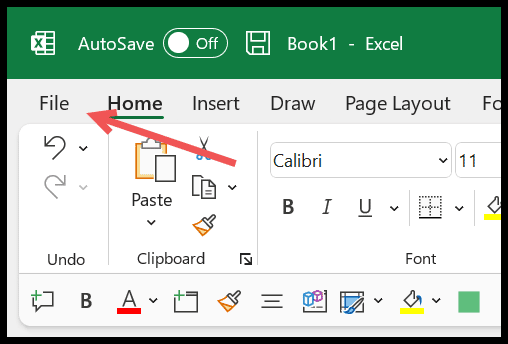I’ve always found that integrating various file formats increases efficiency, especially in business settings where Microsoft Office is a staple. As a proficient MS Office user, I take pride in knowing how to seamlessly blend the functionalities of different programs. For instance, when working with Excel, there are times when you might need to reference a Portable Document Format (PDF) file within your spreadsheet. It’s quite handy, because you’re able to keep all related documents in one place, which simplifies data sharing and collaboration.
The process to convert a PDF to Excel or vice versa, or even to embed a PDF into an Excel sheet, has been greatly simplified over the years. Whether you’re collating financial reports, managing inventory, or preparing a presentation, having the know-how to incorporate a PDF into your Excel worksheet can be a game-changer. It saves time and reduces the hassle of switching between applications or files when analyzing or presenting data.
Insert PDF into Excel as an Object
I often need to include a PDF directly within an Excel spreadsheet, and it’s quite simple. Here’s how to embed a PDF into a sheet:
- Open the Excel workbook where you want the PDF.
- Select the “Insert” tab and click the “Text” icon, then choose “Object.”

- In the “Object” dialog box that pops up, hit the “Create from File” tab.
- Click “Browse” to pick your desired PDF file from your computer or upload from cloud storage like Google Drive or Dropbox.

- Opt for the “Display as icon” checkbox to embed the PDF as an icon within the sheet.
- If you want the PDF to update with changes from the original file, also tick the “Link to file” box.

With the PDF embedded, I can adjust its size by dragging the borders. Keeping a stable internet connection helps when dealing with documents from cloud services.
To ensure the PDF icon stays put within a cell, I simply right-click the icon, select “Format Object,” go to “Properties,” and pick “Move and Size with cells.” Now, the icon sticks with the cell no matter what changes are made to the spreadsheet layout.

There you go, embedding PDFs is as easy as that!
Other Ways to Insert PDF into Excel
If I have a simple, single-page PDF, I might just convert it to an image and add it straight into my sheet.
When dealing with data tables in PDFs, I use a PDF to Excel converter tool that makes it easy to transfer those tables right into my workbook.