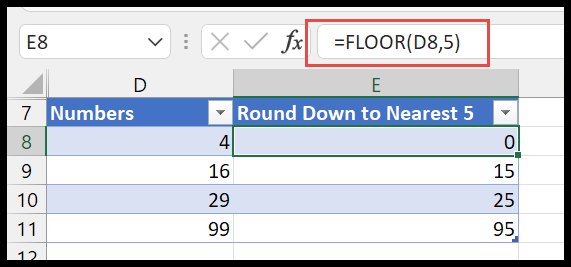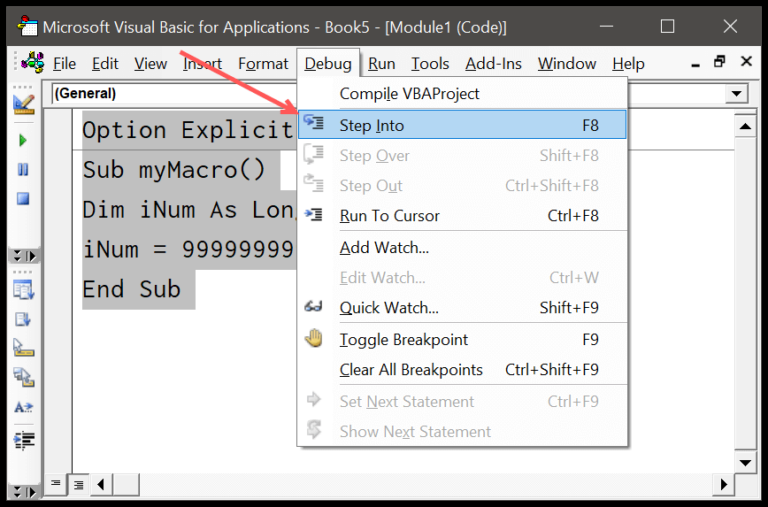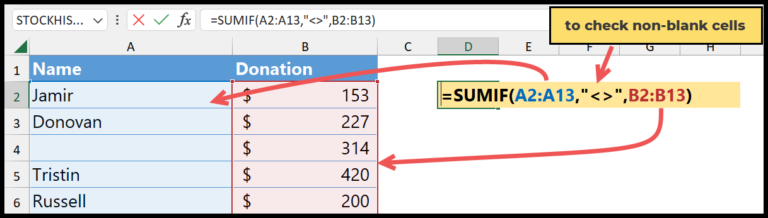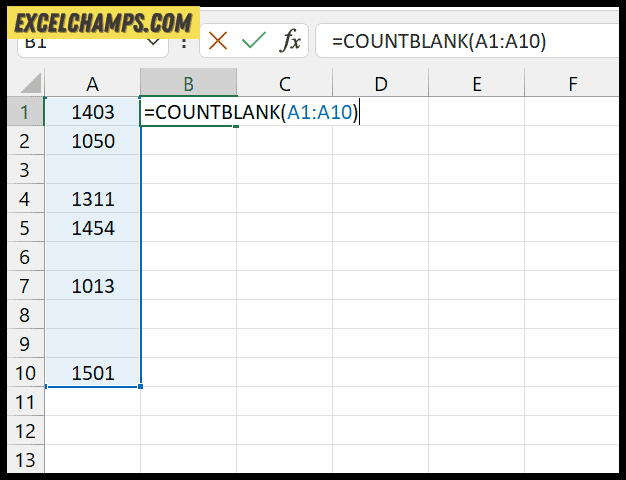I recently stumbled upon a nifty trick for all you Mac users out there who, like me, are big on using Microsoft Excel. You know the drill: you’re trying to open up a spreadsheet, and for whatever reason, it just won’t pop open in Excel. Maybe it’s darting over to Numbers or some other app you barely touch.
So, I’m going to share a straightforward way to set Excel as your go-to for all things spreadsheets on your Mac. I mean, who has the time to manually open each file with Excel, right? Stick around, and you’ll have your xlsx files and Excel back in harmony in no time.
Steps to Make Excel Default on Mac
I found a really straightforward way to set Excel as the default spreadsheet application on my Mac, which I’ll share below:
- Find an Excel file: I located an Excel workbook with an .xlsx extension.

- Get Info: Next, I control-clicked on this file and selected “Get Info.”

- Change Open With: In the dialog that popped up, I made my way to the “Open With” dropdown menu and chose Microsoft Excel.

- Apply to All: I then clicked the “Change All” button, which made sure that all files of the same type would now open with Excel by default.

- Confirm: Clicking “Continue” confirmed my choice.

After these steps, Excel became my go-to app for all .xlsx files.
Excel as Default for Other Formats
- CSV files: I have them set to open with Excel by default.
- .XLS and .XLSX: Again, no worries, they stick with Excel.
- Other spreadsheet file types: Just a quick change in settings and Excel handles them too.
No extra steps needed if Excel’s on my Mac—it sorts itself out.

Opening Numbers File with Excel
On my Mac, if I prefer Excel over Numbers, I switch the default application for dealing with spreadsheet files like this:
- Locate any spreadsheet file.
- Right-click (or Control-click) and select Get Info.
- Under Open with, click the dropdown and choose Microsoft Excel.
- Hit Change All to apply it to all spreadsheet files.
Remember, Numbers has a unique format. If I try to open a Numbers file in Excel directly, a confirmation dialog may warn me about file corruption. To avoid this hiccup, I need to first export the Numbers file to a compatible format like .xlsx before opening it with Excel.